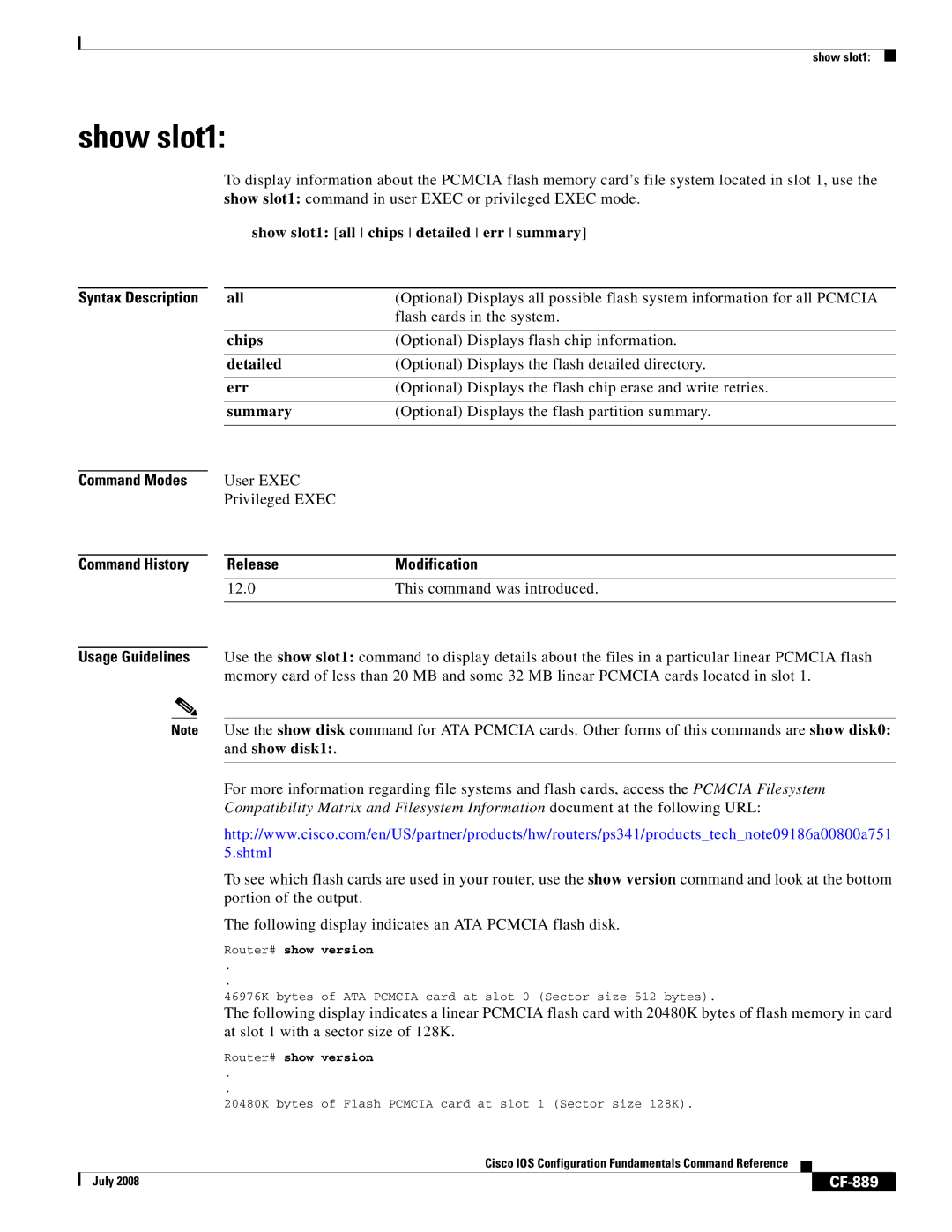show slot1:
show slot1:
To display information about the PCMCIA flash memory card’s file system located in slot 1, use the show slot1: command in user EXEC or privileged EXEC mode.
show slot1: [all chips detailed err summary]
Syntax Description | all | (Optional) Displays all possible flash system information for all PCMCIA |
|
| flash cards in the system. |
|
|
|
| chips | (Optional) Displays flash chip information. |
|
|
|
| detailed | (Optional) Displays the flash detailed directory. |
|
|
|
| err | (Optional) Displays the flash chip erase and write retries. |
|
|
|
| summary | (Optional) Displays the flash partition summary. |
|
|
|
Command Modes
Command History
User EXEC
Privileged EXEC
ReleaseModification
12.0 | This command was introduced. |
|
|
Usage Guidelines Use the show slot1: command to display details about the files in a particular linear PCMCIA flash memory card of less than 20 MB and some 32 MB linear PCMCIA cards located in slot 1.
Note Use the show disk command for ATA PCMCIA cards. Other forms of this commands are show disk0: and show disk1:.
For more information regarding file systems and flash cards, access the PCMCIA Filesystem
Compatibility Matrix and Filesystem Information document at the following URL:
http://www.cisco.com/en/US/partner/products/hw/routers/ps341/products_tech_note09186a00800a751 5.shtml
To see which flash cards are used in your router, use the show version command and look at the bottom portion of the output.
The following display indicates an ATA PCMCIA flash disk.
Router# show version
.
.
46976K bytes of ATA PCMCIA card at slot 0 (Sector size 512 bytes).
The following display indicates a linear PCMCIA flash card with 20480K bytes of flash memory in card at slot 1 with a sector size of 128K.
Router# show version
.
.
20480K bytes of Flash PCMCIA card at slot 1 (Sector size 128K).
|
| Cisco IOS Configuration Fundamentals Command Reference |
|
|
|
|
|
| |||
| July 2008 |
|
|
|
|
|
|
|
|