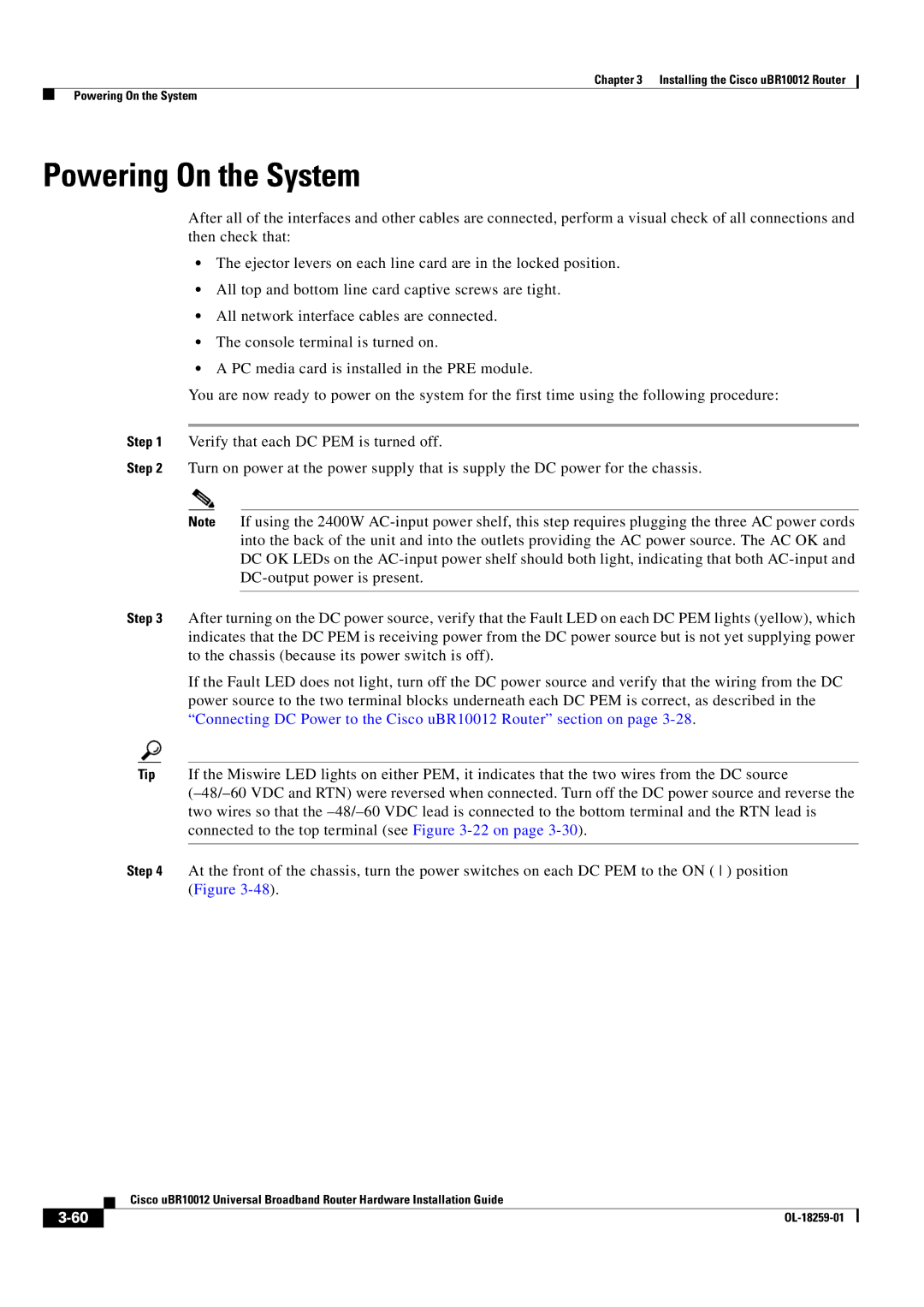Chapter 3 Installing the Cisco uBR10012 Router
Powering On the System
Powering On the System
After all of the interfaces and other cables are connected, perform a visual check of all connections and then check that:
•The ejector levers on each line card are in the locked position.
•All top and bottom line card captive screws are tight.
•All network interface cables are connected.
•The console terminal is turned on.
•A PC media card is installed in the PRE module.
You are now ready to power on the system for the first time using the following procedure:
Step 1 Verify that each DC PEM is turned off.
Step 2 Turn on power at the power supply that is supply the DC power for the chassis.
Note If using the 2400W
Step 3 After turning on the DC power source, verify that the Fault LED on each DC PEM lights (yellow), which indicates that the DC PEM is receiving power from the DC power source but is not yet supplying power to the chassis (because its power switch is off).
If the Fault LED does not light, turn off the DC power source and verify that the wiring from the DC power source to the two terminal blocks underneath each DC PEM is correct, as described in the “Connecting DC Power to the Cisco uBR10012 Router” section on page
Tip If the Miswire LED lights on either PEM, it indicates that the two wires from the DC source
Step 4 At the front of the chassis, turn the power switches on each DC PEM to the ON ( ) position (Figure
| Cisco uBR10012 Universal Broadband Router Hardware Installation Guide |
|