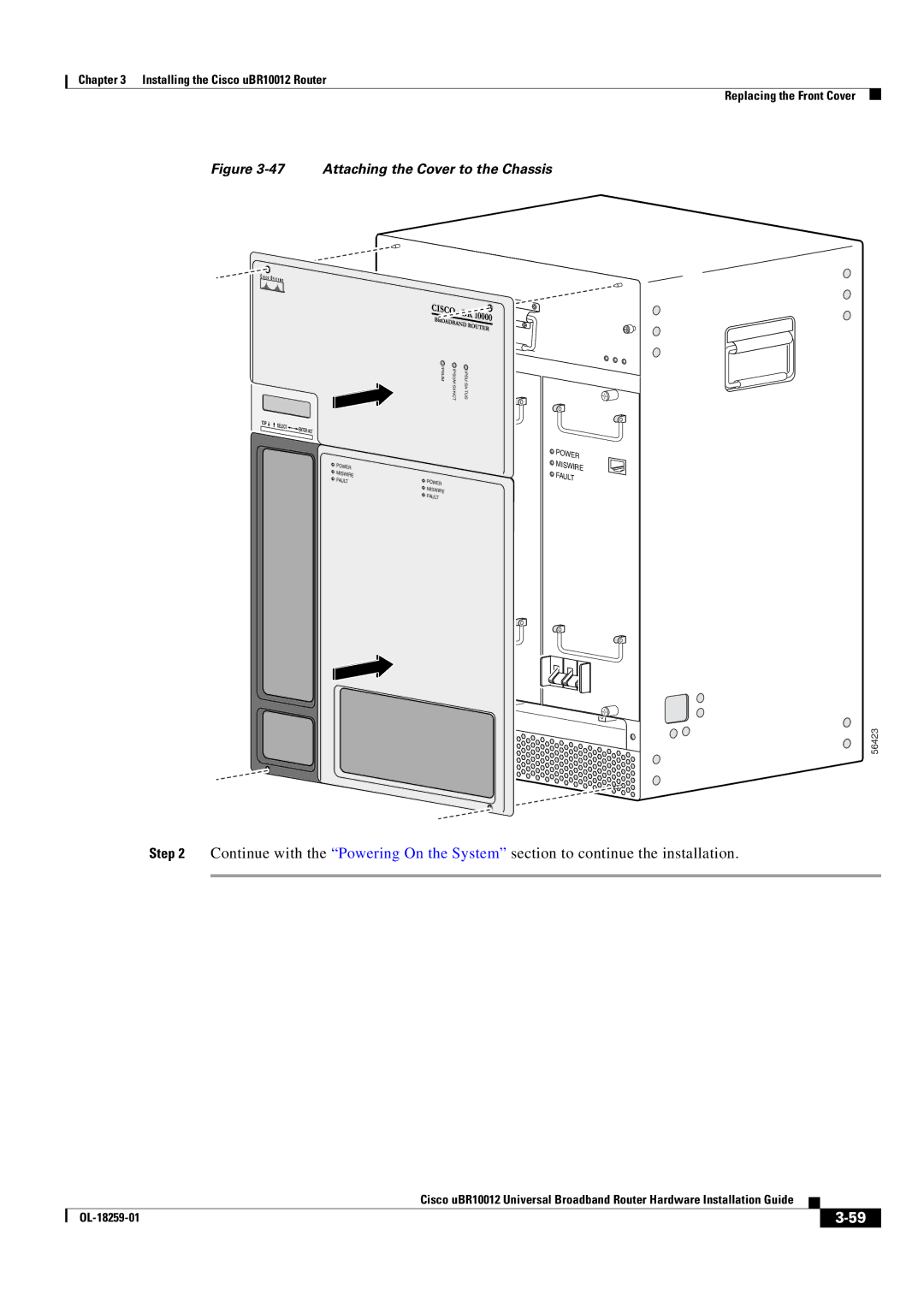Text Part Number OL-18259-01
Americas Headquarters
Page
Iii
N T E N T S
LEDs
Using Power Strips with a Rack-Mount Installation
Reinstalling the Modules
Vii
Troubleshooting Methods
Viii
Removing and Replacing a Network Line Card
Frequency Allocation C-1
OL-18259-01
Revision History Date Reason
Purpose
Audience
Xii
Document Organization
Related Documentation
Chapter Title Description
Xiii
Conventions
Xiv
Safety Information Referral Warning
Aviso Instruções Importantes DE Segurança
Warnung Wichtige Sicherheitshinweise
Avvertenza Importanti Istruzioni Sulla Sicurezza
Xvi
Spara Dessa Anvisningar
Xvii
GEM Disse Anvisninger
Xviii
Xix
Terms and Acronyms
Preface
Xxi
Obtaining Documentation and Submitting a Service Request
Xxii
Cisco uBR10012 Universal Broadband Router Overview
Cisco uBR10012 Router Features
Cisco uBR10012 Router Functional Overview
Comparisons with Other Cisco Cmts Platforms
Downstream Data Path
Upstream Data Path
Baud Rate
Cisco uBR10012 Router and Cisco IOS Software
Docsis and EuroDOCSIS Data Rates and Modulation Schemes
Throughput Bit Rate Overhead
Upstream Channel Width Bit/symbol Symbol/sec Mb/sec
MHz Bit/symbol MSym/sec Mb/sec
Cisco uBR10012 Router
Nebs Level 3 Compliance
56300
Power Miswire
3shows the rear of a fully-loaded Cisco uBR10012 router
US6
Cisco uBR10012 Router Slot Numbering
Cisco uBR10012 Chassis Slot Numbering-Front View
Status Description
Fan Assembly Module
Cisco uBR10012 Universal Broadband Router Modules
LCD Module
Fan Assembly Cable
PRE Modules and PRE1 Modules
Performance Routing Engine
LCD Cable
PRE4 Modules
PRE2 Modules
PRE Module Description
Redundant PRE Modules
PC Media Card Slots
Connector Ports
LCD Screens
PRE LED Indicators and Buttons
LEDs/Switch Status Description
Bits
DC Power Entry Modules
SIP and SPA Compatibility
PRE Module Disposal
Alarm connector
Miswire
AC Power Entry Modules
Power
Fault
14shows the front panel of the AC PEM
AC PEM LEDs
Description Product Order Number
Power Supply Cables
Airflow
Timing, Communication, and Control Plus Card
Power Fault
16 TCC+ Card Faceplate
Color/Status Description
Cable Interface Line Cards
TCC+ Card LEDs
Cisco uBR10-LCP2-MC16x C, E, S Cable Interface Line Cards
Cisco MC16C cable line card
+42 dBmV +/- 2dB
QPSK, 16 QAM
MGR ACT
Enable
Cisco uBR10-LCP2-MC16xLEDs
Color Description
Cisco uBR10-LCP2-MC28C Cable Interface Line Card
22 Cisco uBR10-LCP2-MC28C Faceplate
Cisco uBR10-LCP2-MC28C LEDs
Cisco uBR-MC5X20S/U Cable Interface Card
Section on
Cisco Single Port Gigabit Ethernet Line Card
Network Uplink Cards
Fiber Type Microns MHz/km Feet/meters
Gbic Specifications
Cisco Gigabit Ethernet Line Card LEDs
Wavelength Core Size Modal Bandwidth Cable Distance
SMF
Cisco Half-Height Gigabit Ethernet Line Card
MMF1
ESR-GBIC-LH
LEDs
SFP-GE-L
Modal Wavelength Core Size Bandwidth
Fiber Type Microns MHz*km Cable Distance
SFP-GE-S
Fiber Type Wavelength, nm Core Size, microns Cable Distance
Cisco OC-12 POS Line Card
Carrier
Cisco uBR10-SRP-OC12SML DPT WAN Line Card
Cisco OC-12 POS Line Card LEDs
28shows the Cisco uBR10-SRP-OC12SML DPT WAN line card
RX CARRIER-A
Enabled
Cisco uBR10-SRP-OC12SMLDPT WAN Line Card LEDs
RX CARRIER-B
Fiber Type Wavelength, nm Core Size, microns Cable Distance
Cisco uBR10012 OC-48 DPT/POS Interface Module
Attenuation
SRP
POS
Pass Thru
Optical Connectors and Cables
Sync
Wrap
Cable Interface Line Cards
Cisco uBR10012 Router FRU Resources
FRU Modules and Order Numbers
Field-Replaceable Unit Product Order Number
Network Line Cards
FRU Documentation
URL
Safety
Preparing for Installation
Chassis-Lifting Guidelines
Preventing Electrostatic Discharge Damage
Electrical Safety
Site Requirements
Environmental Site Requirements
Specification Minimum Maximum
Temperature and Humidity Requirements
Power Connection Guidelines for DC-Powered Systems
Power Guidelines
Interference Considerations
Plant Wiring Guidelines
Cabling Guidelines
Fiber-Optic Connections
Ethernet and Fast Ethernet Connections
Mounting Guidelines
Rack-Mounting Considerations
Typical 19-Inch Equipment Rack Posts and Mounting Strips
Using Power Strips with a Rack-Mount Installation
OL-18259-01
Installing the Cisco uBR10012 Router
Preparing the Cisco uBR10012 Router for Rack-Mounting
Installation Methods
General Rack Installation Guidelines
Removing the Front Cover
Removing the Power Modules, Fan Assembly, and Line Cards
Removing the Cisco uBR10012 Chassis Front Cover
Turning Off a DC PEM
Removing the DC Power Entry Modules
Power Miswire Fault
Removing the AC Power Entry Module
AC Power Cord and AC On/Off Switch Locations on the AC PEM
Removing the AC PEM
Removing the Fan Assembly
Removing the Cable Interface Line Cards and Uplink Cards
Removing the Fan Assembly Module
Captive Screws and Ejector Levers
ESD-preventive Strap
Captive screw
Removing a Half-Height Gigabit Ethernet Line Card
10 Opening the Ejector Levers
11 Captive Screw Locations
Removing the Slot Splitter
12 Removing the Slot Splitter
13 Mounting Brackets for the Cisco uBR10012 Router
Attaching the Mounting Brackets
14 Bracket Location for Flush Front-Mounting the Chassis
15 Bracket Location for Flush Rear-Mounting the Chassis
16 Bracket Location for Offset Front-Mounting the Chassis
17 Installing the Optional Cable Management Brackets
Installing the Cable Management Brackets Optional
Mounting the Chassis in the Rack
Quantity Description Comments
Installing the Cisco uBR10012 Chassis in the Rack
Recommended Tools and Supplies
OL-18259-01
18 Attaching the Chassis to the Equipment Rack
Connecting the Chassis to Ground
Attaching the Grounding Cable
19 Attaching Grounding Wire to the Grounding Lug
Connecting DC Power to the Cisco uBR10012 Router
21 Stripping Insulation
Connecting the Cisco uBR10012 Chassis to a DC Power Source
22 Location of the DC Power Connectors and Alarm Connections
23 DC Power Terminal Block Connections
Connecting Alarm Indicators
24 Stripping Insulation
Connecting the Alarm Indicators
25 Alarm Terminal Block Connections
Description Comments
Reinstalling the Modules
Reinstalling the Fan Assembly Module
27 Installing a DC PEM
Reinstalling the DC Power Entry Modules
28 AC PEM Standby Position and AC Plug Location
Reinstalling the AC Power Entry Modules
29 Replacing the AC PEM
30 Routing the AC Cables
Reinstalling the Line Cards and Uplink Cards
SD-preventive Strap
32 Closing the Ejector Levers
Installing the Slot Splitter
33 Hhge Line Card Locations
34 Inserting the Slot Splitter
35 Captive Screw Locations
Ejector Ejector lever
Installing the Half-Height Gigabit Ethernet Line Card
37 Closing the Ejector Levers
38 Captive Screw Locations
Connecting to the Console Port
Connecting the Console Port and Auxiliary Port
39 Console Port Connection on the PRE Module
41 Auxiliary Port Connection on the PRE Module
Connecting to the Auxiliary Port
Ethernet Network Management Cable Connections
Connecting Network Management Cables
Connecting to a 10Base-T Ethernet Network
42 Connecting 10Base-T to an Ethernet Port
Connecting to a 100Base-T Ethernet Network
43 Connecting 100Base-T to Ethernet Port
Network Uplink Cable Connections
Cable Interface Line Card Connections
Remove the protective plug from the Gbic by pulling it off
Connecting a Single-Port Gigabit Ethernet Line Card
Attach the fiber optic cable to the Gbic port Figure
IE AR LO IER
Replacing the Front Cover
47 Attaching the Cover to the Chassis
Powering On the System
48 Cisco uBR10012 Router DC PEM Power Switches On Position
Startup Display
Configuring the Cisco uBR10012 Router at Startup
Configuring the System Using System Configuration Dialog
Basic Configuration Using the Setup Facility
System Configuration Dialog
OK?
Setting Up the Interface
Routerconfig #interface FastEthernet0/0/0
Basic Configuration in Global Configuration Mode
Router# format disk0
Formatting PC Media Cards
Troubleshooting the Installation
Before You Call for Technical Assistance
Troubleshooting Methods
Troubleshooting Installation Problems
Problem Solving Using a Subsystems Approach
Symptom Steps to Take
General Troubleshooting Tips
Ethernet Connections section on
Troubleshooting Ethernet Connections
Troubleshooting the Installation
Troubleshooting the Console Port Serial Connection
Identifying Startup Problems
Troubleshooting the AC Power Subsystem
Troubleshooting the Power Subsystem
Troubleshooting the DC Power Subsystem
Troubleshooting the AC-Input Power Shelf
Troubleshooting the Processor Subsystem
Troubleshooting the Cooling Subsystem
Queued messages
Troubleshooting the Line Cards
Symptom Possible Cause Corrective Action
Troubleshooting the Hhge Installation
Symptom Possible Cause Corrective Action
Maintaining the Cisco uBR10012 Router
Shutting Down the System
Required Maintenance Tools
Removing the Front Cover
Removing and Replacing the Front Cover
Attaching the Cover to the Chassis
Replacing the Front Cover
Removing and Inserting the Air Filter
Replacing the Air Filter
Air Filter Inserted into the Front Cover
Removing and Replacing the Fan Assembly Module
56293
Removing the DC PEM
Removing and Replacing DC Power Entry Modules
Turning a DC PEM Off
Removing a DC PEM
Replacing the DC PEM
DC Power Connection
Installing a DC PEM
Replacing Both DC PEMs
10 Setting the DC Power Switch to the On Position
11 Turning Off the DC PEM
12 Removing a DC PEM
Use copper conductors only. Statement
13 DC Power Connection Location
14 Installing a DC PEM
15 Turning the Second DC PEM Off
Removing the PEM from the Chassis
16 Stripping Insulation
Attaching the Alarm Wires
17 Alarm Terminal Block Connections
Installing the PEM in the Chassis
Removing and Replacing AC PEM Modules
18 Turning an AC PEM Off
Replacing a Redundant AC PEM
19 Removing the AC PEM
20 Installing the AC PEM
21 Routing the AC Power Cables
Replacing Both AC PEMs
22 Setting AC Power Switch to the on Position
23 Turning the AC PEM Off
Removing the PRE Module
Removing and Replacing the PRE Module
25 Loosening the Captive Screws
26 Opening the Ejector Levers
27 Removing the PRE Module from the Chassis
56427
Replacing the PRE Module
29 Closing the Ejector Levers
30 PC Media Card Cover Captive Screws
Removing and Installing a PC Media Card
31 Removing the PC Media Card
33 TCC+ Card Captive Screws
34 Removing the TCC+ card
Connect the clock cables to the TCC+ card
Removing the Network Line Card
Removing and Replacing a Network Line Card
36 Loosening the Captive Screws
37 Opening the Ejector Levers
38 Removing the Network Line Card
39 Inserting the Network Line Card
Installing the Network Line Card
40 Closing the Ejector Levers
Maintaining the Cisco uBR10012 Router
41 Captive Screw Locations
42 Opening the Ejector Levers
43 Captive Screw Locations
44 Removing the Slot Splitter
Installing the Slot Splitter
45 Inserting the Slot Splitter
46 Captive Screw Locations
47 Inserting the Line Card
48 Closing the Ejector Levers
49 Captive Screw Locations
Removing an SFP Module
Removing and Replacing an SFP Module
Types of SFP Modules
51 Disconnecting the LC-type Fiber-Optic Cable
53 Inserting the SFP Module
Inserting an SFP Module
Upgrading to a Half-Height Gigabit Ethernet Line Card
Removing the Cable Interface Line Card
Removing and Replacing a Cable Interface Line Card
54 Captive Screws, Ejector Levers
55 Removing the Cable Interface Line Card
56 Inserting the Cable Interface Line Card
Installing a Cable Interface Line Card
57 Closing the Ejector Levers
Removing the Cable Interface Line Card from the Adapter Card
58 Cisco uBR10-LCP2-MC28C Cable Interface Line Card
60 Removing the Cisco MC28C Line Card from the Adapter Card
Installing a Cable Interface Line Card in the Adapter Card
Cisco uBR10012 Chassis and Chassis Components
Description Specifications
AC PEM
PEM
UBR10-PWR-AC-EXT=
Mtbf
PRE
Description Specifications
Gigabit Ethernet Converter Gbic Types
Network Uplink Cards and Cable Interface Line Cards
Mtbf
USB-SRP-OC12SML, USB-SRP-OC12SML=
UBR10-LCP2-MC16S, UBR10-LCP2-MC16S=
UBR10-LCP2-MC28C, UBR10-LCP2-MC28C=
UBR10-LCP2-MC16E, UBR10-LCP2-MC16E=
UBR10-LCP2-MC16C, UBR10-LCP2-MC16C=
Description Specifications
OL-18259-01
Coaxial Cables
Cable Specifications
Console and Auxiliary Port Cables and Pinouts
How to Identify an RJ-45 Rollover Cable
Figure B-2
Console Port Cables and Pinouts
Auxiliary Port Cables and Pinouts
Fast Ethernet Port Cables and Pinouts
Pin 1 Pin
How to Identify an RJ-45 Crossover Cable
RJ-45 Pin Description
How to Identify an RJ-45 Straight-Through Cable
Tools
Connecting a Cable to an RJ-45 Connector
Figure B-8 Installing Cable in an RJ45 Connector
Fiber-Optic Cables and Connectors
Figure B-9 Duplex SC Cable Connector
OL-18259-01
Frequency Allocation
B1, G D1, K
Standards Comparisons
Table C-4
TV-IF
OL-18259-01
Table C-4
Table C-4
Table C-4
Ntsc M Cable Television Channel Frequencies for Japan
Ntsc M Cable Television Channel Frequencies for Japan
Catv
MHz Frequency Usage
Bandwidth Visual Carrier Center Aural Carrier
Channel
Bandwidth Visual Carrier Center Aural Carrier
Bandwidth Visual Carrier Aural Carrier
PAL/SECAM Cable Television Channels and Relative Frequencies
PAL/SECAM Cable Television Channels and Relative Frequencies
Bandwidth Visual Carrier Aural Carrier
Channel Bandwidth Visual Carrier Aural Carrier Number MHz
DS9
DS6
DS7
DS8
Channel
Table C-8
Manufacturer1 Web Site or Phone Number Products/Model
North American Channel Plans
Agilent Agilent 89411A
Manufacturer Web Site or Phone Number Products/Model
European Channel Plans
Cisco uBR10-MC5X20S/U Cable Kits and Tools
GL-1
Symbols
GL-2
See also Critical alarm, Major alarm, and Minor alarm
GL-3
GL-4
GL-5
Also Fast Ethernet, Gigabit Ethernet, Ieee
GL-6
GL-7
GL-8
Refers to the format also known as M23
GL-9
GL-10
See Fiber-optic cable
GL-11
Also PXF Network Processors
GL-12
Tftp
GL-13
GL-14
See Clear channel DS3
GL-15
GL-16
IN-1
Numerics
IN-2
IN-3
DC PEM
IN-4
OC-12 POS
IN-5
EMI
ESD
IN-6
Ntsc Ntsc M
HFC B-1
Gbic
LCD
Fan assembly module Fan failure Fault
IN-8
Ntsc
PAL C-1
IN-9
PRE2
IN-10
Secam
IN-11
Ground connection and disconnection
IN-12

![]() POWER
POWER![]() MISWIRE
MISWIRE ![]() FAULT
FAULT