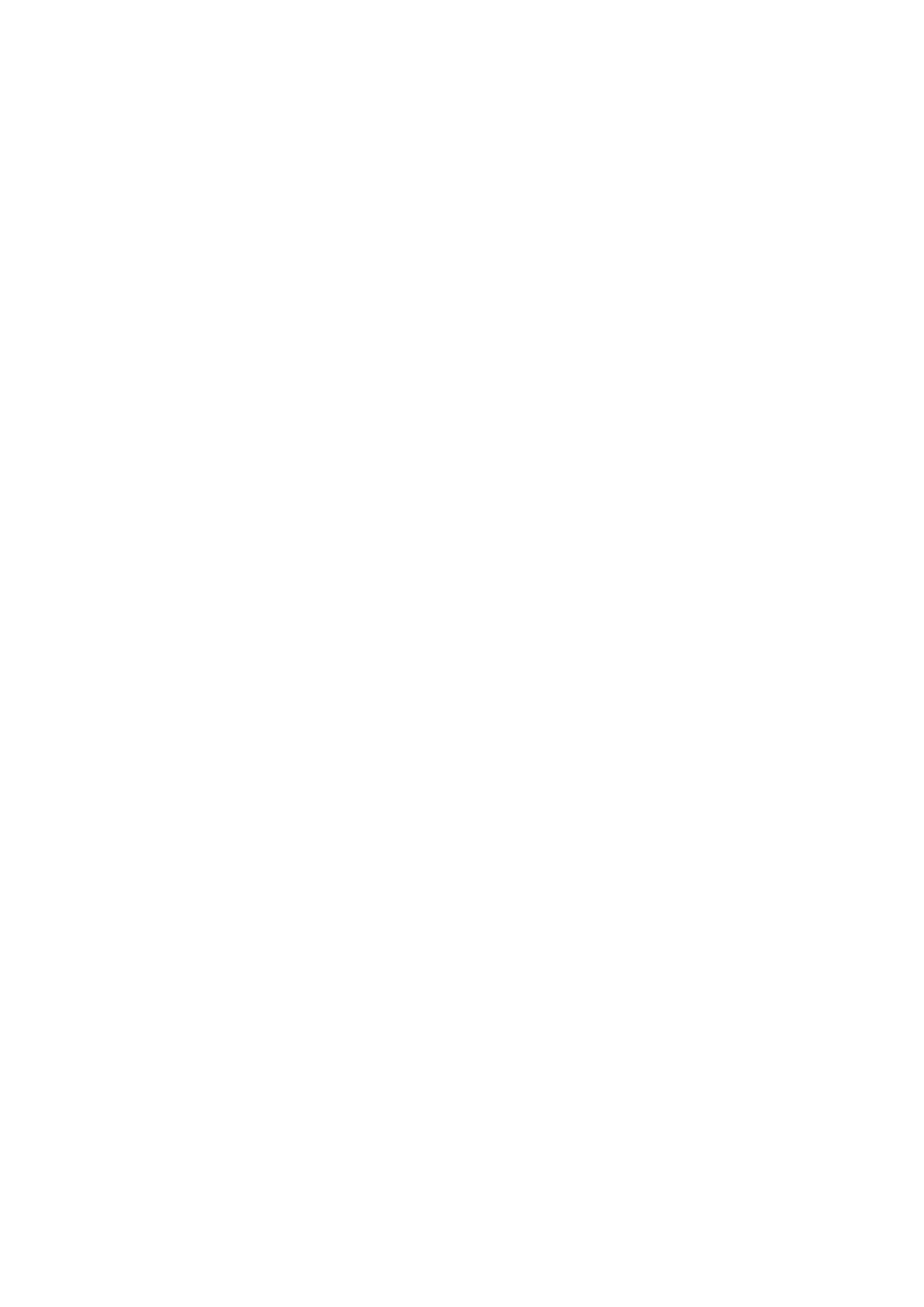Chapter 4 Troubleshooting the Installation
Troubleshooting Ethernet Connections
Table | General Troubleshooting Tips (continued) | |
|
|
|
Symptom |
| Steps to Take |
|
| |
You cannot establish a | For information about troubleshooting Ethernet connections, see the “Troubleshooting | |
console or Telnet connection | Ethernet Connections” section on page | |
to the system. |
| For information about troubleshooting the console port serial connections, see the |
|
| |
|
| “Troubleshooting the Console Port Serial Connection” section on page |
|
|
|
Fan failure |
| Perform the following if a FAN FAILURE LED lights: |
|
| • Reseat the fan assembly module (see the “Removing and Replacing the Fan Assembly |
|
| Module” section on page |
|
| • Remove the rear safety cover and be sure that the fan assembly module cable is connected |
|
| securely (see the “Removing and Replacing the Fan Assembly Module” section on |
|
| page |
|
| |
System overheats | This may be due to a failure in the fan assembly module (see Fan Failure above), insufficient | |
|
| ventilation, or high ambient temperature. See the “Troubleshooting the Cooling Subsystem” |
|
| section on page |
|
|
|
Troubleshooting Ethernet Connections
If an Ethernet connection to your Cisco uBR10012 router fails to work properly, and the corresponding LNK (Link) LED is not on, check for the following problems:
•Visually check that an Ethernet cable is connected to the correct Ethernet port on the PRE, and that the other end of the cable is connected to an Ethernet hub that is powered on and functioning properly.
•Check to see if you are using the correct type of cable. The cable must meet the specifications given in the “Connecting to a
•The cable might be bad or broken. Replace the cable with a known, reliable
–If the LNK LED is still off, it is possible that the Ethernet port might be functioning properly, but the LED is not working. Check the Ethernet port (by trying to ping over it, for example) to determine if the problem is due to a bad LED or if the Ethernet link is bad.
•Make sure the PRE has booted up properly as follows:
–The Status LED should be on (green).
–If the Fail LED is on (yellow), refer to Troubleshooting the Processor Subsystem, page
•Check the hub:
–Is the cable connected into the correct hub port (for example, the hub LED is on, but the LNK LED on the PRE is not on).
–Be sure that the cable is not connected to an uplink port.
•If the LNK LED is on (green), but the Ethernet port does not seem to be working properly, make sure that the port in question is configured properly and is not administratively shut down. If you have a working console connection, perform the following steps:
–At the router prompt, enter show int fast0/0/0. If the port is administratively down, enter these commands to enable it:
switch> configure terminal
Cisco uBR10012 Universal Broadband Router Hardware Installation Guide
|
| |
|