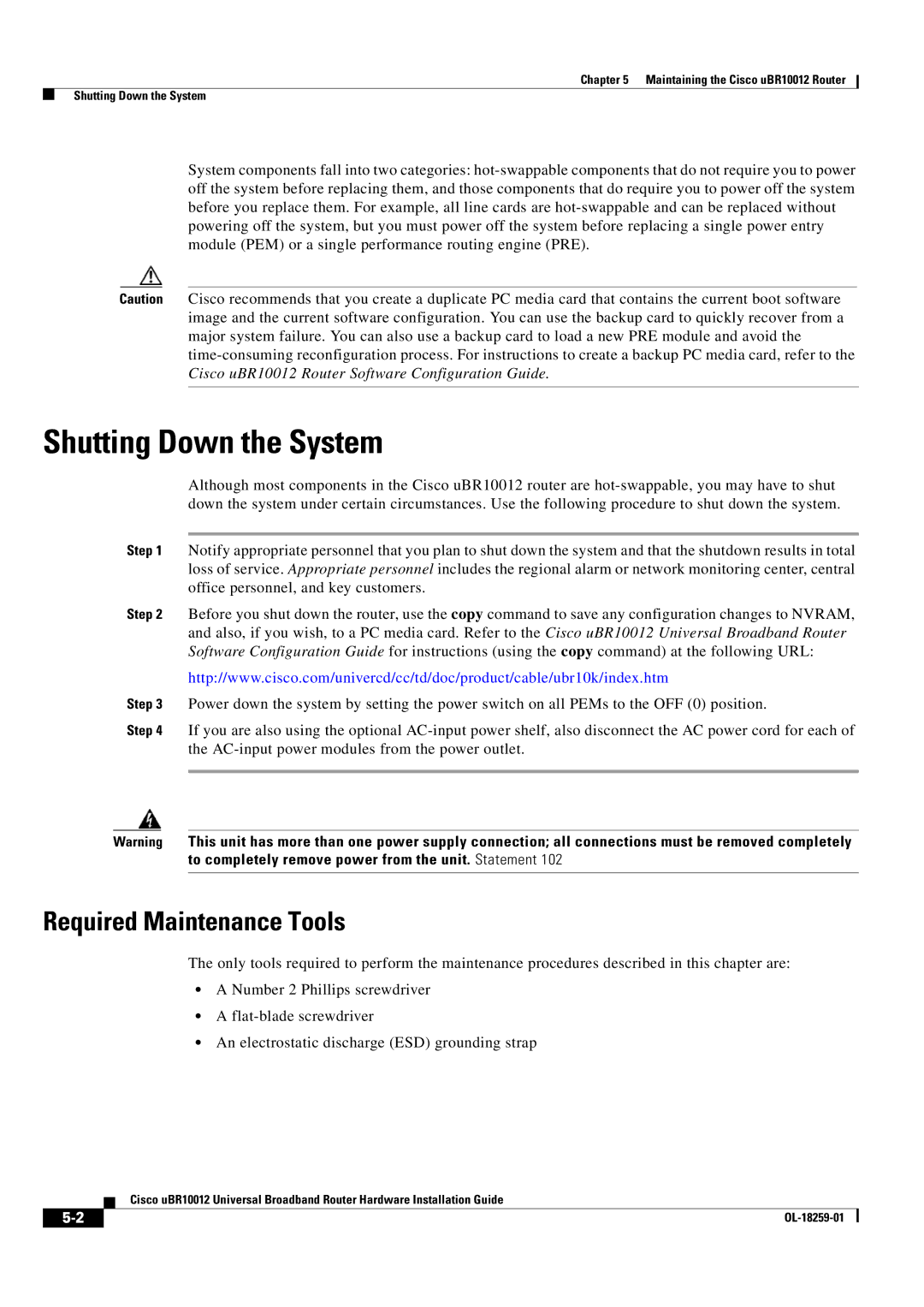Chapter 5 Maintaining the Cisco uBR10012 Router
Shutting Down the System
System components fall into two categories:
Caution Cisco recommends that you create a duplicate PC media card that contains the current boot software image and the current software configuration. You can use the backup card to quickly recover from a major system failure. You can also use a backup card to load a new PRE module and avoid the
Shutting Down the System
Although most components in the Cisco uBR10012 router are
Step 1 Notify appropriate personnel that you plan to shut down the system and that the shutdown results in total loss of service. Appropriate personnel includes the regional alarm or network monitoring center, central office personnel, and key customers.
Step 2 Before you shut down the router, use the copy command to save any configuration changes to NVRAM, and also, if you wish, to a PC media card. Refer to the Cisco uBR10012 Universal Broadband Router Software Configuration Guide for instructions (using the copy command) at the following URL:
http://www.cisco.com/univercd/cc/td/doc/product/cable/ubr10k/index.htm
Step 3 Power down the system by setting the power switch on all PEMs to the OFF (0) position.
Step 4 If you are also using the optional
Warning This unit has more than one power supply connection; all connections must be removed completely to completely remove power from the unit. Statement 102
Required Maintenance Tools
The only tools required to perform the maintenance procedures described in this chapter are:
•A Number 2 Phillips screwdriver
•A
•An electrostatic discharge (ESD) grounding strap
Cisco uBR10012 Universal Broadband Router Hardware Installation Guide
|
| |
|