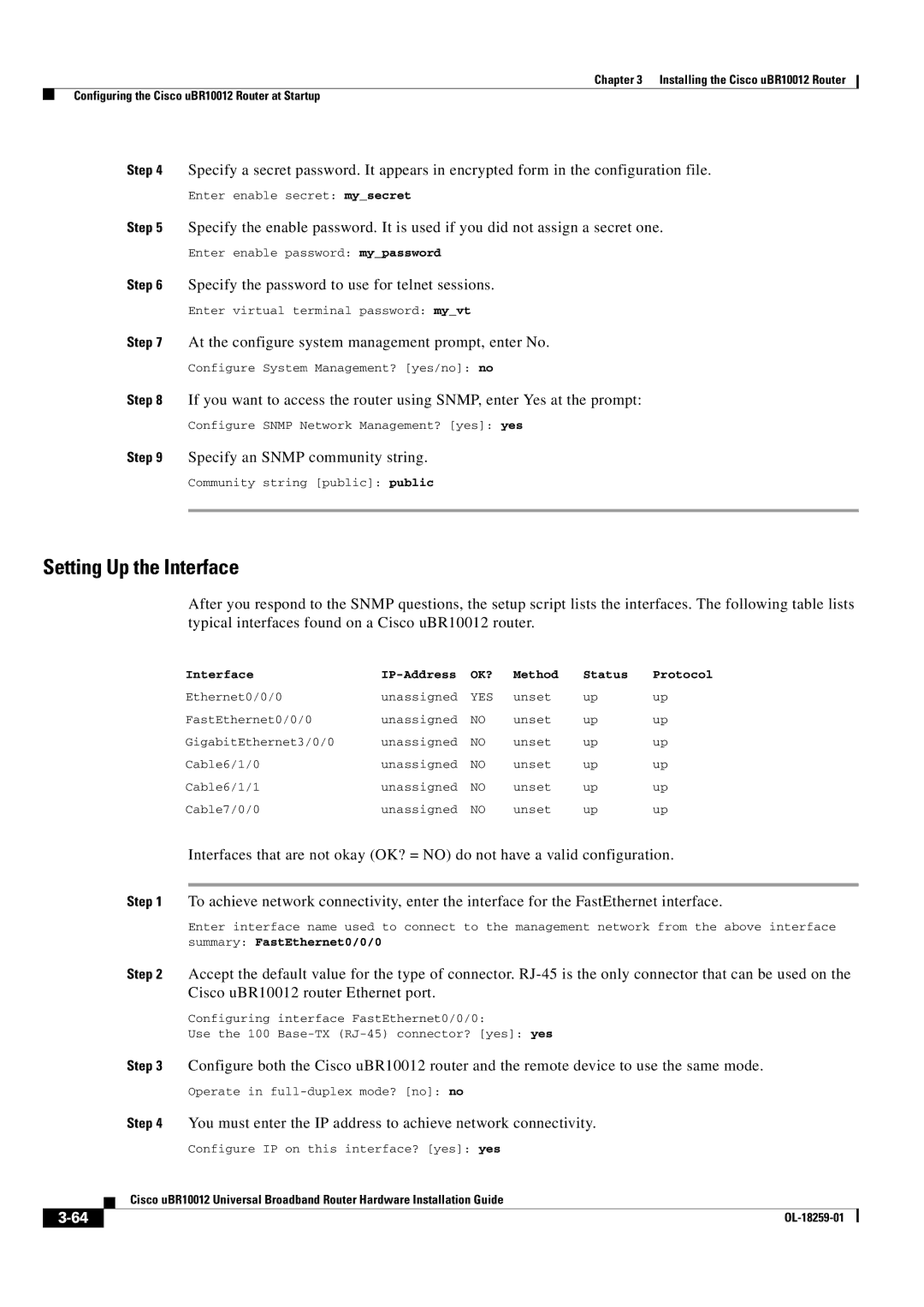Chapter 3 Installing the Cisco uBR10012 Router
Configuring the Cisco uBR10012 Router at Startup
Step 4 Specify a secret password. It appears in encrypted form in the configuration file.
Enter enable secret: my_secret
Step 5 Specify the enable password. It is used if you did not assign a secret one.
Enter enable password: my_password
Step 6 Specify the password to use for telnet sessions.
Enter virtual terminal password: my_vt
Step 7 At the configure system management prompt, enter No.
Configure System Management? [yes/no]: no
Step 8 If you want to access the router using SNMP, enter Yes at the prompt:
Configure SNMP Network Management? [yes]: yes
Step 9 Specify an SNMP community string.
Community string [public]: public
Setting Up the Interface
After you respond to the SNMP questions, the setup script lists the interfaces. The following table lists typical interfaces found on a Cisco uBR10012 router.
Interface | OK? | Method | Status | Protocol | |
Ethernet0/0/0 | unassigned | YES | unset | up | up |
FastEthernet0/0/0 | unassigned | NO | unset | up | up |
GigabitEthernet3/0/0 | unassigned | NO | unset | up | up |
Cable6/1/0 | unassigned | NO | unset | up | up |
Cable6/1/1 | unassigned | NO | unset | up | up |
Cable7/0/0 | unassigned | NO | unset | up | up |
Interfaces that are not okay (OK? = NO) do not have a valid configuration.
Step 1 To achieve network connectivity, enter the interface for the FastEthernet interface.
Enter interface name used to connect to the management network from the above interface
summary: FastEthernet0/0/0
Step 2 Accept the default value for the type of connector.
Configuring interface FastEthernet0/0/0:
Use the 100
Step 3 Configure both the Cisco uBR10012 router and the remote device to use the same mode.
Operate in
Step 4 You must enter the IP address to achieve network connectivity.
Configure IP on this interface? [yes]: yes
| Cisco uBR10012 Universal Broadband Router Hardware Installation Guide |
|