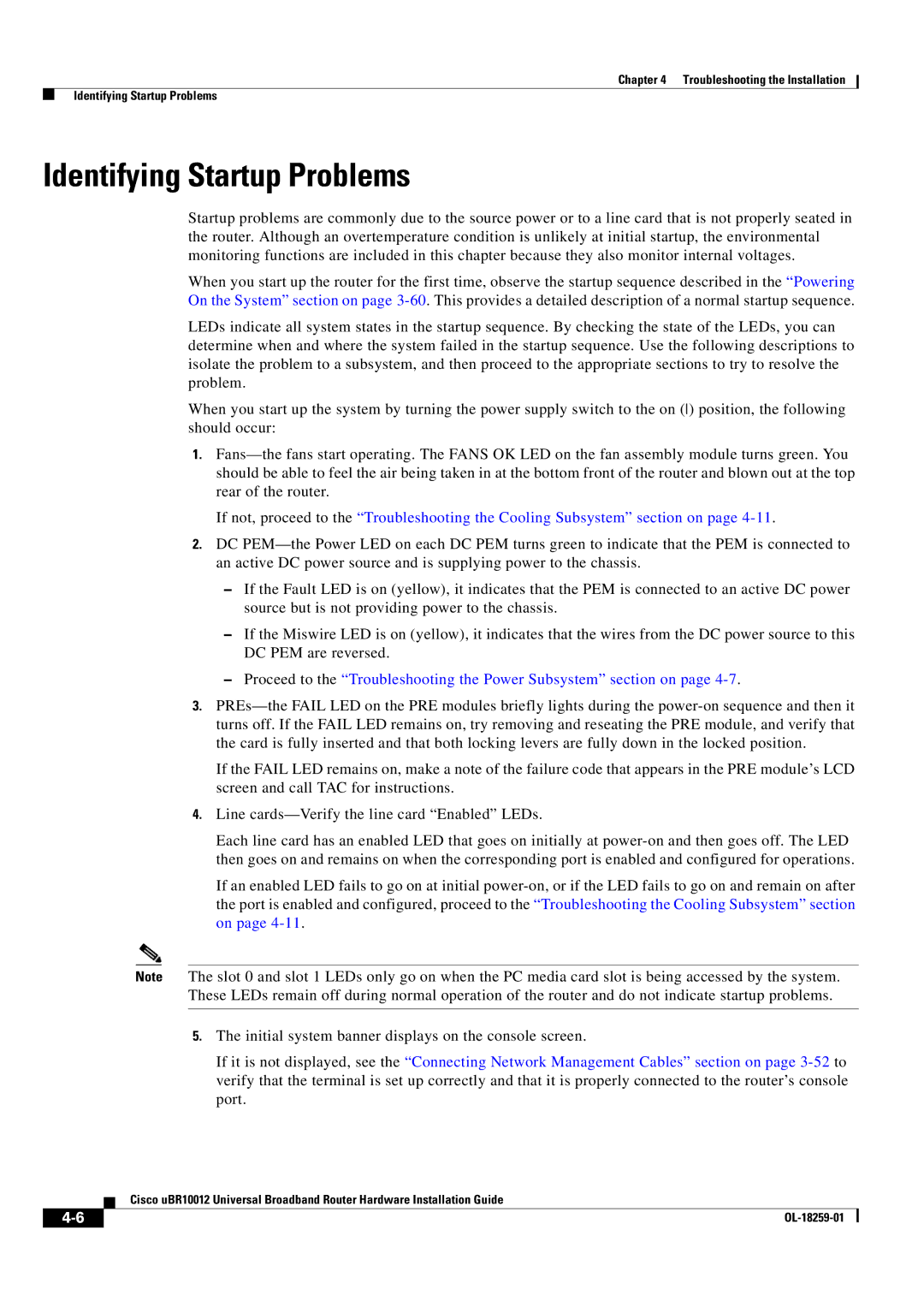Chapter 4 Troubleshooting the Installation
Identifying Startup Problems
Identifying Startup Problems
Startup problems are commonly due to the source power or to a line card that is not properly seated in the router. Although an overtemperature condition is unlikely at initial startup, the environmental monitoring functions are included in this chapter because they also monitor internal voltages.
When you start up the router for the first time, observe the startup sequence described in the “Powering On the System” section on page
LEDs indicate all system states in the startup sequence. By checking the state of the LEDs, you can determine when and where the system failed in the startup sequence. Use the following descriptions to isolate the problem to a subsystem, and then proceed to the appropriate sections to try to resolve the problem.
When you start up the system by turning the power supply switch to the on () position, the following should occur:
1.
If not, proceed to the “Troubleshooting the Cooling Subsystem” section on page
2.DC
–If the Fault LED is on (yellow), it indicates that the PEM is connected to an active DC power source but is not providing power to the chassis.
–If the Miswire LED is on (yellow), it indicates that the wires from the DC power source to this DC PEM are reversed.
–Proceed to the “Troubleshooting the Power Subsystem” section on page
3.
If the FAIL LED remains on, make a note of the failure code that appears in the PRE module’s LCD screen and call TAC for instructions.
4.Line
Each line card has an enabled LED that goes on initially at
If an enabled LED fails to go on at initial
Note The slot 0 and slot 1 LEDs only go on when the PC media card slot is being accessed by the system. These LEDs remain off during normal operation of the router and do not indicate startup problems.
5.The initial system banner displays on the console screen.
If it is not displayed, see the “Connecting Network Management Cables” section on page
Cisco uBR10012 Universal Broadband Router Hardware Installation Guide
|
| |
|