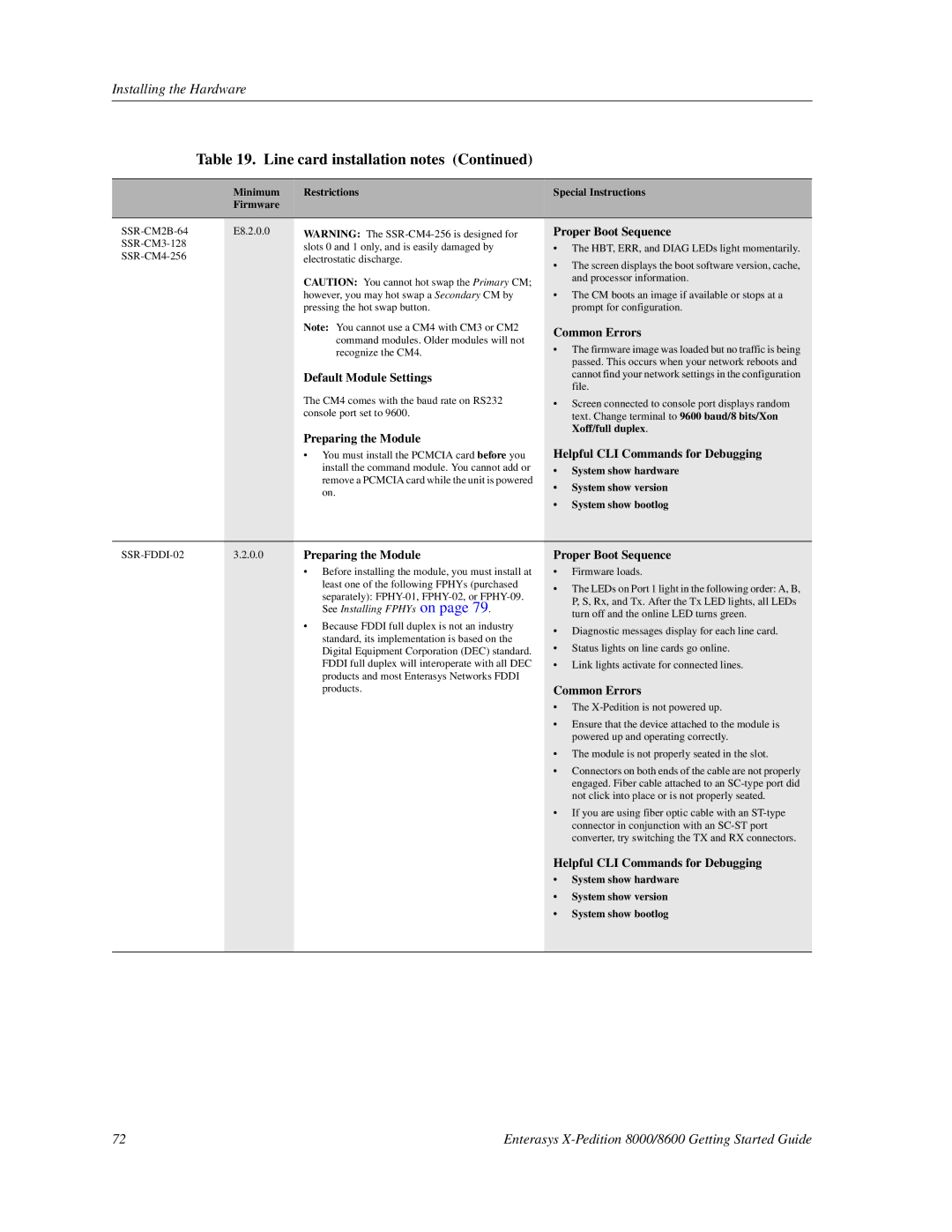Installing the Hardware
Table 19. Line card installation notes (Continued)
Minimum | Restrictions | Special Instructions |
Firmware |
|
|
|
|
|
slots 0 and 1 only, and is easily damaged by | ||
electrostatic discharge. | ||
| ||
| CAUTION: You cannot hot swap the Primary CM; | |
| however, you may hot swap a Secondary CM by | |
| pressing the hot swap button. | |
| Note: You cannot use a CM4 with CM3 or CM2 | |
| command modules. Older modules will not | |
| recognize the CM4. | |
| Default Module Settings | |
| The CM4 comes with the baud rate on RS232 | |
| console port set to 9600. |
Preparing the Module
•You must install the PCMCIA card before you install the command module. You cannot add or remove a PCMCIA card while the unit is powered on.
Proper Boot Sequence
•The HBT, ERR, and DIAG LEDs light momentarily.
•The screen displays the boot software version, cache, and processor information.
•The CM boots an image if available or stops at a prompt for configuration.
Common Errors
•The firmware image was loaded but no traffic is being passed. This occurs when your network reboots and cannot find your network settings in the configuration file.
•Screen connected to console port displays random text. Change terminal to 9600 baud/8 bits/Xon Xoff/full duplex.
Helpful CLI Commands for Debugging
•System show hardware
•System show version
•System show bootlog
3.2.0.0 | Preparing the Module | |
|
| • Before installing the module, you must install at |
least one of the following FPHYs (purchased separately):
• Because FDDI full duplex is not an industry standard, its implementation is based on the Digital Equipment Corporation (DEC) standard. FDDI full duplex will interoperate with all DEC products and most Enterasys Networks FDDI products.
Proper Boot Sequence
•Firmware loads.
•The LEDs on Port 1 light in the following order: A, B, P, S, Rx, and Tx. After the Tx LED lights, all LEDs turn off and the online LED turns green.
•Diagnostic messages display for each line card.
•Status lights on line cards go online.
•Link lights activate for connected lines.
Common Errors
•The
•Ensure that the device attached to the module is powered up and operating correctly.
•The module is not properly seated in the slot.
•Connectors on both ends of the cable are not properly engaged. Fiber cable attached to an
•If you are using fiber optic cable with an
Helpful CLI Commands for Debugging
•System show hardware
•System show version
•System show bootlog
72 | Enterasys |