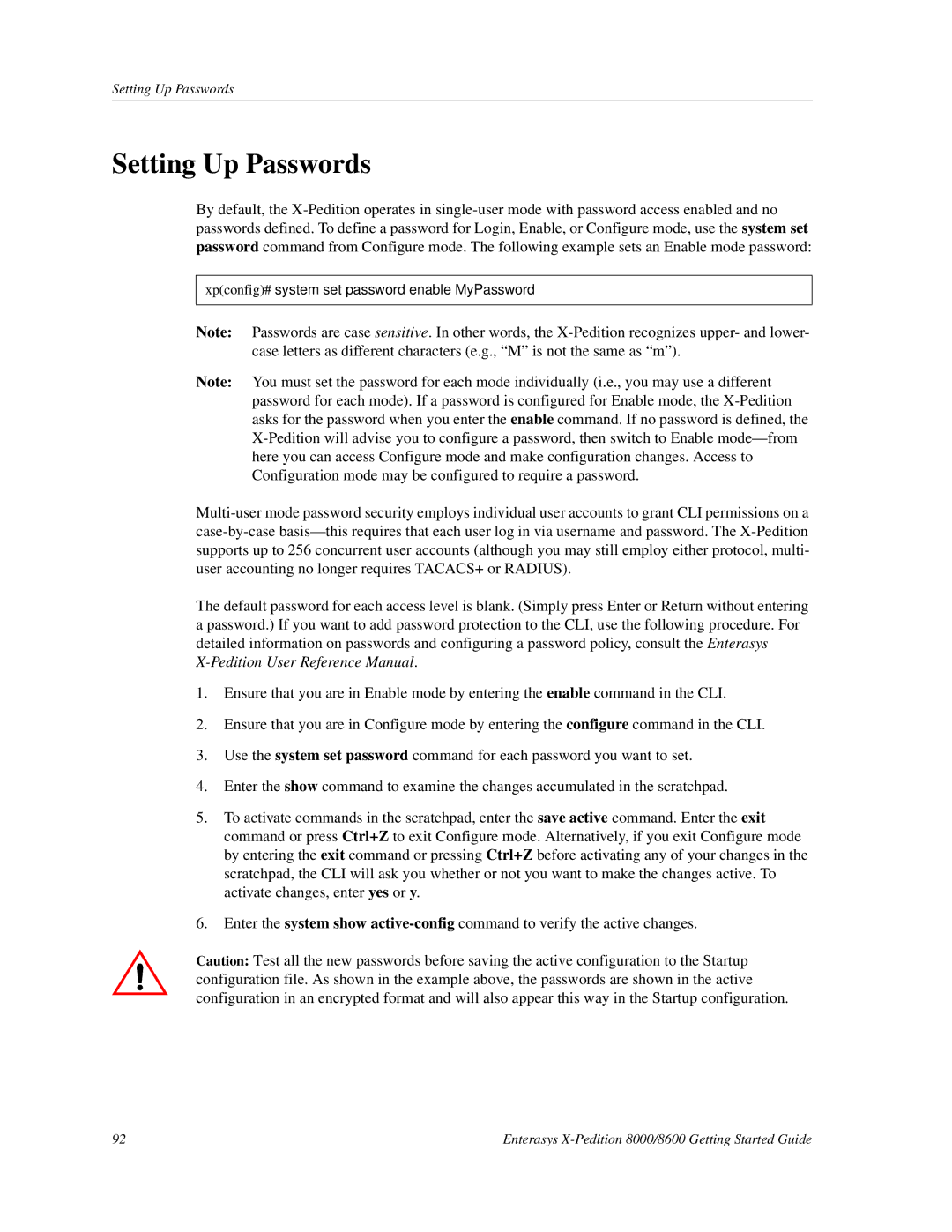Setting Up Passwords
Setting Up Passwords
By default, the
xp(config)# system set password enable MyPassword
Note: Passwords are case sensitive. In other words, the
Note: You must set the password for each mode individually (i.e., you may use a different password for each mode). If a password is configured for Enable mode, the
here you can access Configure mode and make configuration changes. Access to Configuration mode may be configured to require a password.
The default password for each access level is blank. (Simply press Enter or Return without entering a password.) If you want to add password protection to the CLI, use the following procedure. For detailed information on passwords and configuring a password policy, consult the Enterasys
1.Ensure that you are in Enable mode by entering the enable command in the CLI.
2.Ensure that you are in Configure mode by entering the configure command in the CLI.
3.Use the system set password command for each password you want to set.
4.Enter the show command to examine the changes accumulated in the scratchpad.
5.To activate commands in the scratchpad, enter the save active command. Enter the exit command or press Ctrl+Z to exit Configure mode. Alternatively, if you exit Configure mode by entering the exit command or pressing Ctrl+Z before activating any of your changes in the scratchpad, the CLI will ask you whether or not you want to make the changes active. To activate changes, enter yes or y.
6.Enter the system show
Caution: Test all the new passwords before saving the active configuration to the Startup configuration file. As shown in the example above, the passwords are shown in the active configuration in an encrypted format and will also appear this way in the Startup configuration.
92 | Enterasys |