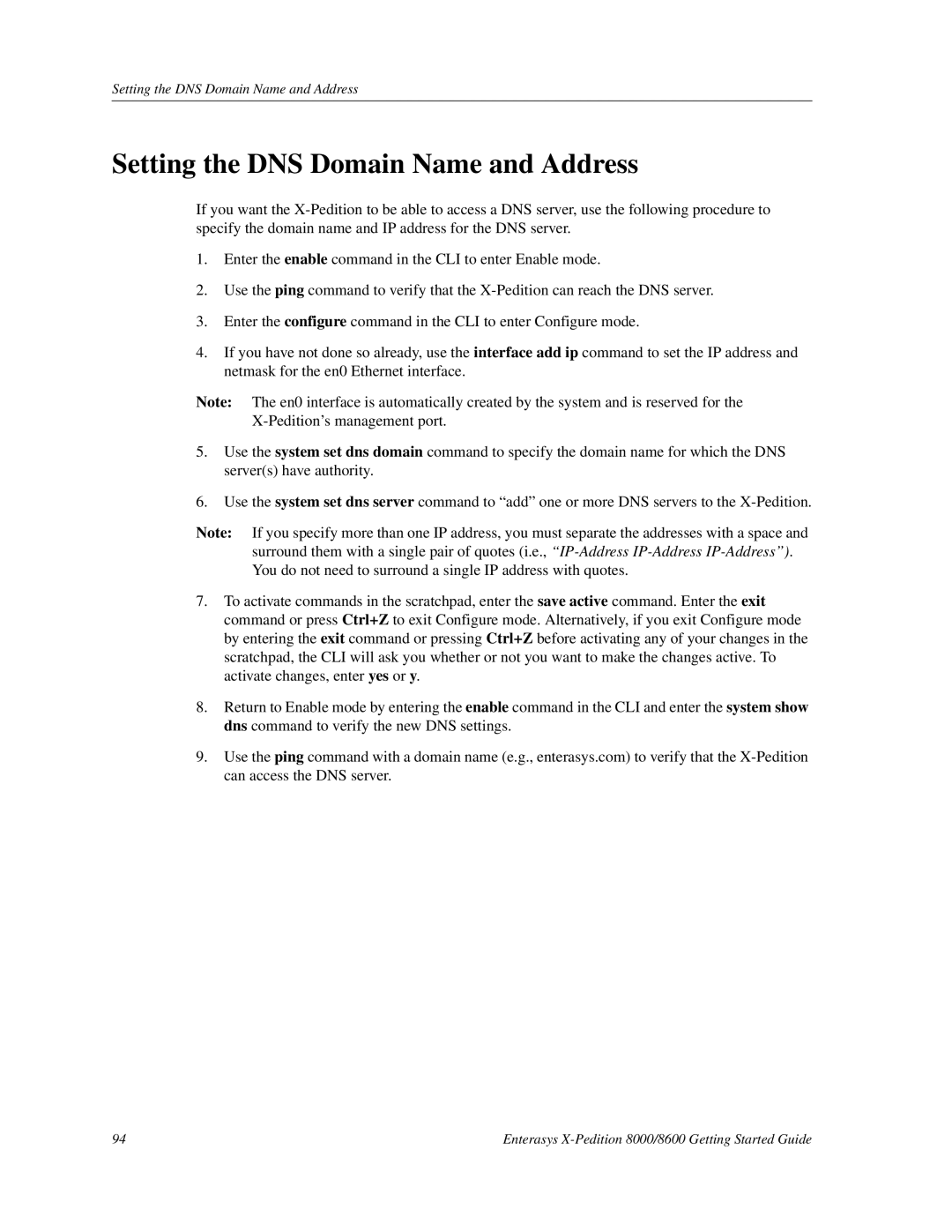Setting the DNS Domain Name and Address
Setting the DNS Domain Name and Address
If you want the
1.Enter the enable command in the CLI to enter Enable mode.
2.Use the ping command to verify that the
3.Enter the configure command in the CLI to enter Configure mode.
4.If you have not done so already, use the interface add ip command to set the IP address and netmask for the en0 Ethernet interface.
Note: The en0 interface is automatically created by the system and is reserved for the
5.Use the system set dns domain command to specify the domain name for which the DNS server(s) have authority.
6.Use the system set dns server command to “add” one or more DNS servers to the
Note: If you specify more than one IP address, you must separate the addresses with a space and surround them with a single pair of quotes (i.e.,
7.To activate commands in the scratchpad, enter the save active command. Enter the exit command or press Ctrl+Z to exit Configure mode. Alternatively, if you exit Configure mode by entering the exit command or pressing Ctrl+Z before activating any of your changes in the scratchpad, the CLI will ask you whether or not you want to make the changes active. To activate changes, enter yes or y.
8.Return to Enable mode by entering the enable command in the CLI and enter the system show dns command to verify the new DNS settings.
9.Use the ping command with a domain name (e.g., enterasys.com) to verify that the
94 | Enterasys |