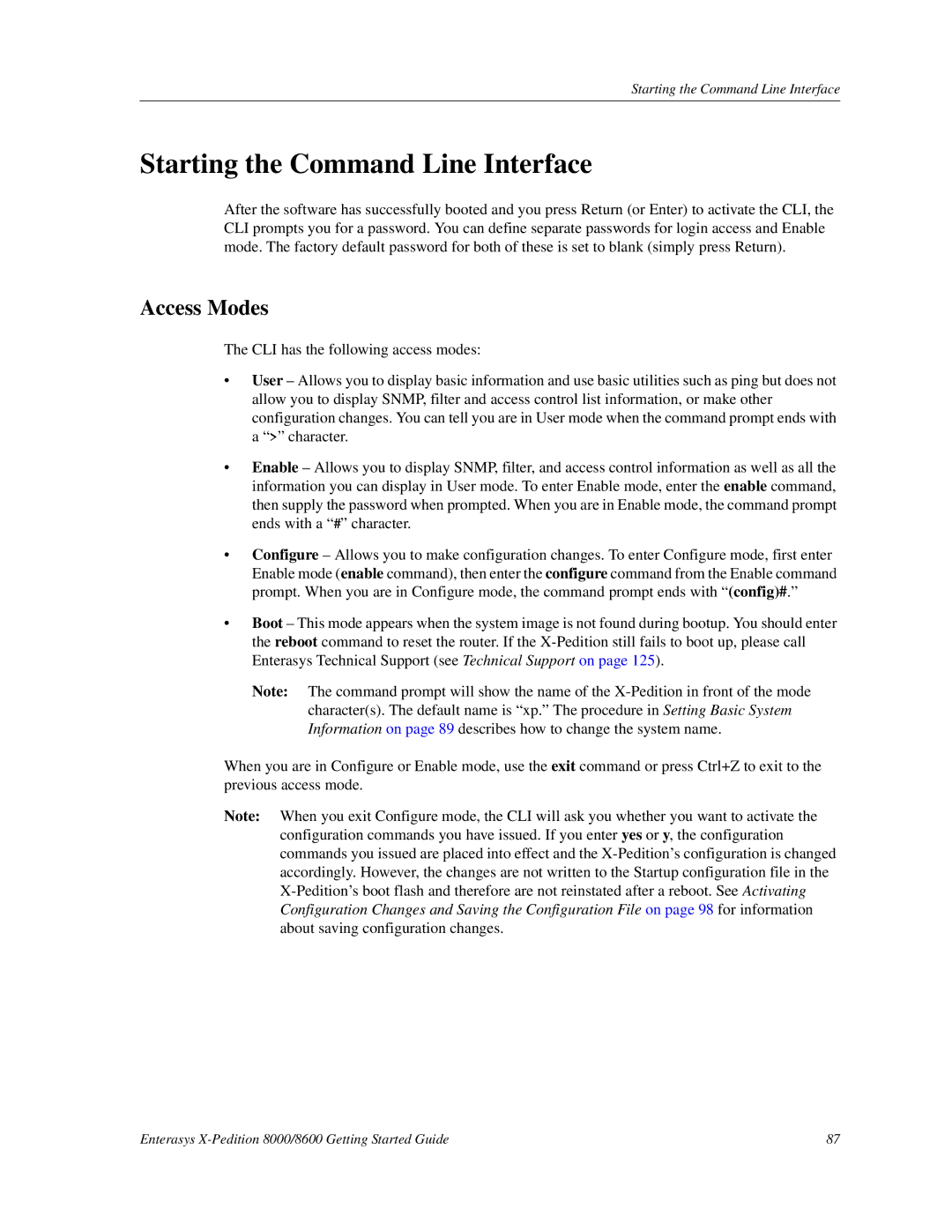Starting the Command Line Interface
Starting the Command Line Interface
After the software has successfully booted and you press Return (or Enter) to activate the CLI, the CLI prompts you for a password. You can define separate passwords for login access and Enable mode. The factory default password for both of these is set to blank (simply press Return).
Access Modes
The CLI has the following access modes:
•User – Allows you to display basic information and use basic utilities such as ping but does not allow you to display SNMP, filter and access control list information, or make other configuration changes. You can tell you are in User mode when the command prompt ends with a “>” character.
•Enable – Allows you to display SNMP, filter, and access control information as well as all the information you can display in User mode. To enter Enable mode, enter the enable command, then supply the password when prompted. When you are in Enable mode, the command prompt ends with a “#” character.
•Configure – Allows you to make configuration changes. To enter Configure mode, first enter Enable mode (enable command), then enter the configure command from the Enable command prompt. When you are in Configure mode, the command prompt ends with “(config)#.”
•Boot – This mode appears when the system image is not found during bootup. You should enter
the reboot command to reset the router. If the
Note: The command prompt will show the name of the
character(s). The default name is “xp.” The procedure in Setting Basic System Information on page 89 describes how to change the system name.
When you are in Configure or Enable mode, use the exit command or press Ctrl+Z to exit to the previous access mode.
Note: When you exit Configure mode, the CLI will ask you whether you want to activate the configuration commands you have issued. If you enter yes or y, the configuration commands you issued are placed into effect and the
Enterasys | 87 |