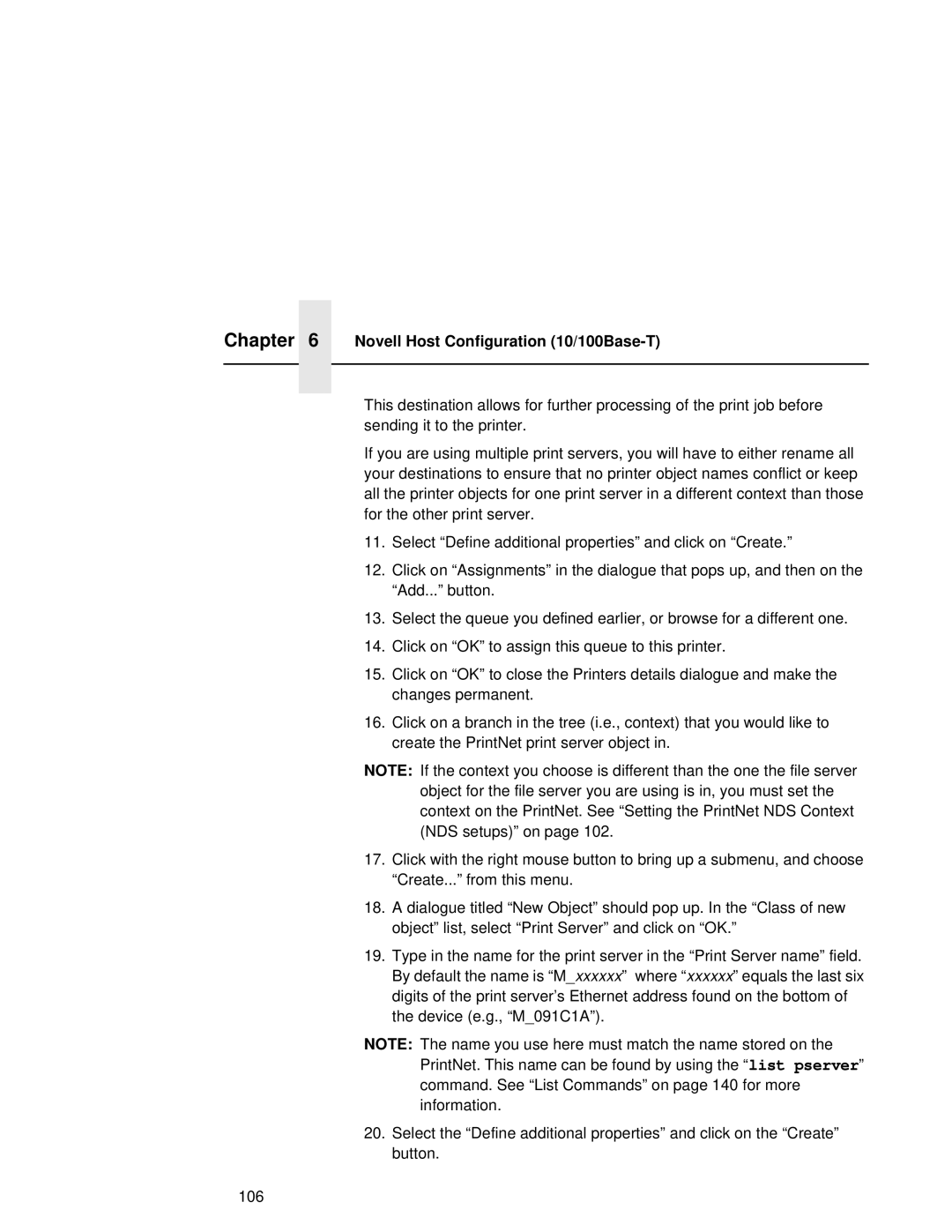Chapter | 6 | Novell Host Configuration |
|
|
|
|
|
|
This destination allows for further processing of the print job before sending it to the printer.
If you are using multiple print servers, you will have to either rename all your destinations to ensure that no printer object names conflict or keep all the printer objects for one print server in a different context than those for the other print server.
11.Select “Define additional properties” and click on “Create.”
12.Click on “Assignments” in the dialogue that pops up, and then on the “Add...” button.
13.Select the queue you defined earlier, or browse for a different one.
14.Click on “OK” to assign this queue to this printer.
15.Click on “OK” to close the Printers details dialogue and make the changes permanent.
16.Click on a branch in the tree (i.e., context) that you would like to create the PrintNet print server object in.
NOTE: If the context you choose is different than the one the file server object for the file server you are using is in, you must set the context on the PrintNet. See “Setting the PrintNet NDS Context (NDS setups)” on page 102.
17.Click with the right mouse button to bring up a submenu, and choose “Create...” from this menu.
18.A dialogue titled “New Object” should pop up. In the “Class of new object” list, select “Print Server” and click on “OK.”
19.Type in the name for the print server in the “Print Server name” field. By default the name is “M_xxxxxx” where “xxxxxx” equals the last six digits of the print server’s Ethernet address found on the bottom of the device (e.g., “M_091C1A”).
NOTE: The name you use here must match the name stored on the PrintNet. This name can be found by using the “list pserver” command. See “List Commands” on page 140 for more information.
20.Select the “Define additional properties” and click on the “Create” button.
106