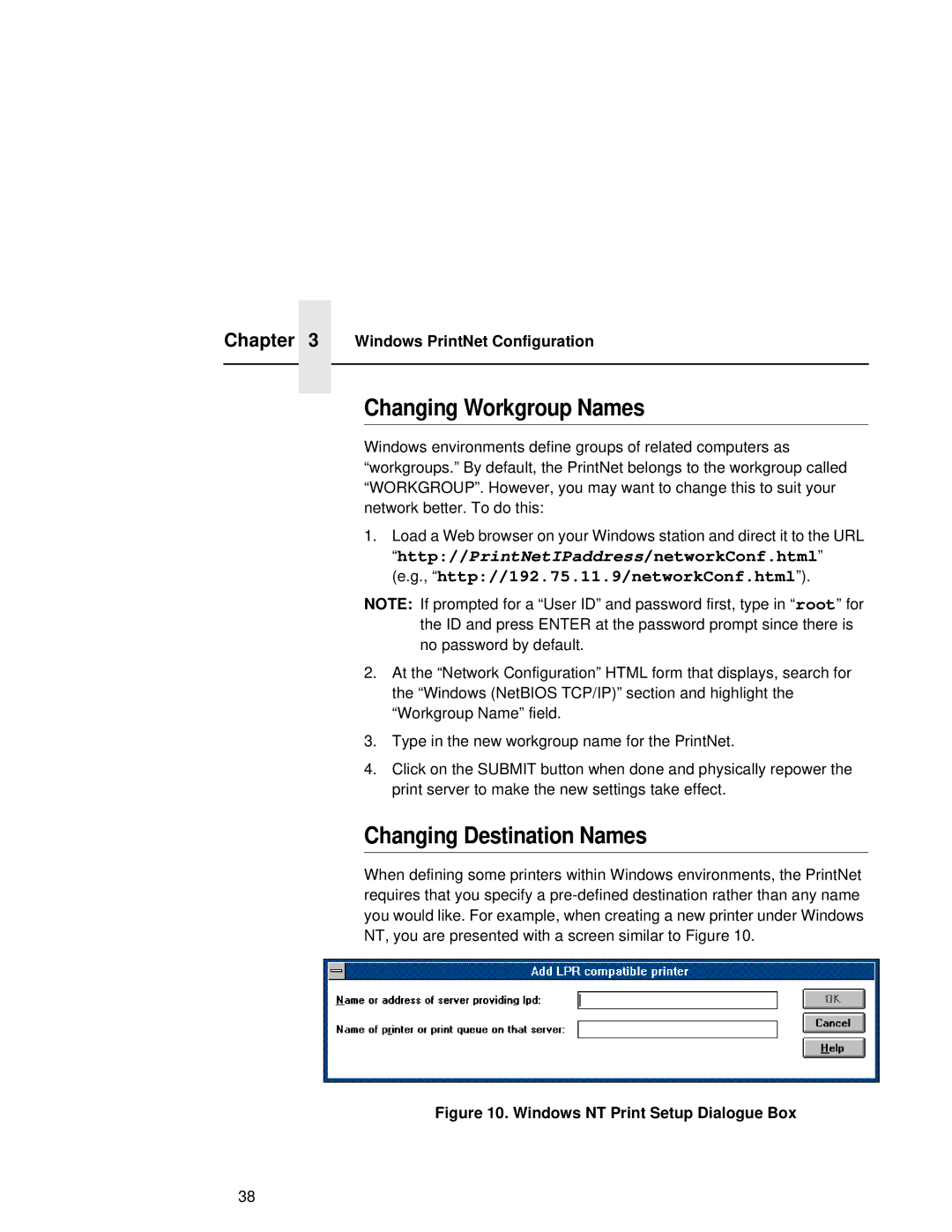Chapter 3 Windows PrintNet Configuration
Changing Workgroup Names
Windows environments define groups of related computers as “workgroups.” By default, the PrintNet belongs to the workgroup called “WORKGROUP”. However, you may want to change this to suit your network better. To do this:
1.Load a Web browser on your Windows station and direct it to the URL “http://PrintNetIPaddress/networkConf.html” (e.g., “http://192.75.11.9/networkConf.html”).
NOTE: If prompted for a “User ID” and password first, type in “ root” for the ID and press ENTER at the password prompt since there is no password by default.
2.At the “Network Configuration” HTML form that displays, search for the “Windows (NetBIOS TCP/IP)” section and highlight the “Workgroup Name” field.
3.Type in the new workgroup name for the PrintNet.
4.Click on the SUBMIT button when done and physically repower the print server to make the new settings take effect.
Changing Destination Names
When defining some printers within Windows environments, the PrintNet requires that you specify a
Figure 10. Windows NT Print Setup Dialogue Box
38