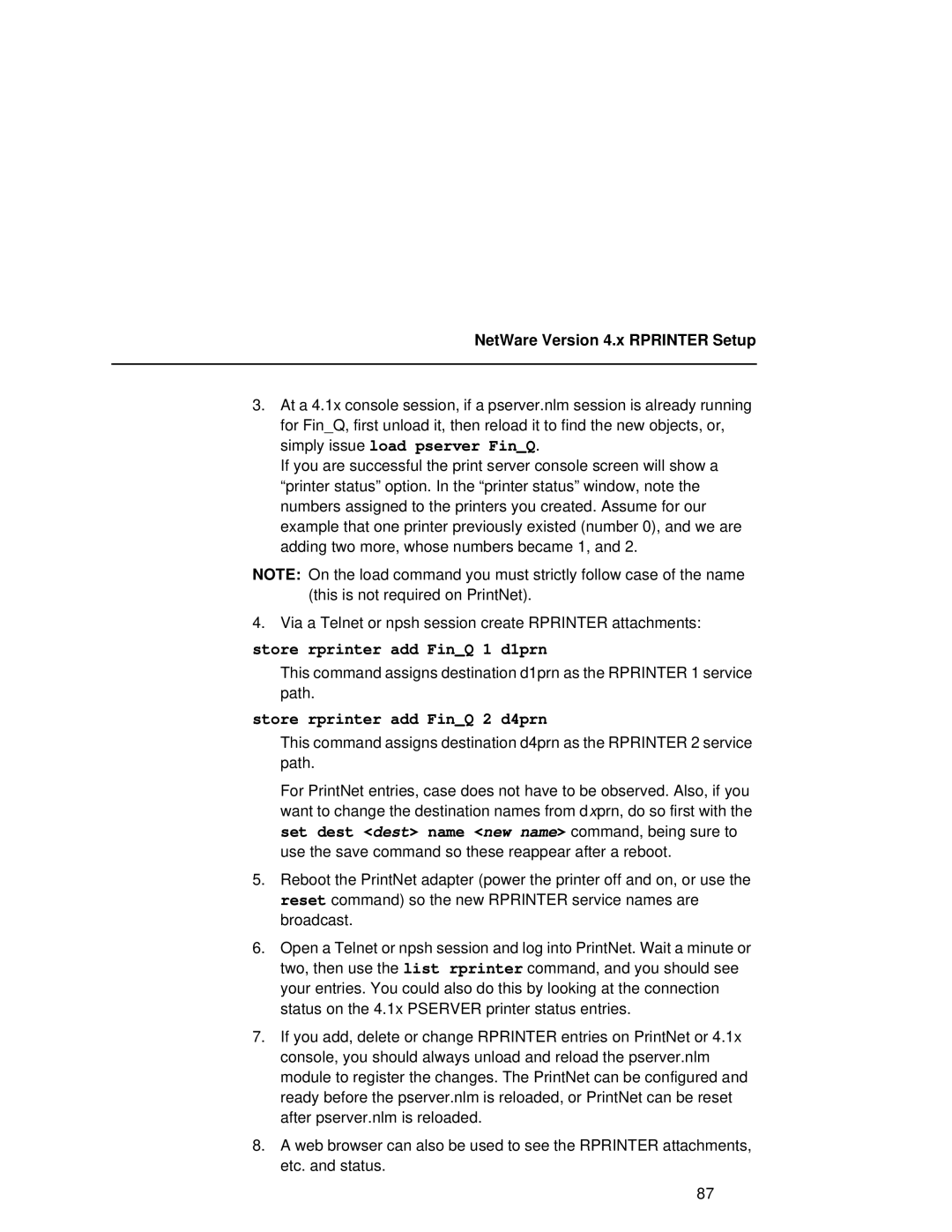NetWare Version 4.x RPRINTER Setup
3.At a 4.1x console session, if a pserver.nlm session is already running for Fin_Q, first unload it, then reload it to find the new objects, or, simply issue load pserver Fin_Q.
If you are successful the print server console screen will show a “printer status” option. In the “printer status” window, note the numbers assigned to the printers you created. Assume for our example that one printer previously existed (number 0), and we are adding two more, whose numbers became 1, and 2.
NOTE: On the load command you must strictly follow case of the name (this is not required on PrintNet).
4. Via a Telnet or npsh session create RPRINTER attachments:
store rprinter add Fin_Q 1 d1prn
This command assigns destination d1prn as the RPRINTER 1 service path.
store rprinter add Fin_Q 2 d4prn
This command assigns destination d4prn as the RPRINTER 2 service path.
For PrintNet entries, case does not have to be observed. Also, if you want to change the destination names from dxprn, do so first with the set dest <dest> name <new name> command, being sure to use the save command so these reappear after a reboot.
5.Reboot the PrintNet adapter (power the printer off and on, or use the reset command) so the new RPRINTER service names are broadcast.
6.Open a Telnet or npsh session and log into PrintNet. Wait a minute or two, then use the list rprinter command, and you should see your entries. You could also do this by looking at the connection status on the 4.1x PSERVER printer status entries.
7.If you add, delete or change RPRINTER entries on PrintNet or 4.1x console, you should always unload and reload the pserver.nlm module to register the changes. The PrintNet can be configured and ready before the pserver.nlm is reloaded, or PrintNet can be reset after pserver.nlm is reloaded.
8.A web browser can also be used to see the RPRINTER attachments, etc. and status.
87