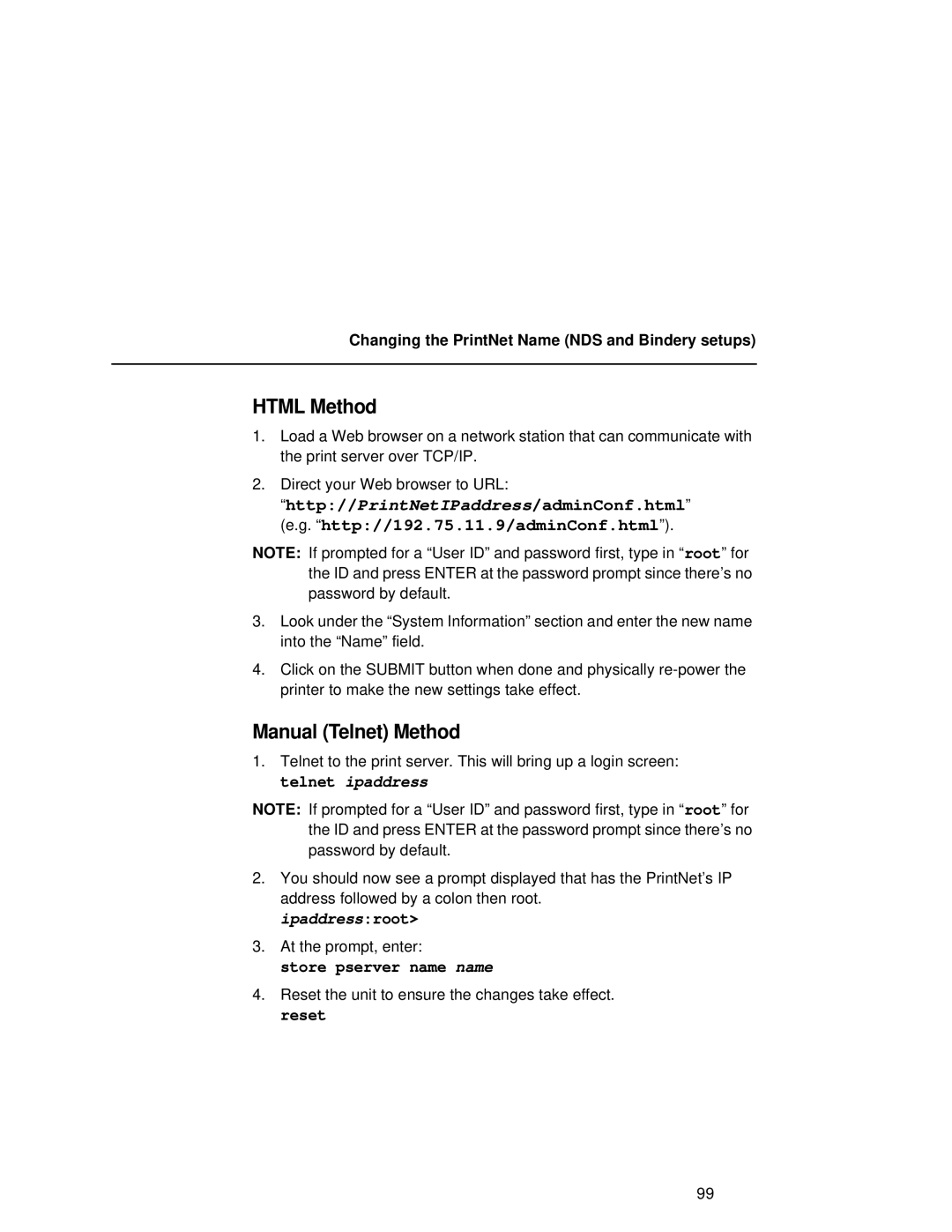Changing the PrintNet Name (NDS and Bindery setups)
HTML Method
1.Load a Web browser on a network station that can communicate with the print server over TCP/IP.
2.Direct your Web browser to URL:
“http://PrintNetIPaddress/adminConf.html” (e.g. “http://192.75.11.9/adminConf.html”).
NOTE: If prompted for a “User ID” and password first, type in “ root” for the ID and press ENTER at the password prompt since there’s no password by default.
3.Look under the “System Information” section and enter the new name into the “Name” field.
4.Click on the SUBMIT button when done and physically
Manual (Telnet) Method
1.Telnet to the print server. This will bring up a login screen: telnet ipaddress
NOTE: If prompted for a “User ID” and password first, type in “ root” for the ID and press ENTER at the password prompt since there’s no password by default.
2.You should now see a prompt displayed that has the PrintNet’s IP address followed by a colon then root.
ipaddress:root>
3.At the prompt, enter:
store pserver name name
4.Reset the unit to ensure the changes take effect. reset
99