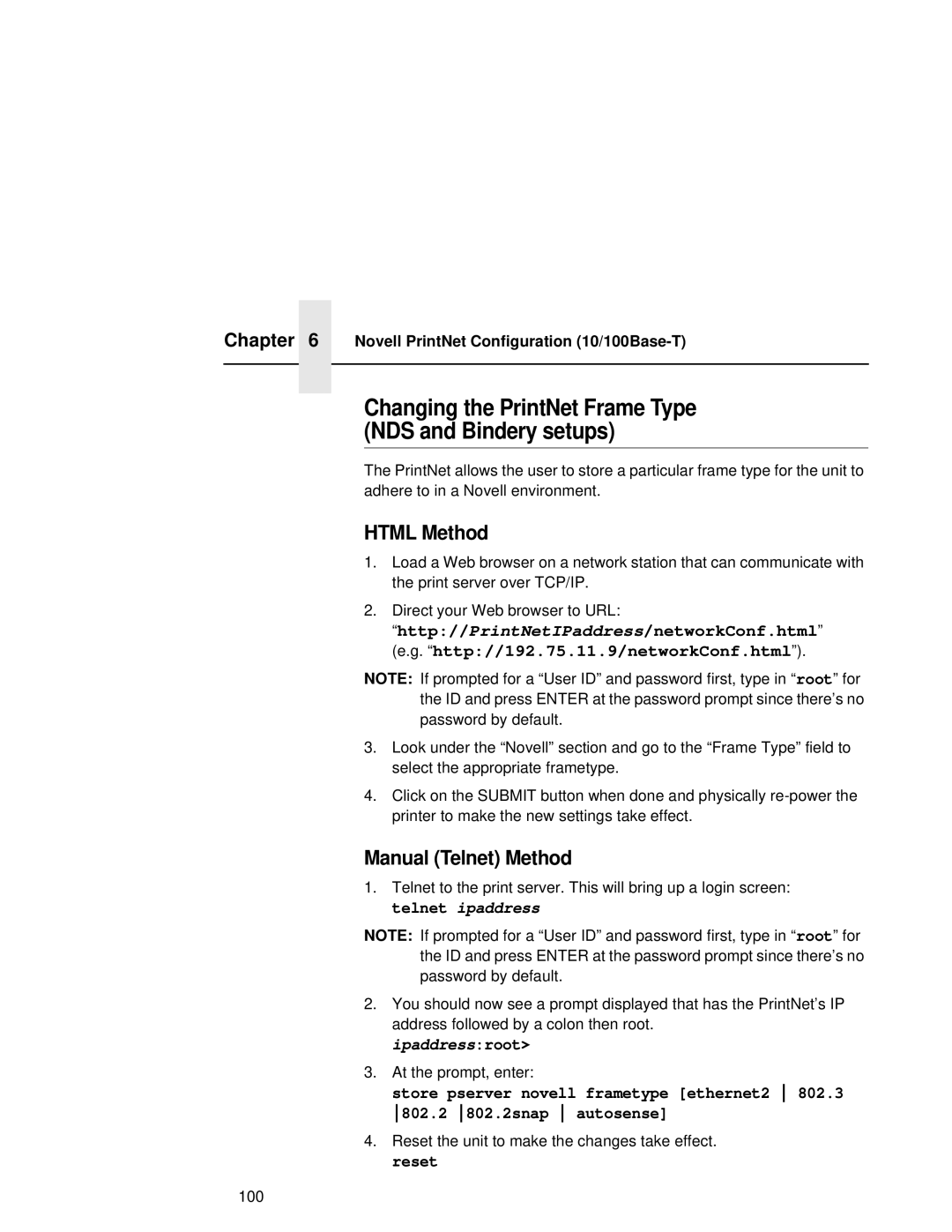Chapter | 6 | Novell PrintNet Configuration |
|
|
|
|
|
|
Changing the PrintNet Frame Type (NDS and Bindery setups)
The PrintNet allows the user to store a particular frame type for the unit to adhere to in a Novell environment.
HTML Method
1.Load a Web browser on a network station that can communicate with the print server over TCP/IP.
2.Direct your Web browser to URL:
“http://PrintNetIPaddress/networkConf.html” (e.g. “http://192.75.11.9/networkConf.html”).
NOTE: If prompted for a “User ID” and password first, type in “ root” for the ID and press ENTER at the password prompt since there’s no password by default.
3.Look under the “Novell” section and go to the “Frame Type” field to select the appropriate frametype.
4.Click on the SUBMIT button when done and physically
Manual (Telnet) Method
1.Telnet to the print server. This will bring up a login screen: telnet ipaddress
NOTE: If prompted for a “User ID” and password first, type in “ root” for the ID and press ENTER at the password prompt since there’s no password by default.
2.You should now see a prompt displayed that has the PrintNet’s IP address followed by a colon then root.
ipaddress:root>
3.At the prompt, enter:
store pserver novell frametype [ethernet2 802.3 802.2 802.2snap autosense]
4.Reset the unit to make the changes take effect. reset
100