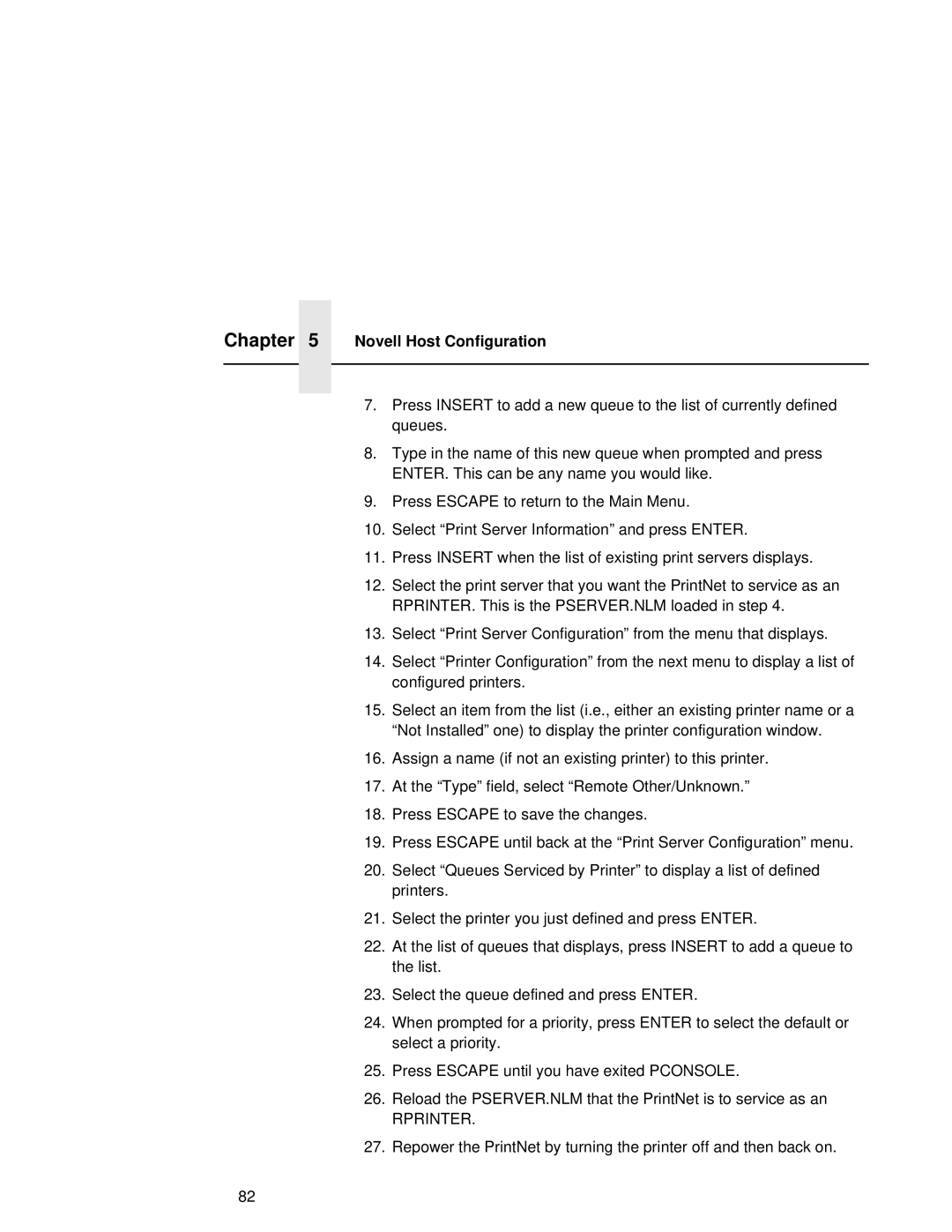Chapter 5 Novell Host Configuration
7.Press INSERT to add a new queue to the list of currently defined queues.
8.Type in the name of this new queue when prompted and press ENTER. This can be any name you would like.
9.Press ESCAPE to return to the Main Menu.
10.Select “Print Server Information” and press ENTER.
11.Press INSERT when the list of existing print servers displays.
12.Select the print server that you want the PrintNet to service as an RPRINTER. This is the PSERVER.NLM loaded in step 4.
13.Select “Print Server Configuration” from the menu that displays.
14.Select “Printer Configuration” from the next menu to display a list of configured printers.
15.Select an item from the list (i.e., either an existing printer name or a “Not Installed” one) to display the printer configuration window.
16.Assign a name (if not an existing printer) to this printer.
17.At the “Type” field, select “Remote Other/Unknown.”
18.Press ESCAPE to save the changes.
19.Press ESCAPE until back at the “Print Server Configuration” menu.
20.Select “Queues Serviced by Printer” to display a list of defined printers.
21.Select the printer you just defined and press ENTER.
22.At the list of queues that displays, press INSERT to add a queue to the list.
23.Select the queue defined and press ENTER.
24.When prompted for a priority, press ENTER to select the default or select a priority.
25.Press ESCAPE until you have exited PCONSOLE.
26.Reload the PSERVER.NLM that the PrintNet is to service as an
RPRINTER.
27.Repower the PrintNet by turning the printer off and then back on.
82