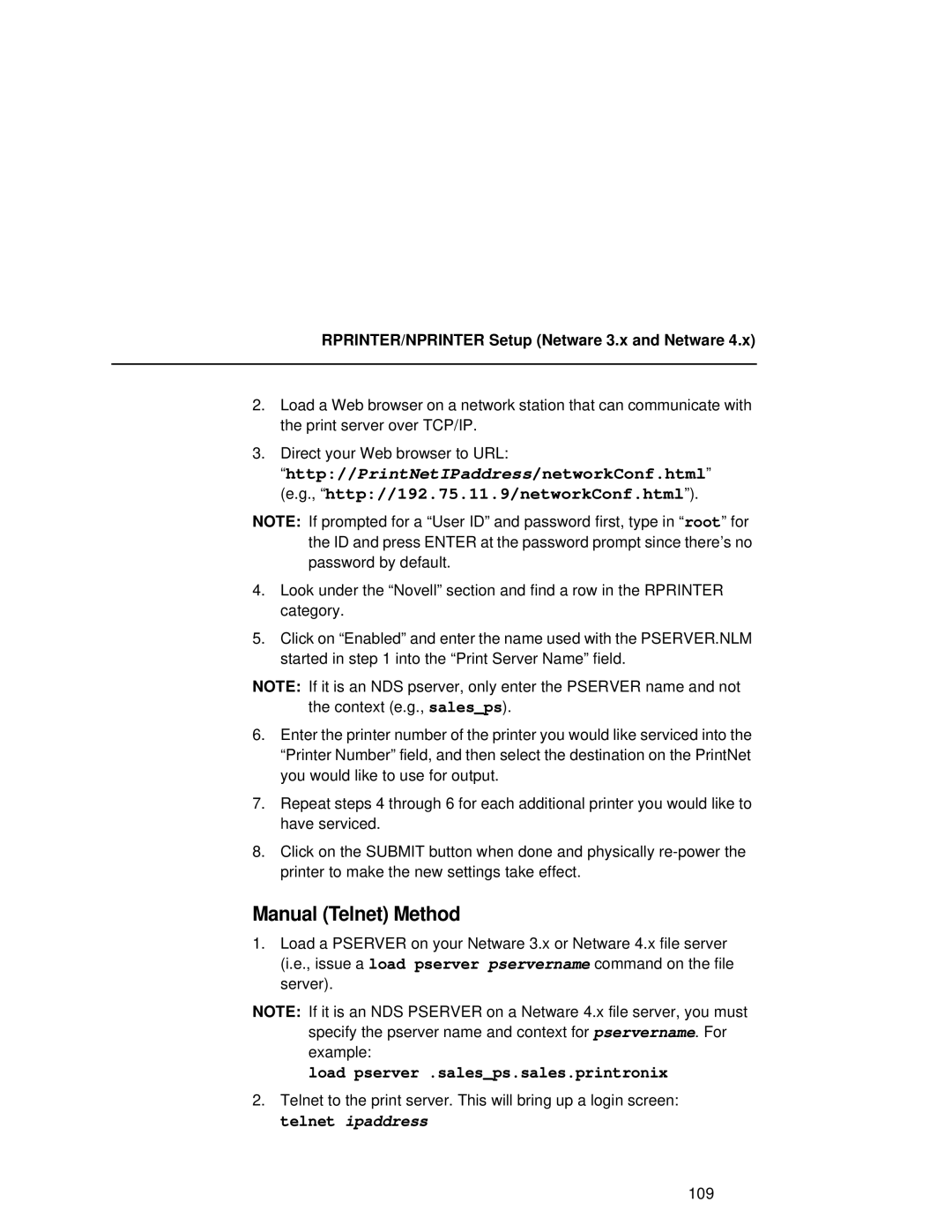RPRINTER/NPRINTER Setup (Netware 3.x and Netware 4.x)
2.Load a Web browser on a network station that can communicate with the print server over TCP/IP.
3.Direct your Web browser to URL:
“http://PrintNetIPaddress/networkConf.html” (e.g., “http://192.75.11.9/networkConf.html”).
NOTE: If prompted for a “User ID” and password first, type in “ root” for the ID and press ENTER at the password prompt since there’s no password by default.
4.Look under the “Novell” section and find a row in the RPRINTER category.
5.Click on “Enabled” and enter the name used with the PSERVER.NLM started in step 1 into the “Print Server Name” field.
NOTE: If it is an NDS pserver, only enter the PSERVER name and not the context (e.g., sales_ps).
6.Enter the printer number of the printer you would like serviced into the “Printer Number” field, and then select the destination on the PrintNet you would like to use for output.
7.Repeat steps 4 through 6 for each additional printer you would like to have serviced.
8.Click on the SUBMIT button when done and physically
Manual (Telnet) Method
1.Load a PSERVER on your Netware 3.x or Netware 4.x file server (i.e., issue a load pserver pservername command on the file server).
NOTE: If it is an NDS PSERVER on a Netware 4.x file server, you must specify the pserver name and context for pservername. For example:
load pserver .sales_ps.sales.printronix
2.Telnet to the print server. This will bring up a login screen: telnet ipaddress
109