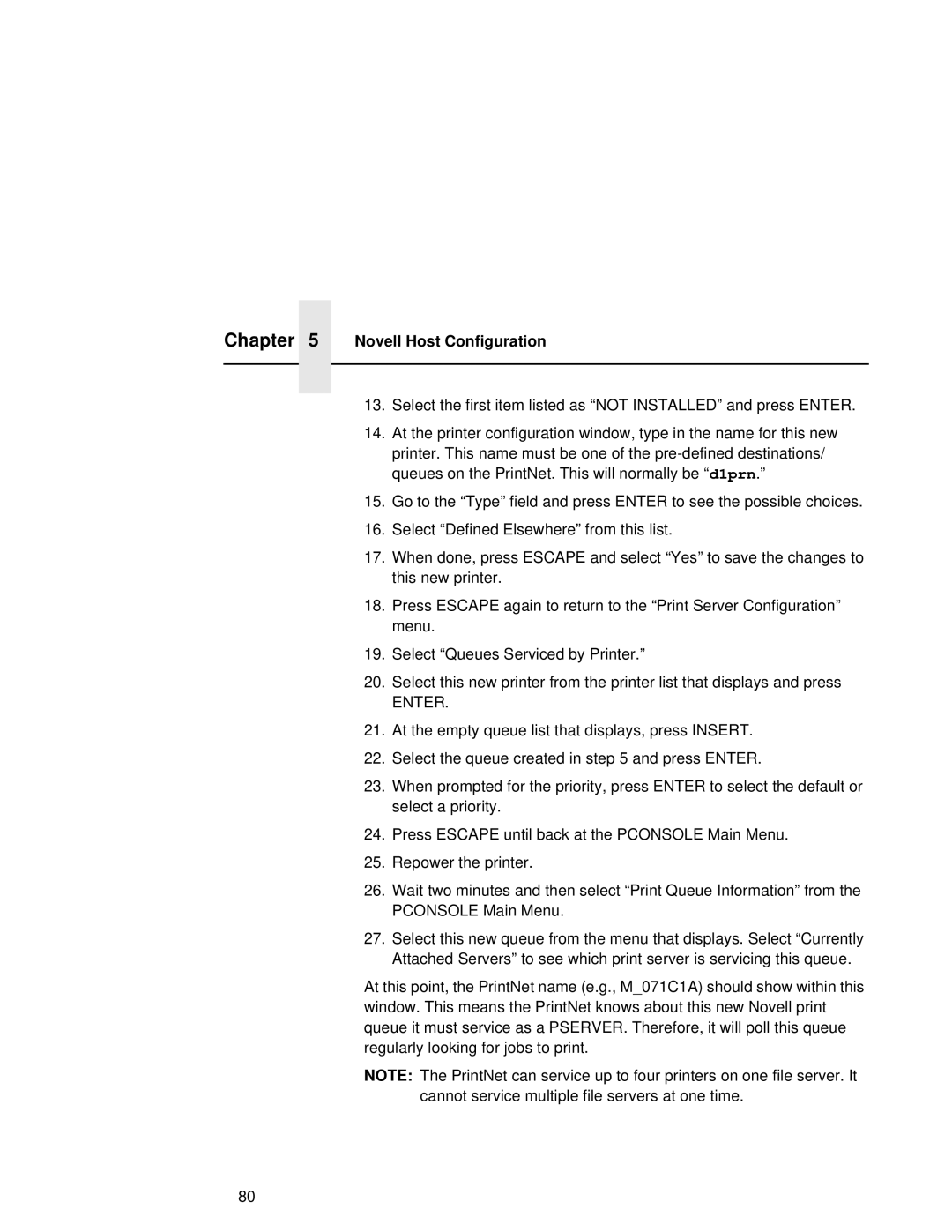Chapter 5 Novell Host Configuration
13.Select the first item listed as “NOT INSTALLED” and press ENTER.
14.At the printer configuration window, type in the name for this new printer. This name must be one of the
15.Go to the “Type” field and press ENTER to see the possible choices.
16.Select “Defined Elsewhere” from this list.
17.When done, press ESCAPE and select “Yes” to save the changes to this new printer.
18.Press ESCAPE again to return to the “Print Server Configuration” menu.
19.Select “Queues Serviced by Printer.”
20.Select this new printer from the printer list that displays and press
ENTER.
21.At the empty queue list that displays, press INSERT.
22.Select the queue created in step 5 and press ENTER.
23.When prompted for the priority, press ENTER to select the default or select a priority.
24.Press ESCAPE until back at the PCONSOLE Main Menu.
25.Repower the printer.
26.Wait two minutes and then select “Print Queue Information” from the PCONSOLE Main Menu.
27.Select this new queue from the menu that displays. Select “Currently Attached Servers” to see which print server is servicing this queue.
At this point, the PrintNet name (e.g., M_071C1A) should show within this window. This means the PrintNet knows about this new Novell print queue it must service as a PSERVER. Therefore, it will poll this queue regularly looking for jobs to print.
NOTE: The PrintNet can service up to four printers on one file server. It cannot service multiple file servers at one time.
80