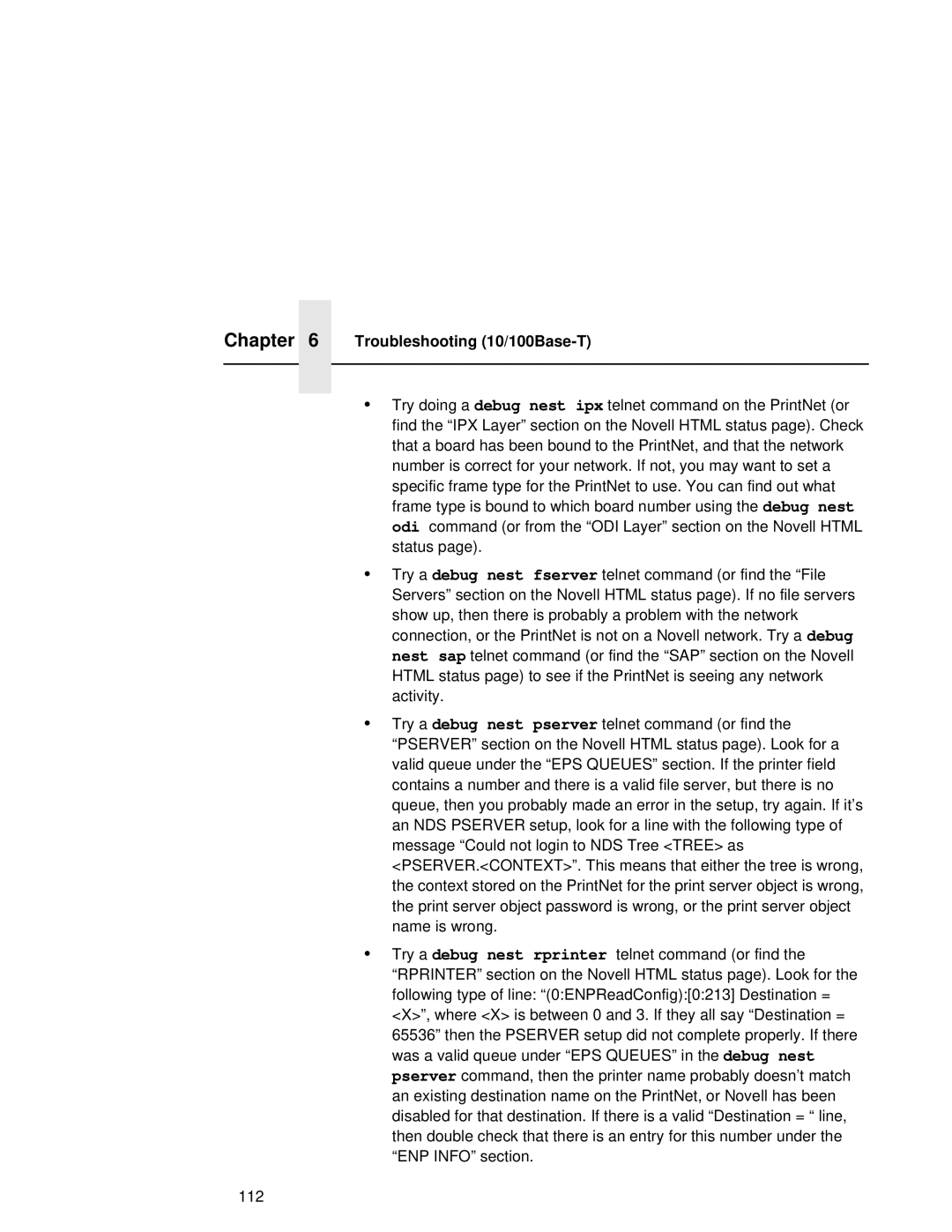Chapter 6 Troubleshooting (10/100Base-T)
•Try doing a debug nest ipx telnet command on the PrintNet (or find the “IPX Layer” section on the Novell HTML status page). Check that a board has been bound to the PrintNet, and that the network number is correct for your network. If not, you may want to set a specific frame type for the PrintNet to use. You can find out what frame type is bound to which board number using the debug nest odi command (or from the “ODI Layer” section on the Novell HTML status page).
•Try a debug nest fserver telnet command (or find the “File Servers” section on the Novell HTML status page). If no file servers show up, then there is probably a problem with the network connection, or the PrintNet is not on a Novell network. Try a debug nest sap telnet command (or find the “SAP” section on the Novell HTML status page) to see if the PrintNet is seeing any network activity.
•Try a debug nest pserver telnet command (or find the “PSERVER” section on the Novell HTML status page). Look for a valid queue under the “EPS QUEUES” section. If the printer field contains a number and there is a valid file server, but there is no queue, then you probably made an error in the setup, try again. If it’s an NDS PSERVER setup, look for a line with the following type of message “Could not login to NDS Tree <TREE> as <PSERVER.<CONTEXT>”. This means that either the tree is wrong, the context stored on the PrintNet for the print server object is wrong, the print server object password is wrong, or the print server object name is wrong.
•Try a debug nest rprinter telnet command (or find the “RPRINTER” section on the Novell HTML status page). Look for the following type of line: “(0:ENPReadConfig):[0:213] Destination = <X>”, where <X> is between 0 and 3. If they all say “Destination = 65536” then the PSERVER setup did not complete properly. If there was a valid queue under “EPS QUEUES” in the debug nest pserver command, then the printer name probably doesn’t match an existing destination name on the PrintNet, or Novell has been disabled for that destination. If there is a valid “Destination = “ line, then double check that there is an entry for this number under the “ENP INFO” section.
112