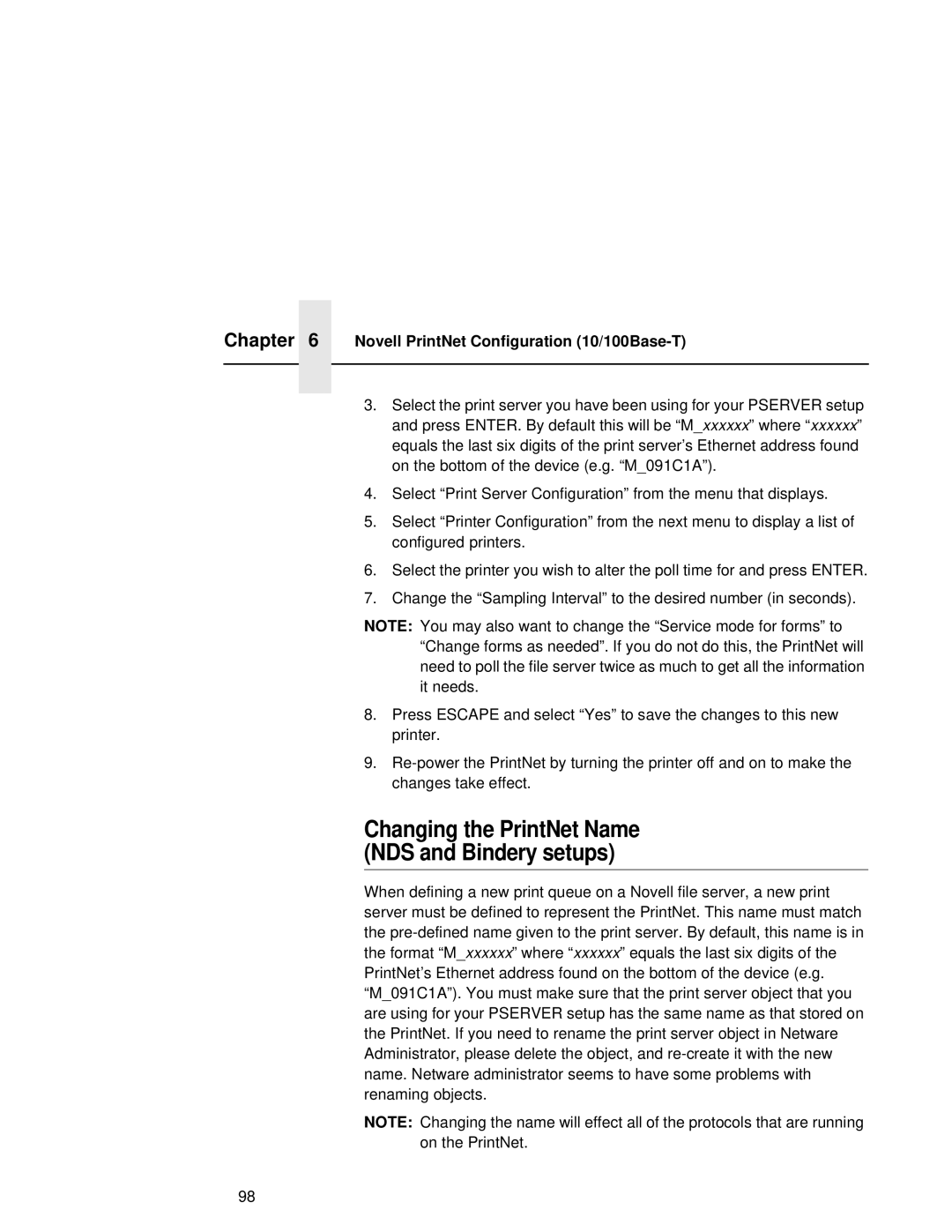Chapter | 6 | Novell PrintNet Configuration |
|
|
|
|
|
|
3.Select the print server you have been using for your PSERVER setup and press ENTER. By default this will be “M_xxxxxx” where “ xxxxxx” equals the last six digits of the print server’s Ethernet address found on the bottom of the device (e.g. “M_091C1A”).
4.Select “Print Server Configuration” from the menu that displays.
5.Select “Printer Configuration” from the next menu to display a list of configured printers.
6.Select the printer you wish to alter the poll time for and press ENTER.
7.Change the “Sampling Interval” to the desired number (in seconds).
NOTE: You may also want to change the “Service mode for forms” to “Change forms as needed”. If you do not do this, the PrintNet will need to poll the file server twice as much to get all the information it needs.
8.Press ESCAPE and select “Yes” to save the changes to this new printer.
9.
Changing the PrintNet Name (NDS and Bindery setups)
When defining a new print queue on a Novell file server, a new print server must be defined to represent the PrintNet. This name must match the
NOTE: Changing the name will effect all of the protocols that are running on the PrintNet.
98