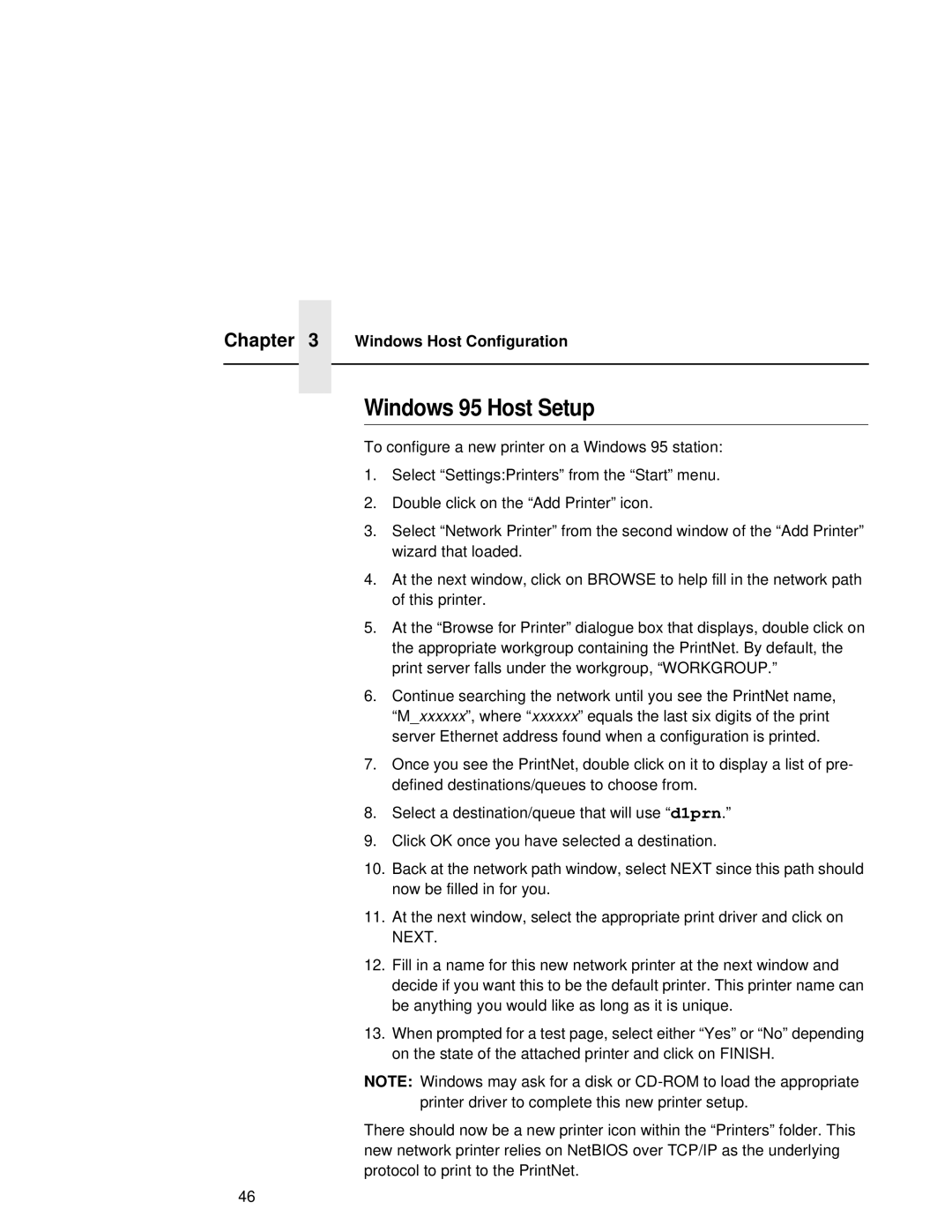Chapter 3 Windows Host Configuration
Windows 95 Host Setup
To configure a new printer on a Windows 95 station:
1.Select “Settings:Printers” from the “Start” menu.
2.Double click on the “Add Printer” icon.
3.Select “Network Printer” from the second window of the “Add Printer” wizard that loaded.
4.At the next window, click on BROWSE to help fill in the network path of this printer.
5.At the “Browse for Printer” dialogue box that displays, double click on the appropriate workgroup containing the PrintNet. By default, the print server falls under the workgroup, “WORKGROUP.”
6.Continue searching the network until you see the PrintNet name, “M_xxxxxx”, where “ xxxxxx” equals the last six digits of the print server Ethernet address found when a configuration is printed.
7.Once you see the PrintNet, double click on it to display a list of pre- defined destinations/queues to choose from.
8.Select a destination/queue that will use “d1prn.”
9.Click OK once you have selected a destination.
10.Back at the network path window, select NEXT since this path should now be filled in for you.
11.At the next window, select the appropriate print driver and click on NEXT.
12.Fill in a name for this new network printer at the next window and decide if you want this to be the default printer. This printer name can be anything you would like as long as it is unique.
13.When prompted for a test page, select either “Yes” or “No” depending on the state of the attached printer and click on FINISH.
NOTE: Windows may ask for a disk or
There should now be a new printer icon within the “Printers” folder. This new network printer relies on NetBIOS over TCP/IP as the underlying protocol to print to the PrintNet.
46