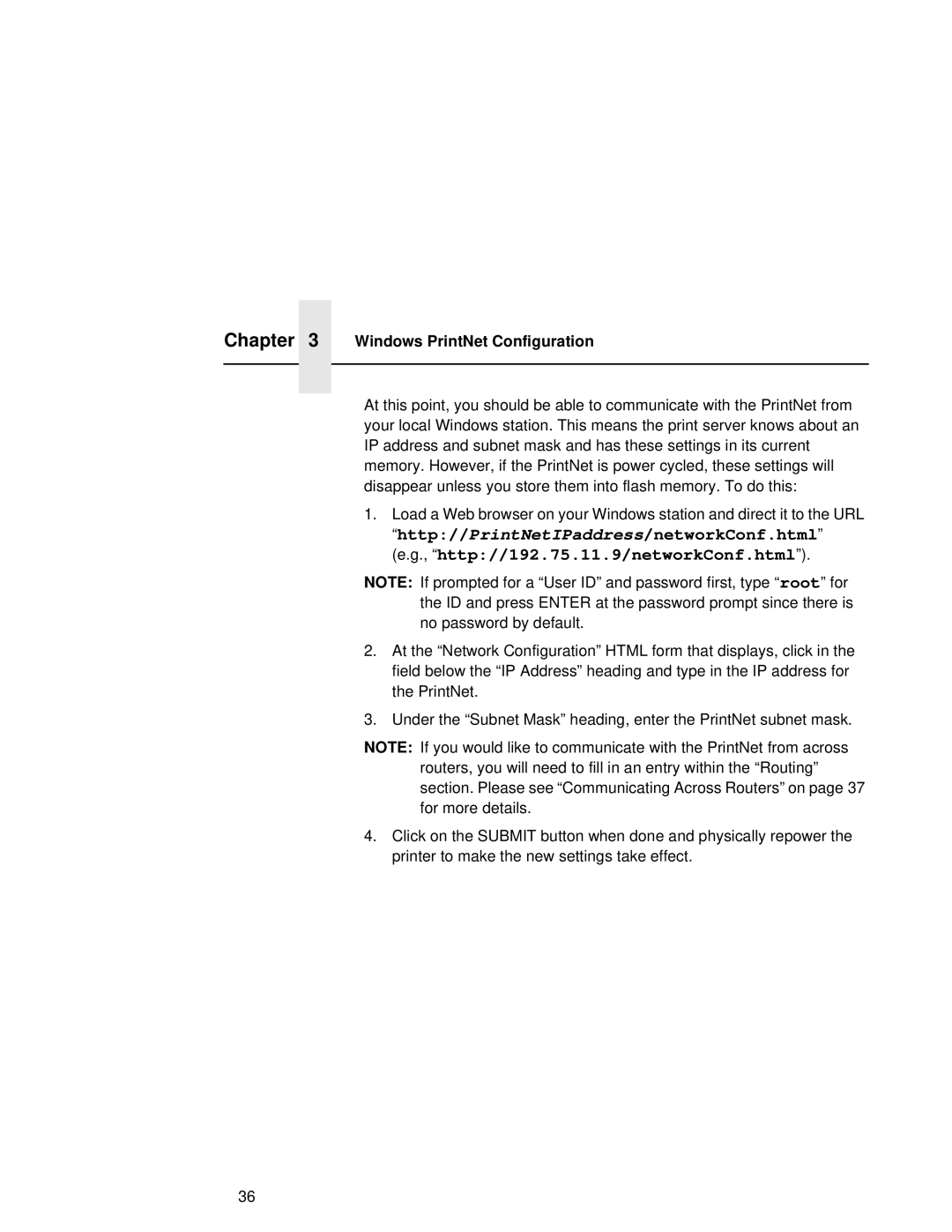Chapter 3 Windows PrintNet Configuration
At this point, you should be able to communicate with the PrintNet from your local Windows station. This means the print server knows about an IP address and subnet mask and has these settings in its current memory. However, if the PrintNet is power cycled, these settings will disappear unless you store them into flash memory. To do this:
1.Load a Web browser on your Windows station and direct it to the URL “http://PrintNetIPaddress/networkConf.html” (e.g., “http://192.75.11.9/networkConf.html”).
NOTE: If prompted for a “User ID” and password first, type “ root” for the ID and press ENTER at the password prompt since there is no password by default.
2.At the “Network Configuration” HTML form that displays, click in the field below the “IP Address” heading and type in the IP address for the PrintNet.
3.Under the “Subnet Mask” heading, enter the PrintNet subnet mask.
NOTE: If you would like to communicate with the PrintNet from across routers, you will need to fill in an entry within the “Routing” section. Please see “Communicating Across Routers” on page 37 for more details.
4.Click on the SUBMIT button when done and physically repower the printer to make the new settings take effect.
36