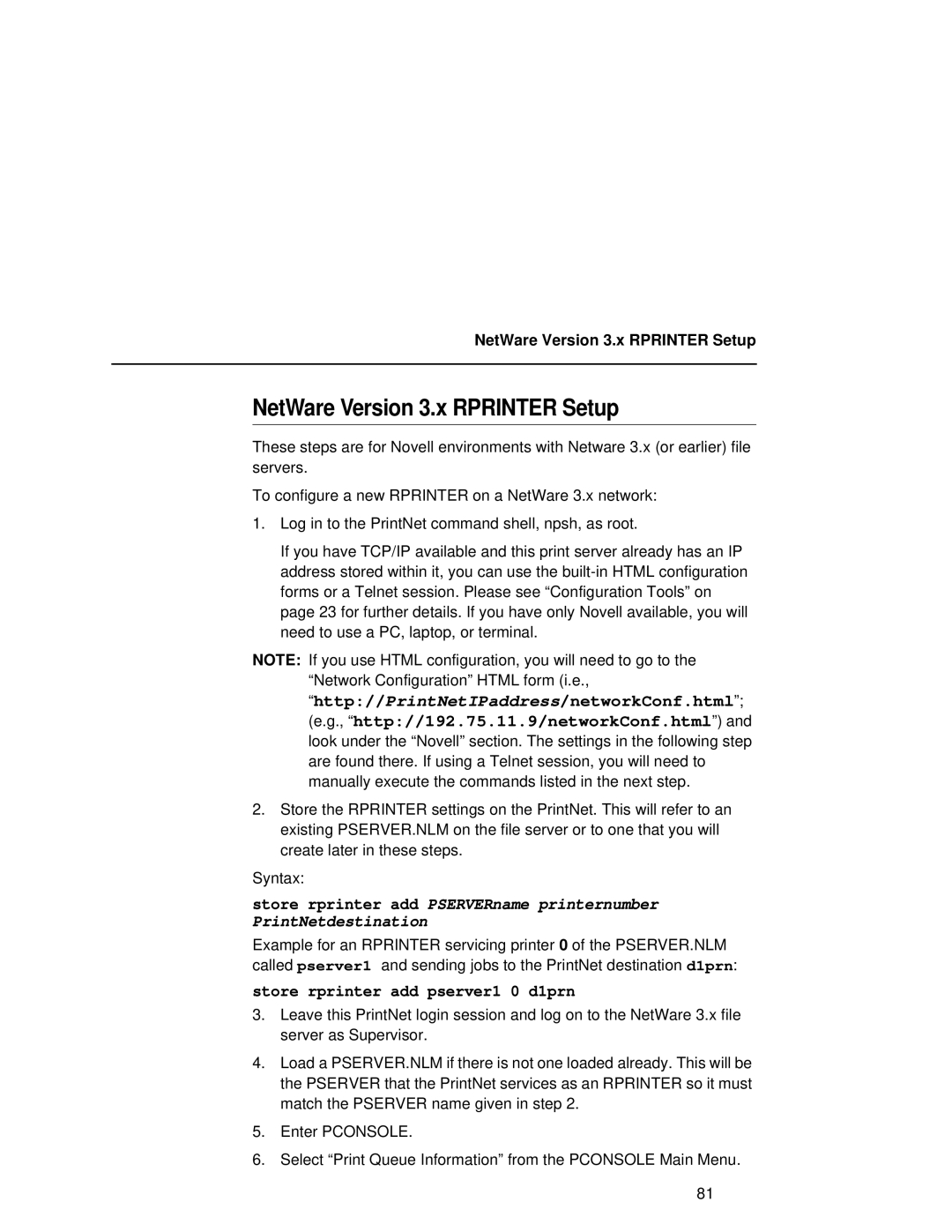NetWare Version 3.x RPRINTER Setup
NetWare Version 3.x RPRINTER Setup
These steps are for Novell environments with Netware 3.x (or earlier) file servers.
To configure a new RPRINTER on a NetWare 3.x network:
1.Log in to the PrintNet command shell, npsh, as root.
If you have TCP/IP available and this print server already has an IP address stored within it, you can use the
NOTE: If you use HTML configuration, you will need to go to the “Network Configuration” HTML form (i.e., “http://PrintNetIPaddress/networkConf.html”; (e.g., “http://192.75.11.9/networkConf.html”) and look under the “Novell” section. The settings in the following step are found there. If using a Telnet session, you will need to manually execute the commands listed in the next step.
2.Store the RPRINTER settings on the PrintNet. This will refer to an existing PSERVER.NLM on the file server or to one that you will create later in these steps.
Syntax:
store rprinter add PSERVERname printernumber PrintNetdestination
Example for an RPRINTER servicing printer 0 of the PSERVER.NLM called pserver1 and sending jobs to the PrintNet destination d1prn:
store rprinter add pserver1 0 d1prn
3.Leave this PrintNet login session and log on to the NetWare 3.x file server as Supervisor.
4.Load a PSERVER.NLM if there is not one loaded already. This will be the PSERVER that the PrintNet services as an RPRINTER so it must match the PSERVER name given in step 2.
5.Enter PCONSOLE.
6.Select “Print Queue Information” from the PCONSOLE Main Menu.
81