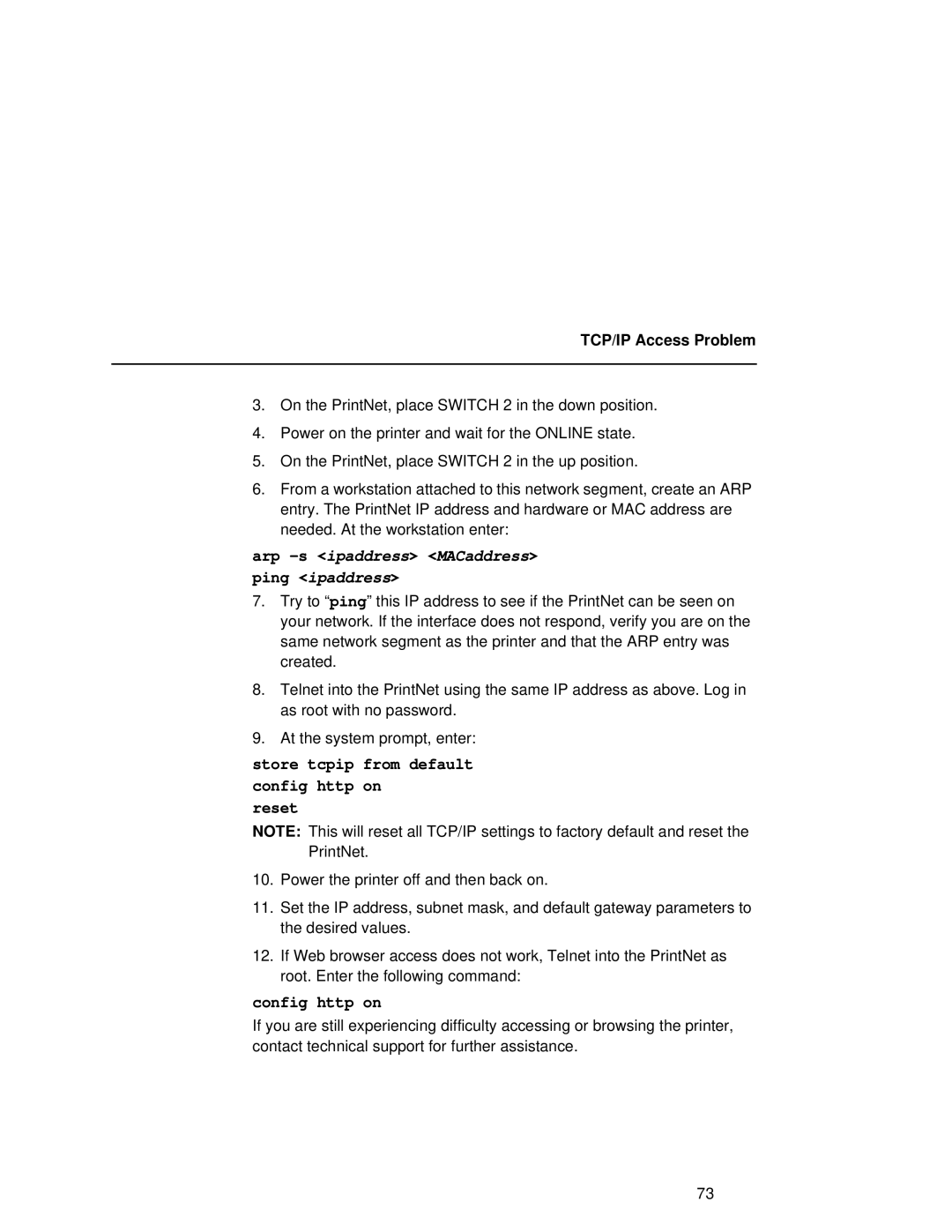TCP/IP Access Problem
3.On the PrintNet, place SWITCH 2 in the down position.
4.Power on the printer and wait for the ONLINE state.
5.On the PrintNet, place SWITCH 2 in the up position.
6.From a workstation attached to this network segment, create an ARP entry. The PrintNet IP address and hardware or MAC address are needed. At the workstation enter:
arp -s <ipaddress> <MACaddress>
ping <ipaddress>
7.Try to “ping” this IP address to see if the PrintNet can be seen on your network. If the interface does not respond, verify you are on the same network segment as the printer and that the ARP entry was created.
8.Telnet into the PrintNet using the same IP address as above. Log in as root with no password.
9.At the system prompt, enter:
store tcpip from default
config http on
reset
NOTE: This will reset all TCP/IP settings to factory default and reset the PrintNet.
10.Power the printer off and then back on.
11.Set the IP address, subnet mask, and default gateway parameters to the desired values.
12.If Web browser access does not work, Telnet into the PrintNet as root. Enter the following command:
config http on
If you are still experiencing difficulty accessing or browsing the printer, contact technical support for further assistance.
73