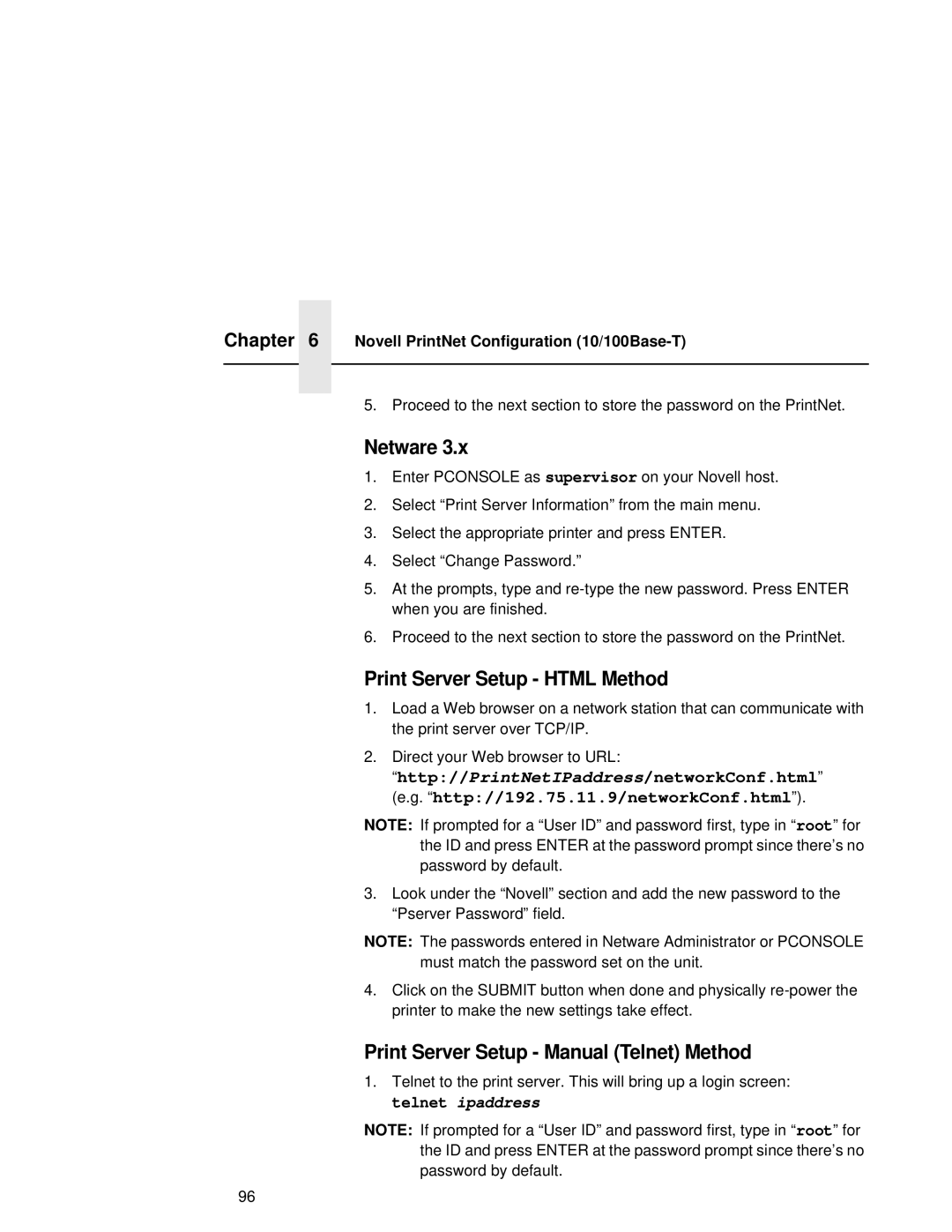Chapter | 6 | Novell PrintNet Configuration |
|
|
|
|
|
|
5. Proceed to the next section to store the password on the PrintNet.
Netware 3.x
1.Enter PCONSOLE as supervisor on your Novell host.
2.Select “Print Server Information” from the main menu.
3.Select the appropriate printer and press ENTER.
4.Select “Change Password.”
5.At the prompts, type and
6.Proceed to the next section to store the password on the PrintNet.
Print Server Setup - HTML Method
1.Load a Web browser on a network station that can communicate with the print server over TCP/IP.
2.Direct your Web browser to URL:
“http://PrintNetIPaddress/networkConf.html” (e.g. “http://192.75.11.9/networkConf.html”).
NOTE: If prompted for a “User ID” and password first, type in “ root” for the ID and press ENTER at the password prompt since there’s no password by default.
3.Look under the “Novell” section and add the new password to the “Pserver Password” field.
NOTE: The passwords entered in Netware Administrator or PCONSOLE must match the password set on the unit.
4.Click on the SUBMIT button when done and physically
Print Server Setup - Manual (Telnet) Method
1.Telnet to the print server. This will bring up a login screen: telnet ipaddress
NOTE: If prompted for a “User ID” and password first, type in “ root” for the ID and press ENTER at the password prompt since there’s no password by default.
96