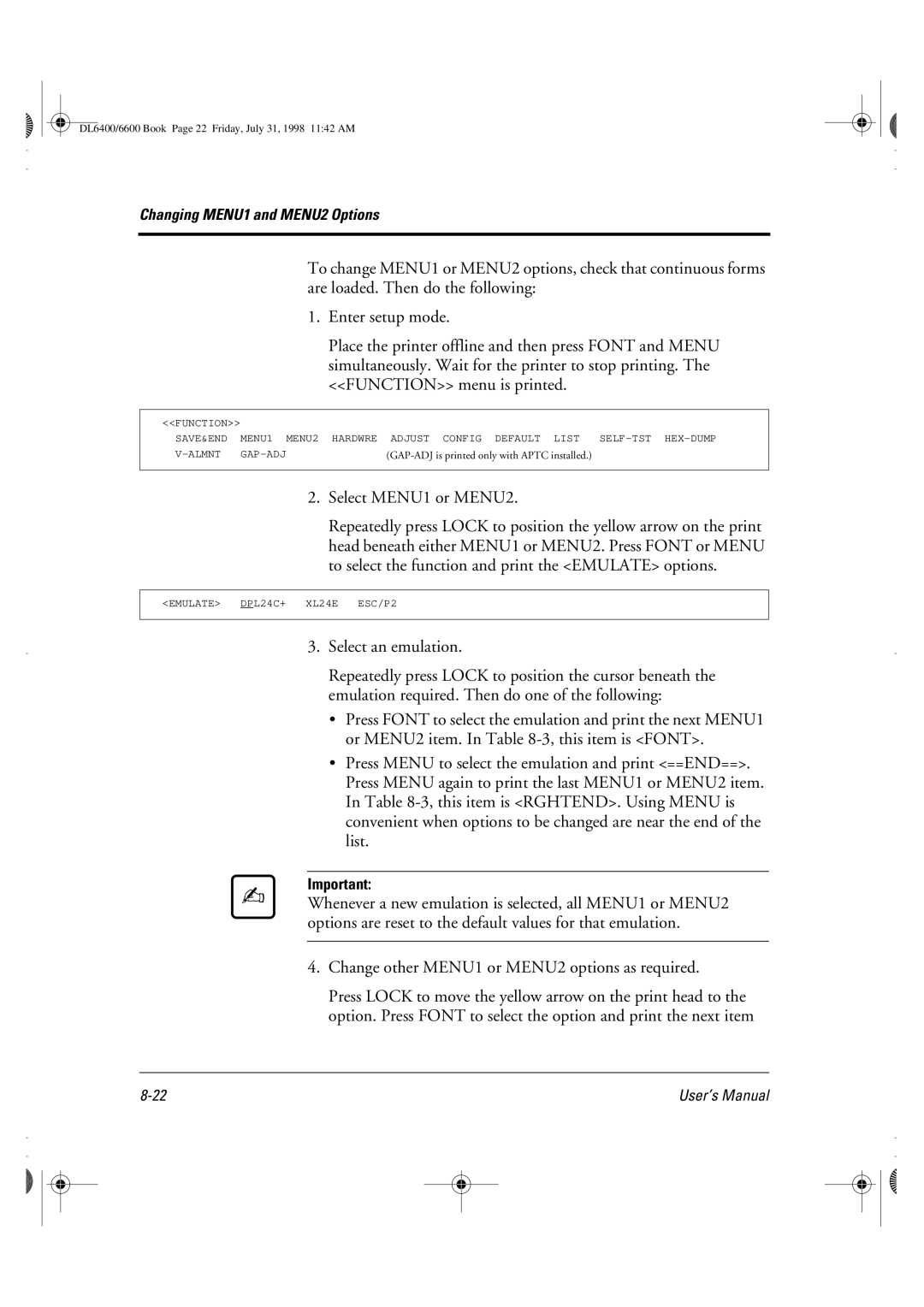DL6400/6600 Book Page 22 Friday, July 31, 1998 11:42 AM
Changing MENU1 and MENU2 Options
To change MENU1 or MENU2 options, check that continuous forms are loaded. Then do the following:
1.Enter setup mode.
Place the printer offline and then press FONT and MENU simultaneously. Wait for the printer to stop printing. The <<FUNCTION>> menu is printed.
<<FUNCTION>> |
|
|
SAVE&END | MENU1 MENU2 | HARDWRE ADJUST CONFIG DEFAULT LIST |
|
|
|
2.Select MENU1 or MENU2.
Repeatedly press LOCK to position the yellow arrow on the print head beneath either MENU1 or MENU2. Press FONT or MENU to select the function and print the <EMULATE> options.
<EMULATE> DPL24C+ XL24E ESC/P2
3.Select an emulation.
Repeatedly press LOCK to position the cursor beneath the emulation required. Then do one of the following:
•Press FONT to select the emulation and print the next MENU1 or MENU2 item. In Table
•Press MENU to select the emulation and print <==END==>. Press MENU again to print the last MENU1 or MENU2 item. In Table
Important:
Whenever a new emulation is selected, all MENU1 or MENU2 options are reset to the default values for that emulation.
4.Change other MENU1 or MENU2 options as required.
Press LOCK to move the yellow arrow on the print head to the option. Press FONT to select the option and print the next item
User’s Manual |