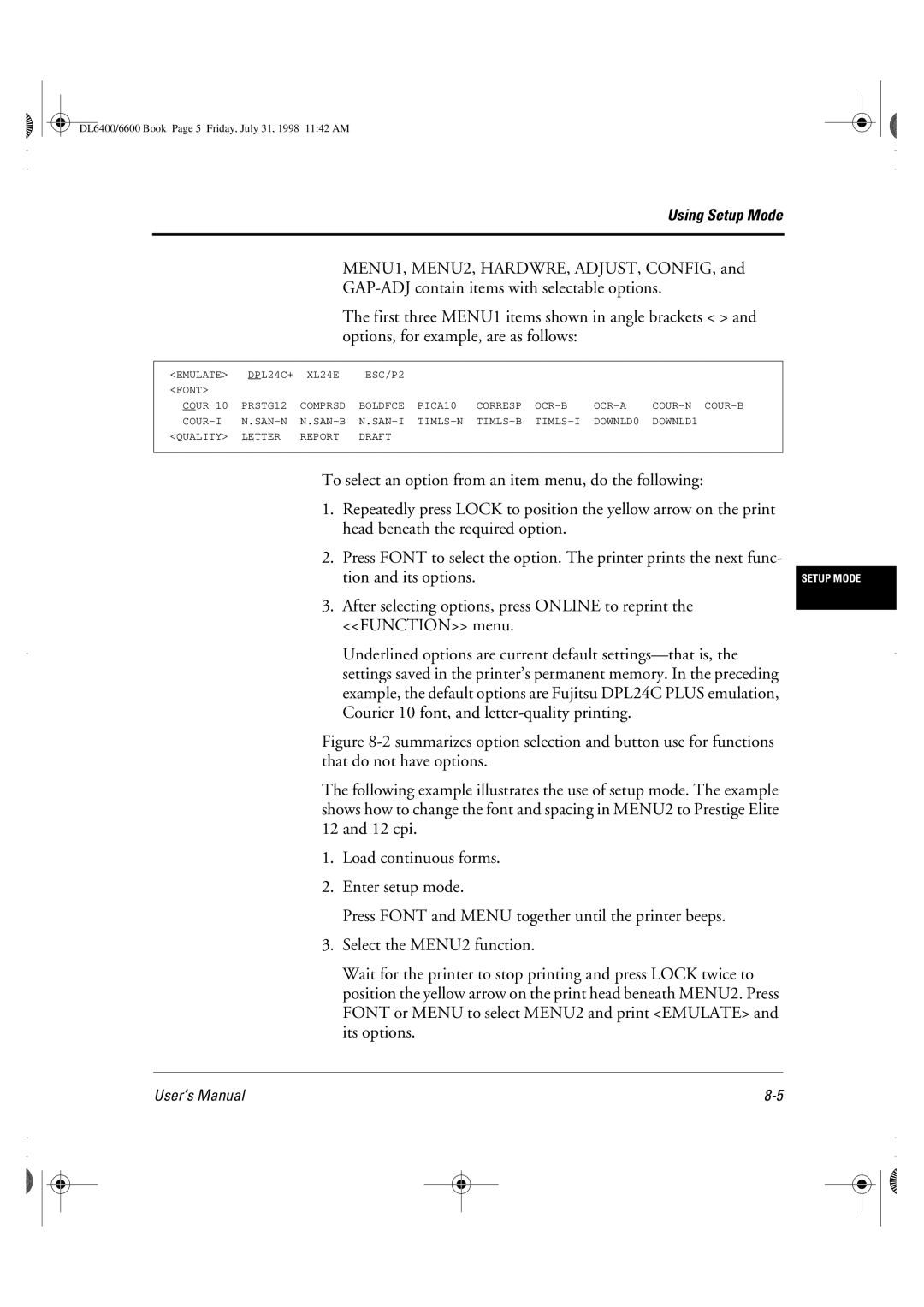Wire dot matrix printers
User’s Manual
DL6400/6600 Book Page 2 Friday, July 31, 1998 1142 AM
Declaration of Conformity
DL6400/6600 Book Page 4 Friday, July 31, 1998 1142 AM
Trademark Acknowledgment
DL6400/6600 Book Page 6 Friday, July 31, 1998 1142 AM
Contents
Changing Head Gap Adjustment Options
10-1
11-1
12-1
IN-1
Introduction
Image and graphics reproduction
Contents
Package
Parts
Functions
Inside
Lists the printer parts and functions
Or continuous forms width
Recommended
Check that the jam removal lever is locked
Setting Up the Printer
Removing Stopper Cushion
Installing the Paper Guide
Installing the Platen Knob
Insert the platen knob and align it with the gear teeth
Connecting the Power Cord
Plug the power cord into an outlet
Connecting the Interface Cable
DL6400/6600 Book Page 6 Friday, July 31, 1998 1142 AM
Installing the Ribbon Cassette
Choosing a Cassette
Preparing the Ribbon Cassette
Installing the Ribbon Cassette
Close the top cover of the printer
Removing the Ribbon Cassette
Replacing the Subcassette
Lift the reverse guide and remove the old ribbon
Paper tape
Knob Lock tabs B
Loading Continuous Forms Front
Turn on the printer power switch
Loading Paper
Loading Continuous Forms Front
Tractor pins Paper holders Tractors Continuous forms
Lower the cut-sheet tray
Close the front cover of the printer
Indicator
Forms
Loading
Forms Rear Cutting
Loading Cut Sheets
Turn on printer power
Raise the paper guide. See Installing the Paper Guide on
Open the front tray
Align the cut-sheet guide with the reference point
Cut-sheet guide Cut sheet
Printing on Cut Sheets
Cut sheet Continuous forms
Returning to Continuous Forms
Control Panel
Using
Operating the Printer
Online
Rear Tractor
Friction
Front Tractor
Locked
LF/FF
Load
Font
Paper Path
Menu
Tear OFF
Online + Tear OFF
Online *2
Power
Alarm
Friction *2
Online *1
Next Display
Turning Printer Power On Off Test Printing
Test Printing
Test printing sample
Demonstration Pattern Printing
Demonstration pattern
Sensor Detection
DL6400/6600 Book Page 14 Friday, July 31, 1998 1142 AM
Clearing Paper Jams
Continuous Forms Front
Top cover Print head Paper thickness lever
Cut Sheets
Cut Sheets
DL6400/6600 Book Page 6 Friday, July 31, 1998 1142 AM
Paper Specifications
Size
Continuous Forms
Misaligned
Parts do not separate or
Become misaligned easily
Single-sided zigzag spot gluing Combination of the other two
Types of binding
30 mm
Inhibited area Cross-point cut 28 mm
Area Size in mm Remarks
Type Number Ream weight in g/cm Front
Paste here FrontSide
Labels
25.4
Ambient temperature 40C
Or more
Formats
Recommended label formats
Label arrangement
Precautions
Preprinting
Leave an interval of 8 mm 0.3 in or greater
Unit mm
Miscellaneous
Setup Mode
Overview
Chapter Organization Activating Setup Mode
Initial setup mode printout
Using Setup
Mode
DL6400/6600 Book Page 5 Friday, July 31, 1998 1142 AM
Setup mode summary
Exit setup mode, saving the new font and spacing
Printing a List of Options
Default settings at shipment
Setting Required Options
MENU1 Emulate
Changing MENU1 MENU2 Options
ESC/P2
DPL24C+
XL24E
Report
Quality
Letter
Draft
Times
CHAR-W
Normal
CHAR-H
Italics
Attrib
None
Condnsd
TOP-MRG
German
Languge
USA
Swedish
LATIN-P
ELOT928
PG-DHN
ISO-LTN
Italic
CHR-SET
SET
Graphic
CR-CODE CR only
Enable
Disable
CR & LF
Feed
Rghtend Wrap
End-of-line wrap. Causes a carriage return plus a line
OVR-PRT
Select MENU1 or MENU2
Change other MENU1 or MENU2 options as required
Default does not reset options handled by Hardware
ADJUST, or Config
Changing
Hardware
Buffer
WORD-LG
BIT
2KBYTE2
DTR
SPACE1
XON/XOF
REV-CHL
Printer ignores CD
Printer detects CD
Changing Print Adjustment Options
CUT-ORG
CNT-ORG
Cntfine
Cutfine
CUT-ADJ
Fcntadj
Rcntadj
DL6400/6600 Book Page 31 Friday, July 31, 1998 1142 AM
Auto
Changing Configuration Options
Tearoff Manual
Tearpos Visible
Button
TEAR-EN SEC
Cutload Auto
Loadtim
ALL
Setup
Lock
CONT-PE
DL6400/6600 Book Page 35 Friday, July 31, 1998 1142 AM
PLY
Changing Head Gap Adjustment Options
Amount
PLY POS.A POS.B POS.C POS.D Manual
Resetting Default Values
Select SAVE&END
Using Diagnostic Functions
Test printing SELF-TST
Hex dump printing HEX-DUMP
Sample hex dump
Checking vertical print alignment V-ALMNT
Bars offset to the left
You can also exit setup mode to exit V-ALMNT
Correct vertical printing alignment
Reference
Setup Mode
Flowchart in -6 shows the setup mode for the Fujitsu
Listed for IBM Proprinter XL24E and Epson ESC/P2 emulations
Setup Mode Reference
AGM
LF code
Performing Online Setup
Print head
Ribbon cassette
Correct continuous forms loading
DL6400/6600 Book Page 4 Friday, July 31, 1998 1142 AM
Troubleshooting
To troubleshoot printer problems, follow the flowchart
Troubleshooting
Inspection
Daily Inspection and Maintenance
Maintenance
11-2
Specifications
Printer Specifications Printer specifications
Parallel two pins
Dimensions
D86B-1138-C353 for DL6600 Pro
Consumables and Options
Aptc
D86B-1138-C359 for DL6600 Pro
DL6400/6600 Book Page 2 Friday, July 31, 1998 1142 AM
Command Sets
Fujitsu DPL24C
ESC T
Condensed characters off
DC2
Select underline type
Pica 10 cpi
Space Backspace Carriage return Elite 12 cpi
ESC M
ESC P
ESC LF
Horizontal tab execution
ESC O
DC3
Can
DC1
ESC =
Bits 0 and 1 Font device selection
ESC % m n
Select font m with source and style set by n
Resident font
≤ n1 ≤ 255 0 ≤ n2 ≤
Select character spacingn/360 inch, font attributes
≤ n1 ≤ 255 0 ≤ n2 ≤ = n1 ⋅ 256 + n2 Ex. n =
Fixed 10 cpi 12 pt
Istered
ESC NUL m n
Bits 4 and 5 Specifies the quality of characters to be reg
Bit-Image Graphics
Codabar nw-7 EAN
EAN
BEL
Enable paper-out sensor
Sound bell
Ignore the paper-out sensor
Downld 0, Downld ESC %
Cour 10, Prstg 12, Comprsd
BOLDFCE, Pica 10, Corresp
LETTER, REPORT, Draft
ESC E ESC F
NONE, ITALICS, Condnsd
SHADOW, Bold
ESC G ESC H
CR-ONLY, CR & LF
DC1/DC3 ENABLE, Disable
NO-SLSH, Slash
LF-ONLY, LF & CR
Unchanged Normal Double
DC4
Unchanged Normal Double Single M4 controls character width
≤ t 1 ≤ 255, 0 ≤ t 2 ≤ 255, t 3 = 0, t 4 = 180 or
Space Backspace Carriage return Elite characters on
Set line spacing to 7/72 inch
ESC D NUL
ESC B NUL
ESC Q #
Ignore command 181 Code Clear input buffer
C 1 c
Downloading
ESC EM R
ESC EM
ESC EM E
Underline on or off ESC n On n = 1, off n =
Select line
ESC n 1 n
Set line spacing to n/360 inch 0 ≤ n ≤ ESC + n
Space Backspace Carriage return Set elite
Set pica
⋅ 256/360 inch *1
Horizontal tab execution Set horizontal tabs
ESC D
= 2, n 2 = ≤ d 1 ≤ 255 0 ≤ d 2 ≤
⋅ 256/360 inch *1 ESC C n = 2, n 2 = ≤ d 1 ≤ 255 0 ≤ d 2 ≤
Character codes
≤ n 1 + n 2 ⋅ 256 ≤
ESC % n
Delete character
DEL
Graphics type m graphics
ESC X m n 1 n
ESC * m n 1 n 2 data
Print raster image graphics
Enter online setup mode ESC e Online data
ESC @
DL6400/6600 Book Page 32 Friday, July 31, 1998 1142 AM
Interface Information
Parallel Interface
Dstb
ACK
Slct
Inprm
Ready to send data to the host. During
This signal is set low when the printer is
This signal is used to indicate that data is
Data transfer, it is used as data bit
Data Transmission Timing
Figure C-1 Data transmission timing
Figure C-2 Data transmission timing
CTS
Serial Interface
RTS
Ready
When the printer is turned on
Serial Options
ETX/ACK selectable
Cable Wiring
TD RD
Figure C-1 Cable wiring DSR-enabled control
ETX/ACK
Serial Protocols
ON/XOFF
Character Sets
Those of set 2 also vary with the national character set
DL6400/6600 Book Page 2 Friday, July 31, 1998 1142 AM
DL6400/6600 Book Page 3 Friday, July 31, 1998 1142 AM
DL6400/6600 Book Page 4 Friday, July 31, 1998 1142 AM
DL6400/6600 Book Page 5 Friday, July 31, 1998 1142 AM
DL6400/6600 Book Page 6 Friday, July 31, 1998 1142 AM
DL6400/6600 Book Page 7 Friday, July 31, 1998 1142 AM
LITHUA1 Lithuanian LITHUA2 Lithuanian
MIK
DL6400/6600 Book Page 10 Friday, July 31, 1998 1142 AM
DL6400/6600 Book Page 11 Friday, July 31, 1998 1142 AM
DL6400/6600 Book Page 12 Friday, July 31, 1998 1142 AM
DL6400/6600 Book Page 13 Friday, July 31, 1998 1142 AM
DL6400/6600 Book Page 14 Friday, July 31, 1998 1142 AM
DL6400/6600 Book Page 15 Friday, July 31, 1998 1142 AM
Ecma ECMA94
Macedon ABG ABY
LATN2-T
LITHUA2 MIK
PG-MAC ELOT927
DL6400/6600 Book Page 18 Friday, July 31, 1998 1142 AM
Using the LCD/LED Type Control Panel
Control panel components
Indicator lights
LCD screen
Buttons
Unload
Executes form feed
Points to remember about basic menus
Menus and functions
Executes line feed
Changes the font, print quality, and pitch
To execute a form feed or line feed
Executing a form feed or line feed
Executing a micro line feed
To execute a micro line feed 1/180 inch per step
Tearing off continuous forms
Resetting the printer
To reset the printer
To tear off continuous forms
Changing print font, quality, and pitch temporarily
Letter Report Draft
Selecting MENU1 or MENU2
Setup mode initial menu appears
Enabling or disabling lock mode
Entering setup mode
Exiting setup mode
Using the Setup Menus
Selecting options
Starting functions
Selections are not in effect until they are saved
Save Exit from Setup SELF-TEST Alignment
Example of operations
Selecting options in MENU1 and MENU2
Saving changed options
Using the Save function
Exit from Setup
Printing the self-test
Press F1 until SELF-TEST appears under Func
Correcting vertical character displacement
Power-on Special Functions
USE Save
Messages
Stop
Exit
Internal test Printer is performing its
Where line 001 is the top-of-form
Where xxxx is -128 to +127
Appears for 2 seconds immediately
Exit Stop GO
MICRO↑ Exit Save
Speed Incr Decr
Messages indicating user-correctable problems
Operational error messages
Cover open Cover is open Shut the cover Error
LCD model
Table E-5 Warning errors list
#EAppendixE Page 30 Wednesday, September 2, 1998 1005 AM
Buffer overflow
Download data
Table E-6 lists nonfatal error messages alphabetically
Space for download data, or check the format
Or check the interface cable
Prestg
Messages indicating fatal errors
Cour
Compress
Fatal
Index
Index
Platen Platen knob
IN-4
IN-5
IN-6
Fujitsu Offices
C147-E041-03EN