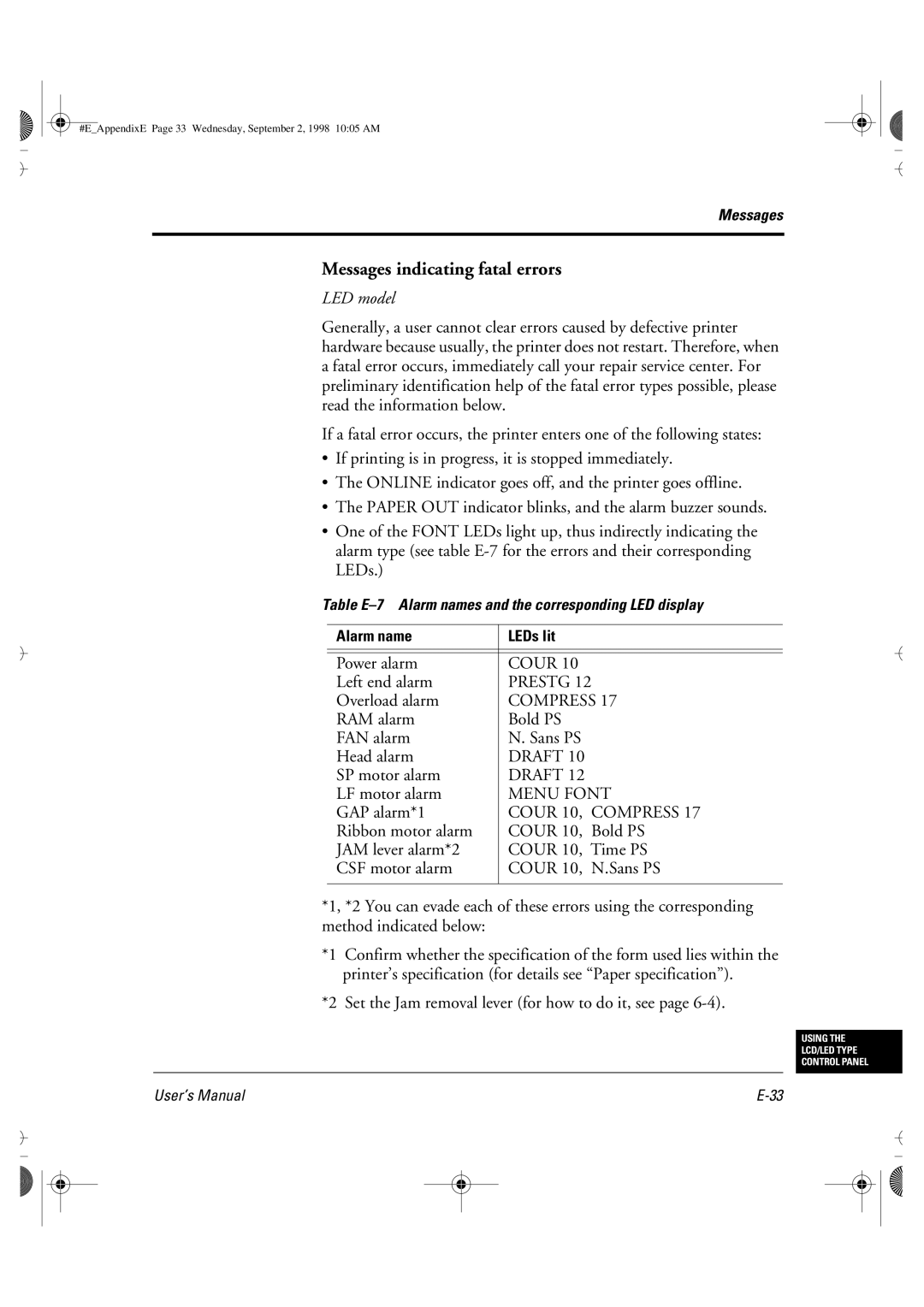#E_AppendixE Page 33 Wednesday, September 2, 1998 10:05 AM
Messages
Messages indicating fatal errors
LED model
Generally, a user cannot clear errors caused by defective printer hardware because usually, the printer does not restart. Therefore, when a fatal error occurs, immediately call your repair service center. For preliminary identification help of the fatal error types possible, please read the information below.
If a fatal error occurs, the printer enters one of the following states:
•If printing is in progress, it is stopped immediately.
•The ONLINE indicator goes off, and the printer goes offline.
•The PAPER OUT indicator blinks, and the alarm buzzer sounds.
•One of the FONT LEDs light up, thus indirectly indicating the alarm type (see table
Table
Alarm name | LEDs lit |
|
|
|
|
Power alarm | COUR 10 |
Left end alarm | PRESTG 12 |
Overload alarm | COMPRESS 17 |
RAM alarm | Bold PS |
FAN alarm | N. Sans PS |
Head alarm | DRAFT 10 |
SP motor alarm | DRAFT 12 |
LF motor alarm | MENU FONT |
GAP alarm*1 | COUR 10, COMPRESS 17 |
Ribbon motor alarm | COUR 10, Bold PS |
JAM lever alarm*2 | COUR 10, Time PS |
CSF motor alarm | COUR 10, N.Sans PS |
|
|
*1, *2 You can evade each of these errors using the corresponding method indicated below:
*1 Confirm whether the specification of the form used lies within the printer’s specification (for details see “Paper specification”).
*2 Set the Jam removal lever (for how to do it, see page
USING THE
LCD/LED TYPE
CONTROL PANEL
User’s Manual |