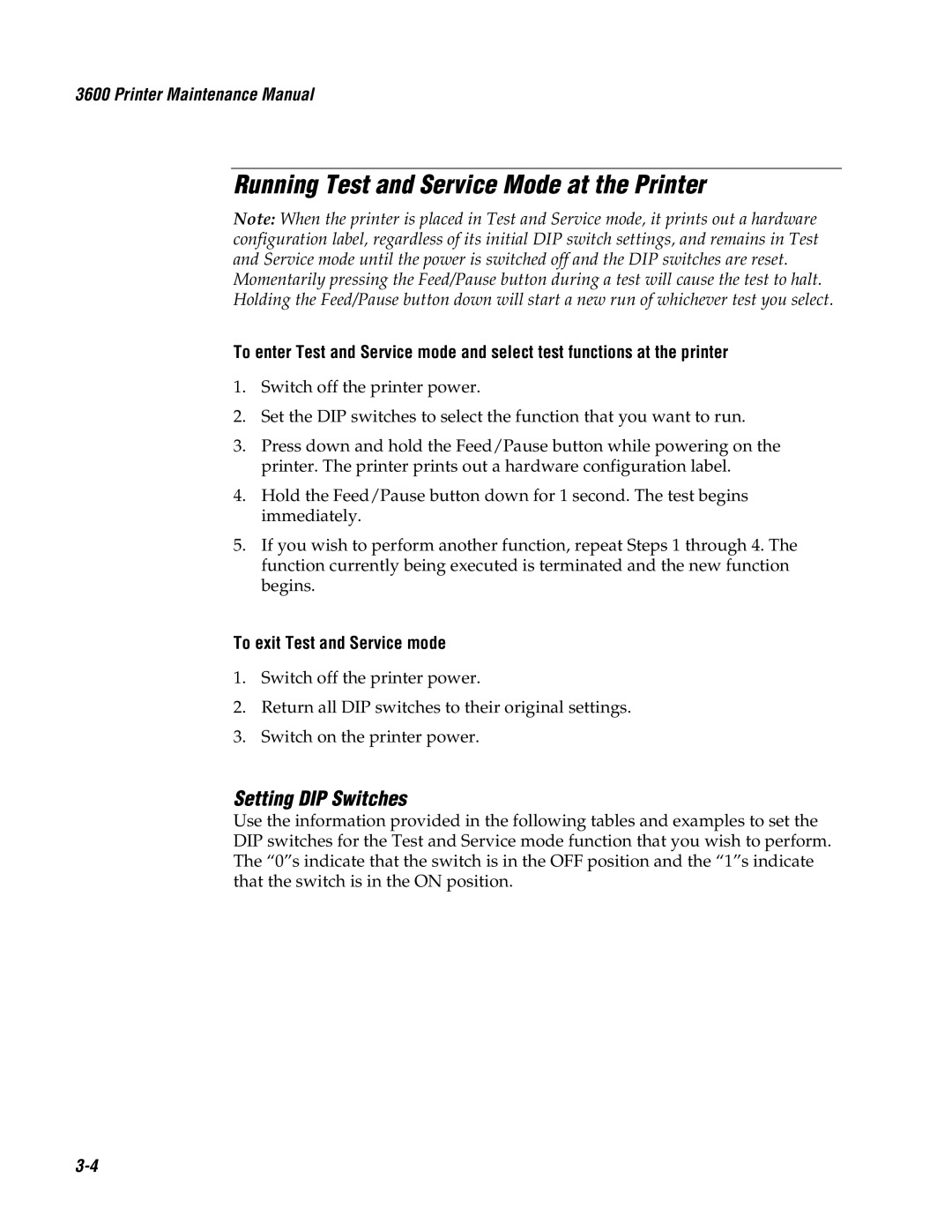3600 Printer Maintenance Manual
Running Test and Service Mode at the Printer
Note: When the printer is placed in Test and Service mode, it prints out a hardware configuration label, regardless of its initial DIP switch settings, and remains in Test and Service mode until the power is switched off and the DIP switches are reset.
Momentarily pressing the Feed/Pause button during a test will cause the test to halt. Holding the Feed/Pause button down will start a new run of whichever test you select.
To enter Test and Service mode and select test functions at the printer
1.Switch off the printer power.
2.Set the DIP switches to select the function that you want to run.
3.Press down and hold the Feed/Pause button while powering on the printer. The printer prints out a hardware configuration label.
4.Hold the Feed/Pause button down for 1 second. The test begins immediately.
5.If you wish to perform another function, repeat Steps 1 through 4. The function currently being executed is terminated and the new function begins.
To exit Test and Service mode
1.Switch off the printer power.
2.Return all DIP switches to their original settings.
3.Switch on the printer power.
Setting DIP Switches
Use the information provided in the following tables and examples to set the DIP switches for the Test and Service mode function that you wish to perform. The “0”s indicate that the switch is in the OFF position and the “1”s indicate that the switch is in the ON position.