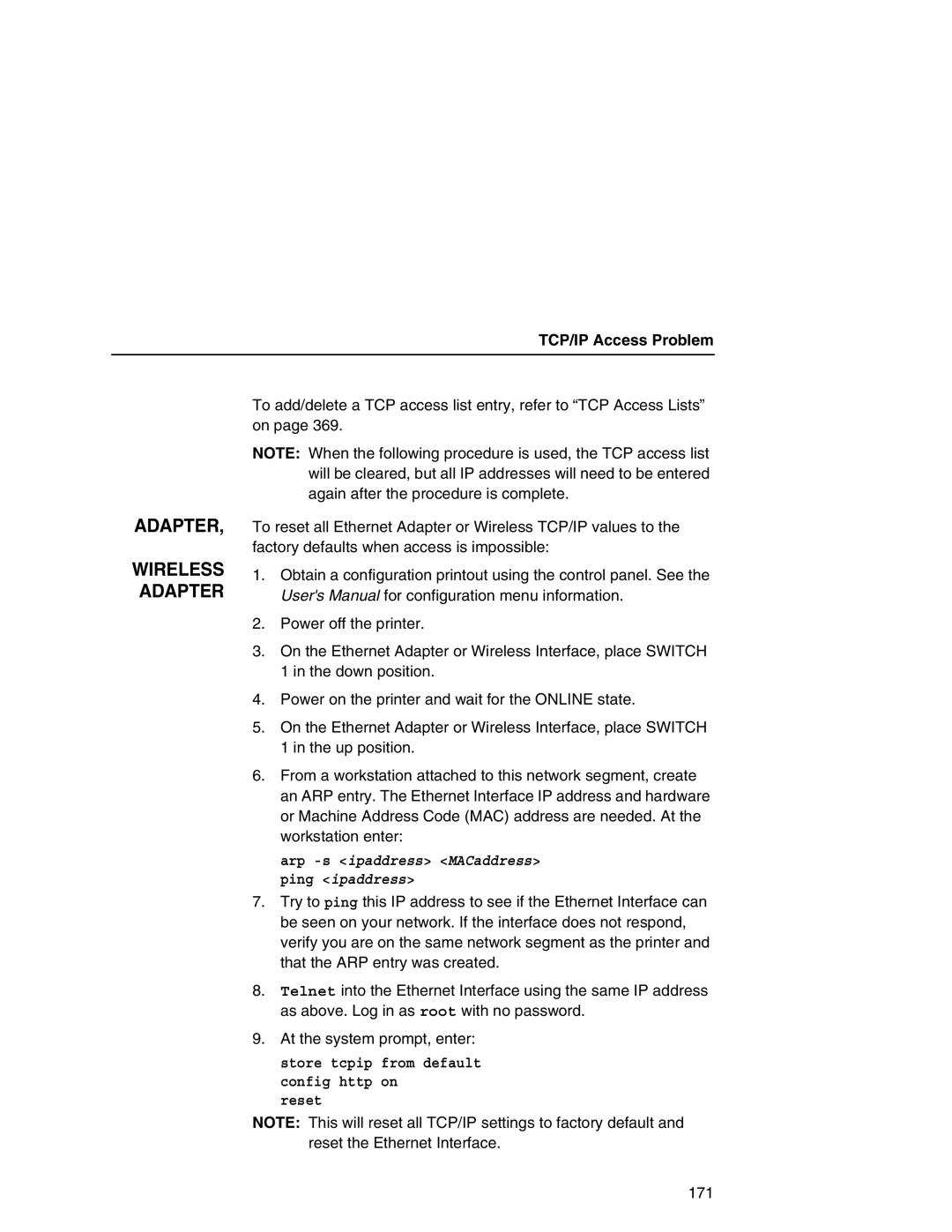Ethernet Interface User’s Manual
Page
Ethernet Interface User’s Manual
Internet
First Edition May
Energy Star
Page
Page
Page
Trademarks
Product Recycling and Disposal
Federal Communications Commission FCC Statement
Communication Statements
Industry Canada Compliance Statement
European Union EU Conformity Statement
533
Handbuchtexte FCC class a entspricht Emvg Klasse a
German Conformity Statement
Declaration
China
Taiwannese
Korea
Lithium Battery Warning
Software License Agreement
Object Code License
Source Code
Conflicting Terms
No Warranty
S. Government Users
Limitation of Liability
Red Hat Statement with regards to eCos Software
Miscellaneous
Product Registration Information
IBM Product Registration Web site
Register your new IBM printer today
Page
Page
Table of Contents
Embedded Ethernet Interface Web
Windows Configuration
AIX/Unix Configuration
Novell Configuration
ISeries Configuration, Ascii Printer
Addtcpifc
ISeries Configuration, Ipds Printer
11 z/OS Configuration, TN3270E
Snmp
MIB
Glossary 375
Overview
What Is The Ethernet Interface?
What Special Features Are Available?
Printer Models And Applicable Ethernet Interface Cards
Printer Ethernet Interface Card Type
What Special Features Are Available?
Logical Printer Architecture
Logical Printer Architecture
Phase
Models
Destinations/Queues
Models
Run and Auto Reset Modes
Interfaces
10/100Base-T
Indication Description
Network Indicator
NET LED Indicator
Stat
Stat LED
Wireless Network Indicator
Integrated NIC LED Indicator
Ethernet Integrated NIC Card LED
NET LED
10/100Base-T
DIP Switches
100Base-T DIP Switch Settings
DIP Switch Comments
Speed Setting for 10/100Base-T
Ping ftp.CompanyWebsite.com
Conventions Used In This Manual
Page
Page
Wireless Connecting To The Network
Installation
Configuration Tools
Configuration Tools
Configuration Using The Control Panel
Configuration Using The Control Panel
Configuration Tools
Page
Configuration Tools
Ethernet Interface Verification
Ethernet Interface Verification
Network Interfaces TCP/IP Routing Table
Wireless Ethernet Interface Configuration Using
IP Address Configuration
Control Panel
Gateway Address
Wireless Parameter Configuration
Signal Strength
Operation Mode
Antenna Diversity
Configuration Tools Ssid Name
Minimum Transfer Rate
Channel
Authentication Method
Power Management
Transmit Power
International Mode
WEP Key x Width
Encryption Key Configuration
Authentication Method
WEP Key x Format
Kerb. Pwd
Kerberos Enable
Reset Kerb. Pwd
Kerberos Parameters
Configuration Tools Clock Skew Units
Clock Skew SEC
Tckt Life Units
Renew Life SEC
Renew Life Units
Wireless Cisco Leap
Wireless Kerberos Enabled Wireless NIC Configuration
Configuring the Print Server for Kerberos Authentication
Kerberos Enabled Wireless NIC Configuration
Configuration Tools
Html Forms
Html Forms
Ethernet Interface Html Structure
Printer Status Screen
Printer Status Screen
Configuration Alternatives
Telnet
Remote Shell
Embedded Ethernet Interface Web
Configuration
Configuration
Configuration
Network Configuration
Network Configuration
TCP/IP Network
Interface
Routing
TCP/IP Network
802.11b
Network Name
Mode
Channel
Power Management Mode
Transmit Power
Speed
Default Key
Password
User
Windows Network NetBIOS TCP/IP
Windows Network NetBIOS TCP/IP
Workgroup Name
FrameType
Novell Network
Rprinter
Service Type
File Server
Pserver
Name
Print Path Configuration
Destination Settings
Print Path Configuration
Parameters
Services
Destination Settings
Selected Model
Current Model Settings
Log Path Type
Current Log Path Settings
Printer Configuration
Selected Log Path
Print Model Configuration
Print Model Configuration
Banner
Trailer String
Log Path Configuration
Log Path Configuration
Logpath Type
Logpath Port
TN5250/3270 Configuration
TN5250/3270 Configuration
Host IP
TN5250/3270 Configuration, TN3270 Mode
Message Queue Name
Port
Resource Name
Device Description
Auto Connect
Device Type
Wscst Name
Wscst Library
Snmp Configuration
Snmp Manager Alert Posting Settings
Snmp Configuration
Email Alert Posting Settings
Syslog Alert Posting Settings
Send Test Message
Email Address
Short E-mail Format
Short E-mail Message Length
Alert Groups
Snmp Alert Groups Configuration
Snmp Configuration Alert Groups and Printer Events
Snmp Configuration Alert Groups and Printer Events
Snmp Configuration Alert Groups and Printer Events
Rfid
Administration Configuration
System Information
System Information
Contact
Administration Configuration
Description
Location
Syslog
Smtp Server
DNS Server
System Configuration
Passwords
System Configuration
Status
Status I/O Port
Status I/O Port
IBM Printing Systems
Status Network
IBM Printing Systems
Windows Environment Description
Windows Configuration
Mandatory
Windows Ethernet Interface Configuration
Configuration Using ARP
Windows Ethernet Interface Configuration
Configuration Using ARP
Communicating Across Routers
Changing Workgroup Names
Changing Workgroup Names
Ethernet Interface Default Destinations Mapped I/O Port
Changing Destination Names
PRN
Changing Destination Names
Settings Printers
Windows Host Configuration
Windows XP/2000 Host Setup
Windows Host Configuration
Windows XP/2000 Host Setup
Click Next 120
Select Custom and click Settings
Windows Host Configuration
Click Next Click Finish 123
Select Yes then click Next 124
Windows XP/2000 Host Setup
Select Start Settings Printers
Windows NT 4.0 Host Setup
Click Add Port
Windows NT 4.0 Host Setup
Windows Host Configuration
Enter a name for the printer in the Printer Name field 129
Windows Host Configuration
Windows NT 3.51 Host Setup
Windows NT 3.51 Host Setup
Add LPR Compatible Printer Dialog Box
Windows Me or 9x Host Setup
Windows Me or 9x Host Setup
Ethernet Interface Cannot Be Found On Network
Windows Troubleshooting Tips
Windows Troubleshooting Tips
Technical Support
Html Configuration Forms Will Not Display
Errors Occur When Defining An LPR Printer
Html Configuration Forms Will Not Display
Cannot Browse The Ethernet Interface On The Network
Printer Errors When Printing Or No Output
TCP/IP Access Problem
TCP/IP Access Problem
Wireless Ethernet
Web Browser/HTTP Problem
Windows NT 4.0 Or 2000 Host Setup Problems
Web Browser/HTTP Problem
Installing Microsoft TCP/IP Printing
Windows NT 4.0 Or 2000 Host Setup Problems
142
Unix Environment Description
AIX/Unix Configuration
Unix Ethernet Interface Configuration
Using ARP
Unix Ethernet Interface Configuration
Using ARP
Using Rarp
Using Bootp
Using Bootp
Bootp
Communicating Across Routers
Unix Host Configuration
Manual System V Host Setup
Manual System V Host Setup
Ethernet Installation on HP-UX
Ethernet Installation on HP-UX
Explanation of command line
Solaris 2.6 7 Ethernet Setup
Troubleshooting
Solaris 2.6 7 Ethernet Setup
SCO Setup
SCO Setup
SCO Setup
Salesdept
SCO Setup
SCO Setup
#lp -dprintname filename
Manual LPR/LPD Host Setup
Manual LPR/LPD Host Setup
Start the printer daemon for this new printer. Example
Select Printer/Plotter Select Print Spooling
Ethernet Configuration for AIX
Ethernet Configuration for AIX
Standard Processing
Troubleshooting
Local Filtering
Enter smitty mkvirprt
Printing With FTP
AIX Remote Queue Time-Out Setting
AIX Remote Queue Time-Out Setting
Diagnostics
Change to the dest directory. Syntax
Printing From AIX
Direct Socket Printing
Direct Socket Printing
Printing From AIX
Setting Up AIX
Ethernet Interface Cannot Be Found On The Network
Unix Troubleshooting Tips
Nothing Prints
Unix Troubleshooting Tips
Stair-Stepped Output
Stair-Stepped Output
No Form Feed Or Extra Page Comes Out
Store tcpip from default config http on Reset
Front Panel Message Dynamically Set Params Read Only
ETHERNET, Wireless
Novell Environment Description
Novell Configuration
Optional
Novell Ethernet Interface Configuration
Novell Ethernet Interface Configuration
Mandatory
Using Html Forms
Using Html Forms
Novell Host Configuration
NetWare Version 3. x Pserver Setup
Novell Host Configuration
Enter
NetWare Version 3.x Pserver Setup
Novell Host Configuration
NetWare Version 3.x Rprinter Setup
NetWare Version 3.x Rprinter Setup
Novell Host Configuration
NetWare Version 3.x Rprinter Setup
NetWare Version 4.x and 5.x Pserver Setup
NetWare Version 4.x and 5.x Pserver Setup
Npsh unitname
NetWare Version 4.x and 5.x Rprinter Setup
NetWare Version 4.x and 5.x Rprinter Setup
Store rprinter add FinQ 2 d4prn
Novell Troubleshooting Tips
Novell Troubleshooting Tips
NetWare 3.x No Pserver Connection
NetWare 4.x and 5.x- No Pserver Connection
NetWare 4.x and 5.x- No Pserver Connection
190
Ethernet Interface Configuration. This section includes
Novell Configuration For 10/100Base-T Interfaces
Novell Ethernet Interface Configuration 10/100Base-T
Preferred File Server NDS and Bindery Setups
Novell Ethernet Interface Configuration 10/100Base-T
Manual Telnet Method
Preferred File Server NDS and Bindery Setups
Adding Preferred File Server
Html Method
Removing Preferred File Server
Netware
Setting Password Security NDS and Bindery Setups
Setting Password Security NDS and Bindery Setups
Netware 4.x
Print Server Setup Manual Telnet Method
Print Server Setup Html Method
Adjusting Polling Time NDS and Bindery Setups
Adjusting Polling Time NDS and Bindery Setups
Changing The Ethernet Interface Name NDS and Bindery Setups
Changing The Ethernet Interface Name NDS and Bindery Setups
Html Method
Manual Telnet Method
Http//EthernetInterfaceIPaddress/ networkConf.html
Changing The Ethernet Interface Mode NDS and Bindery Setups
Changing The Ethernet Interface Mode NDS and Bindery Setups
Setting The Ethernet Interface NDS Context NDS Setups
Setting The Ethernet Interface Preferred NDS Tree NDS Setups
Novell Host Configuration 10/100Base-T
Novell Host Configuration 10/100Base-T
NDS Pserver Setup Netware 4.x/5.x
NDS Pserver Setup Netware 4.x/5.x
Novell Host Configuration 10/100Base-T
NDS Pserver Setup Netware 4.x/5.x
Bindery Pserver Setup Netware 3.x, Netware 4.x, and Netware
Load pserver .salesps.sales.microplex
Telnet to the print server telnet ipaddress 210
Ipaddressroot
Overview
Ndps Configuration Netware 4.11 and Above
Setup using Forward Jobs to a Queue Mode
Setup using LPR Mode
Ndps Configuration Netware 4.11 and Above
Setup Using Rprinter Mode
Pserver
Troubleshooting 10/100Base-T
Pserver Setup
Pserver Setup
Troubleshooting 10/100Base-T
Pserver Setup
RPRINTER/NPRINTER Setup
RPRINTER/NPRINTER Setup
Job Goes To The Queue But Nothing Prints
Printing Related
Printing Related
Job Prints Incorrectly
222
Developing Line Descriptions With Crtlineth
ISeries Configuration Ascii Printer
Example Ethernet Interface Line Description
Configuring iSeries For Ascii Using TCP/IP
Configuring With Addtcpifc
Ssap
Configuring iSeries For Ascii Using TCP/IP
None
Internet Address
Configuring a Local Domain And Hostname
Configuring a Router Definition With
Remote Printer Queue name
Configuring The iSeries For Printing
Configuring a TCP/IP Host Table Entry
Setting Up Printing For Ascii Files
To Use LPR Manually
Curlib
NO, *YES
YES NO, *YES
User
To Create An Automatic Remote Output Queue
None NONE, *IMGA01
Libl
SNA SNA, *IP, *USRDFN
YES YES, *NO
Remote System Rmtsys
Output Queue Outq
Writer to Autostart Autosrtwtr
Connection Type Cnntype
Destination Options Destopt
= *NONE
= *WSCSTCONT132
= Qsys
VDIAGNOSTICS Printer Tests E-net Test Enter
Verify Printing On iSeries
Verify Printing On iSeries Internet address Intnetadr
ISeries Ascii Troubleshooting
ISeries Ascii Troubleshooting
TCP/IP Access Problem
Arp -sipaddress MACaddress ping ipaddress
Web Browser/HTTP Problem
Printing AFP, IPDS, And SCS Files
Configuring On iSeries As An Ipds Printer
Requirements
Configuration Checklist
Configuring On iSeries As An Ipds Printer
Control Panel Settings Menu
Configuring An iSeries TCP/IP Interface With Addtcpifc
Configuring An iSeries TCP/IP Interface With
Configuring An Interface For Ethernet
Type of service
Normal
Configuring a TCP/IP Host Table Entry
Configuring AFP With Crtpsfcfg On V3R7 Or V4R1 Optional
Configuring PSF For Ipds On V3R7 Or V4R1
TCP/IP port
Configuring PSF For Ipds On V3R7 Or V4R1
TCP/IP activation timer 170
Remote location Name or address
Ipds pass through Ipdspasthr
PSF configuration Psfcfg
Activate release timer Actrlstmr
Release timer Rlstmr
Configuring PSF With Crtdevprt On V3R7 Or V4R1
Acttmr
Port
Font
Formfeed Cont
Remote Location Rmtlocname
Form Feed Formfeed Specify *CONT Activation Timer Acttmr
Configuring PSF for Ipds On V4R2 And Above
Configuring AFP with Crtpsfcfg on V4R3 and above Optional
Crtdevprt
Blank
Nomax
Remote Location name or address Rmtlocname
None NONE, *CHKFIRST, *CHKALL
Libcrtaut
YES
Configuring PSF for Ipds On V4R2 And Above
Configuring PSF with Crtdevprt On V4R2 and above
256
Device Model Model
Device Description Devd
Device Class Devcls
Device Type Type
Form Feed Formfeed
Configuring On iSeries As An Ipds Printer Font Font
Verifying The Ipds Configuration On iSeries
Verifying The Ipds Configuration On iSeries
Sharing The iSeries Printer On The Network
Sharing The iSeries Printer On The Network
Parameter
Printer Sharing Parameters
Printer Sharing Parameters
Printer Sharing ISeries
Chgdevprt
ISeries Troubleshooting
Cannot Ping The Printer
Crtdevprt Acttmr Nomax
PSF Terminates When Initialized
PSF Terminates When Initialized
Spooled Print File Remains In PND Status
ISeries Troubleshooting
Spooled Files Disappear Without Printing
Data Is Being Clipped
10 z/OS Configuration Ipds Printer
Configuration Checklist
Configuring PSF for z/OS to Print Ipds Files
Configuration Procedure
Configuration Procedure
Mvscp
Configuring PSF for z/OS to Print Ipds Files
Define the Communications Control Unit to z/OS
Modify the TCP/IP Profile in z/OS
Modifying TCP/IP Profile
Keepaliveoptions
Databufferpoolsize
Smalldatabufferpoolsize
Tinydatabufferpoolsize
Gateway
Verify the Printer Connection
Define the Printer to JES
JES2 Printer Definitions
JES3 Printer Definitions
Define the Printer to PSF
274
275
Ipaddr
Sample Psfproc procedure
Verifying a TCP/IP-Attached Printer on z/OS
Verifying a TCP/IP-Attached Printer on z/OS
Starting a TCP/IP-attached Printer
Stopping a TCP/IP-attached Printer
Sharing IBM 6500-v Printers on z/OS
Resolving Ipds Printing Problems
Sharing IBM 6500-v Printers on z/OS
JES Spool Printer Sharing
Failure
Timeout
JES Spool Printer Sharing
Mgmtmode
Ping is Not Successful
Handling z/OS Connectivity Problems
Port Switching Printer Sharing
Handling z/OS Connectivity Problems
Ping is Successful
Ping is Successful
282
OS Configuration For a TN3270E Printer
Coax Printer Support Fmid
HPRT100
Courwtr Proc
Program Materials
Program Materials
PRT9 and Fssdef for
Vtam Definitions For SCS and DSE TN3270E
Vtam Definitions For SCS and DSE TN3270E
JES2 TN3270E Vtam Major Node
Printer with SNA Character SET LU1
Tcpip Configuration With TN3270E
Tcpip Configuration With TN3270E
TN3270E
Printer Inventory Manager As Defined With TN3270E
FSA
FSS
Program Materials
VTAMDSE1
VTAMSCS1
VTAMSCS2 Ippw
Program Materials
Threshld
Linect
Dest Prmode
FCB Segment
Program Materials
Printer Inventory Manager As Defined With TN3270E
Program Materials
Configuration Html Forms
Configuration Screens
Configuration Screens
Configuration Forms
IBM
Active Prof Curr Conns 3 Records Displayed
RMT3 *PRINTER PPE LU3PRT
300
Setting Up TN5250 Print Queues on iSeries
ISeries Configuration TN5250
Setting Up a TN5250 Connection/Device Via a Telnet Session
Setting Up a TN5250 Connection/Device Via a Telnet Session
User Supplied Values
Using Telnet Commands for TN5250
Command List
Store Commands
Getting Started
List Commands
TN5250/3270 Auto Connect Command
Using Telnet Commands for TN5250
Online
TN5250 Job Formatting
TN5250 Job Formatting
Devd
PPRSRC1 Mfrtypmdl
Prtermsg Info
Transform
Mfrtypmdl Same
Font Identifier Font Help
Font Identifier Font Help
Wscst None
308
Device Model Model
Configuration Instructions
Device Class Devcls
Device Type Type
Font Font =
Printer Error Message Prterrmsg
Activation Timer Acttmr
Port number Port
Manufacturer Type and Model Mfrtypmdl
Inactivity Timer Inacttmr
Configuration Instructions
Host Print Transform Transform
User-Defined Options Usrdfnopt
System Driver Program Sysdrvpgm
Workstation Customizing Object Wscst
LEXLINK, *IP, *USRDFN
Configuration Example
P6500
LCL, *RMT, *VRT, *SNPT, *LAN
DTAARA, *DTAQ, *FILE
INQ INQ, *INFO
Ctld
‘9.5.208.46
Unknown
Varying on the Printer
Varying on the Printer
Unknown UNKNOWN, *SIMPLEX, *DUPLEX
Problem Areas for Consideration
Additional Information
Additional Information
318
Agent/Manager Model
Implementing Printer Management
Standards Of Network Printer MIBs
Components Of The Printer MIB
Implementing Printer Management
MIB
Information Provided By The MIB
General Information About MIBs
Getting The Latest MIB Information
Monitoring Tools
Monitoring With AIX NetView/6000
Monitoring Tools
Setting The Snmp Community Name
Setting The Snmp Community Name
Printer Management Utility Software PMU
324
IBM Network Printer Manager
IBM Network Printer Manager
Command Shell Overview
Npsh Access Methods
Main npsh Command Prefixes
Command Prefixes
Complete Command List
Getting Command Help
? Command
Store Commands
Store Commands
Define a auth-user-name to be used in the Leap operation
Set antenna type
Set the default key for Wlan encryption
Interoperability recommends that your system clock be
Configures the KDC realm portion
Command to change the print server name
Complete Command List
ADAPTER, Wireless
ADAPTER, Wireless Adapter
Store the subnet mask for the Ethernet Interface
Example store tcpip tcp opts zeroIPArp
Set all TCP/IP network settings back to factory defaults
Complete Command List
Store tn from defaultcurrent Example store tn from default
Set Commands
Set Commands
Printer
Job
User
Cksum
Onlcr
Descramble
Xtab
Set all model settings back to factory defaults 348
Flush the data in the parallel port input and output buffers
Set prn from stored
Set snmp trap index -active
Example set snmp alerts 1 warning -cutter
Set Commands
Set sysinfo syslog IPaddress Example set sysinfo syslog
Set all user settings back to factory defaults
List Commands
Wlan
List Commands
For Wireless Ethernet with Symbol RF cards only
List the MOS version
Miscellaneous Commands
Miscellaneous Commands
Ping -shostIPaddress datasize packetnumber
Fox
Tts
Loopb
364
Ethernet Interface Security
Users And Passwords
Ethernet Interface Security
Save reset
Reset The Ethernet Password
Procedure a
Reset The Ethernet Password
Procedure B
TCP Access Lists
Procedure C
TCP Access Lists
370
Key Printer Logging Terms
Printer Monitoring And Logging
Printer And Print Job Monitoring
Printer And Print Job Monitoring
Printer Logging Through Logpaths
Printer Monitoring And Logging
Type
Printer Logging Through Logpaths
Ethernet Interface Naming Schemes
Ethernet Interface Naming Schemes
ARP
DNS
Eeprom
Html
FTP
LED
LPD/LPR
MAC
Pserver
Persistent Dhcp
Ping
Protocol
Snmp
Rarp
ROM
Rprinter
WAN
UTP
Index
Ascii
Index
Sysdrvpgm
Index
Ipds
MVS
Mfrtymdl
Index
NIC
Prterrmsg
Index
TCP/IP
Index
Index
394
How satisfied are you that the information in this book is
Readers’ Comments We’d Like to Hear from You
Business Reply Mail
Page
G550-0440-00