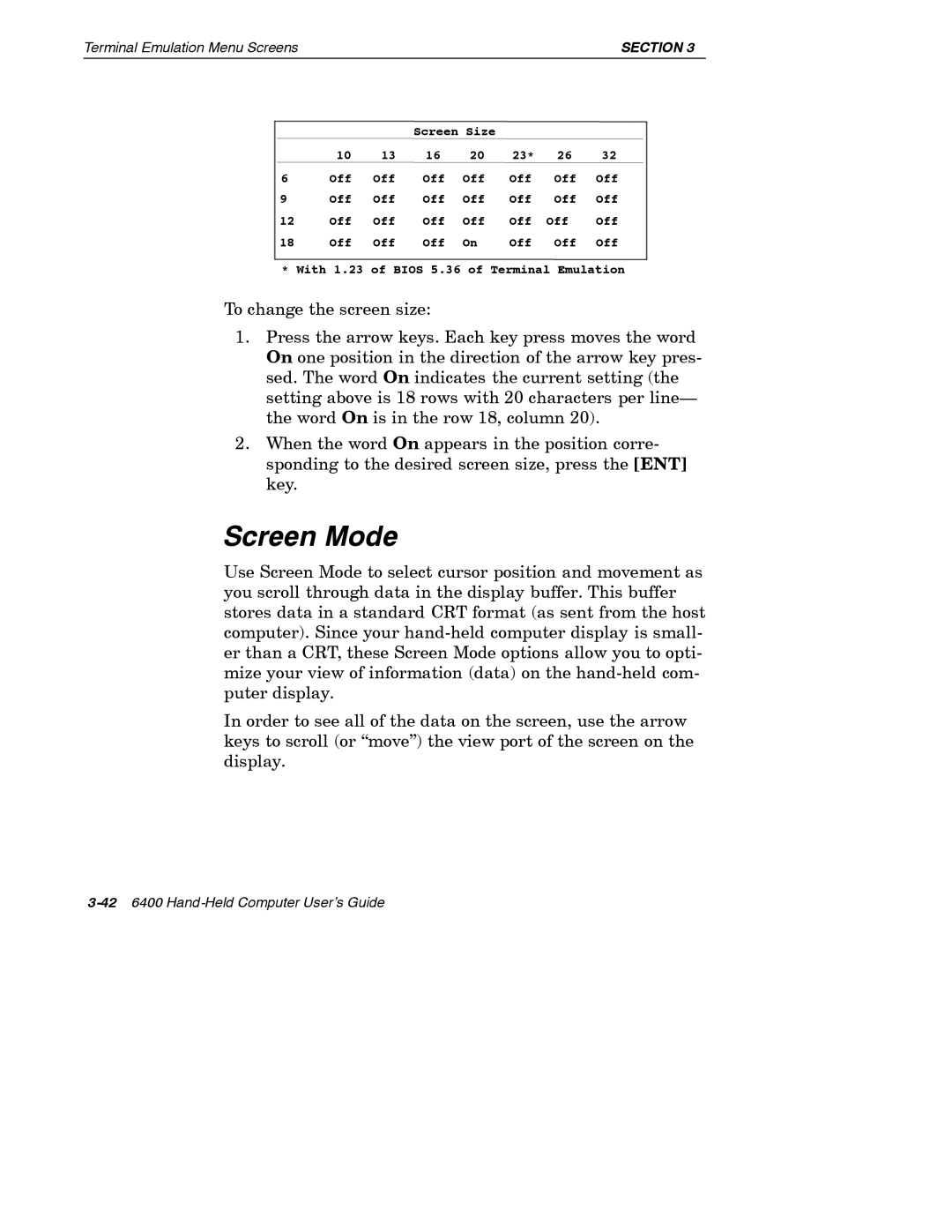Terminal Emulation Menu Screens | SECTION 3 |
|
|
| Screen Size |
|
|
|
| |
| 10 | 13 | 16 | 20 | 23* | 26 | 32 |
|
6 | Off | Off | Off | Off | Off | Off | Off |
|
9 | Off | Off | Off | Off | Off | Off | Off |
|
12 | Off | Off | Off | Off | Off | Off | Off |
|
18 | Off | Off | Off | On | Off | Off | Off |
|
|
|
|
|
|
|
|
|
|
* With 1.23 of BIOS 5.36 of Terminal Emulation
To change the screen size:
1.Press the arrow keys. Each key press moves the word On one position in the direction of the arrow key pres- sed. The word On indicates the current setting (the setting above is 18 rows with 20 characters per line— the word On is in the row 18, column 20).
2.When the word On appears in the position corre- sponding to the desired screen size, press the [ENT] key.
Screen Mode
Use Screen Mode to select cursor position and movement as you scroll through data in the display buffer. This buffer stores data in a standard CRT format (as sent from the host computer). Since your
In order to see all of the data on the screen, use the arrow keys to scroll (or “move”) the view port of the screen on the display.