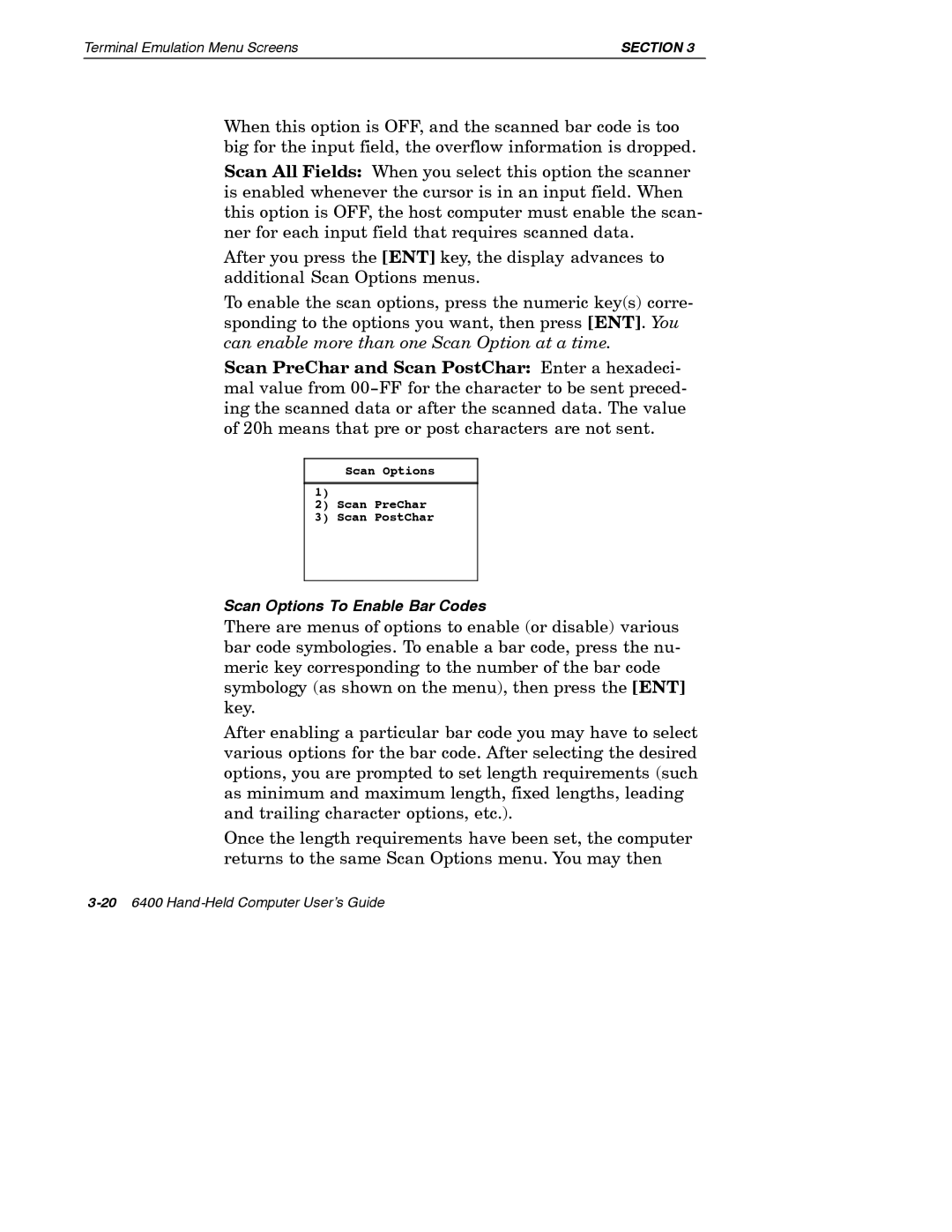Terminal Emulation Menu Screens | SECTION 3 |
When this option is OFF, and the scanned bar code is too big for the input field, the overflow information is dropped.
Scan All Fields: When you select this option the scanner is enabled whenever the cursor is in an input field. When this option is OFF, the host computer must enable the scan- ner for each input field that requires scanned data.
After you press the [ENT] key, the display advances to additional Scan Options menus.
To enable the scan options, press the numeric key(s) corre- sponding to the options you want, then press [ENT]. You can enable more than one Scan Option at a time.
Scan PreChar and Scan PostChar: Enter a hexadeci- mal value from
Scan Options
1)
2)Scan PreChar
3)Scan PostChar
Scan Options To Enable Bar Codes
There are menus of options to enable (or disable) various bar code symbologies. To enable a bar code, press the nu- meric key corresponding to the number of the bar code symbology (as shown on the menu), then press the [ENT] key.
After enabling a particular bar code you may have to select various options for the bar code. After selecting the desired options, you are prompted to set length requirements (such as minimum and maximum length, fixed lengths, leading and trailing character options, etc.).
Once the length requirements have been set, the computer returns to the same Scan Options menu. You may then