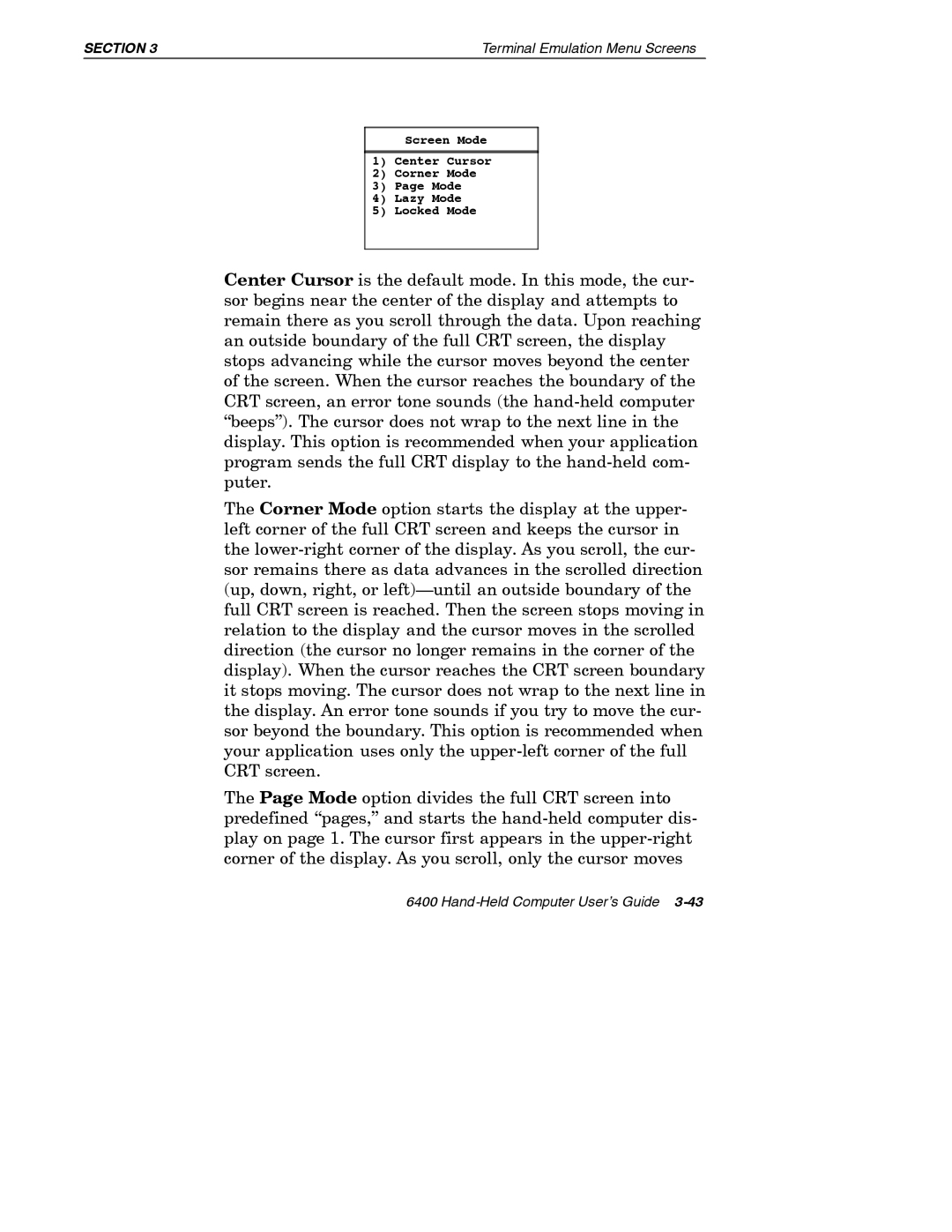SECTION 3 | Terminal Emulation Menu Screens |
Screen Mode
1)Center Cursor
2)Corner Mode
3)Page Mode
4)Lazy Mode
5)Locked Mode
Center Cursor is the default mode. In this mode, the cur- sor begins near the center of the display and attempts to remain there as you scroll through the data. Upon reaching an outside boundary of the full CRT screen, the display stops advancing while the cursor moves beyond the center of the screen. When the cursor reaches the boundary of the CRT screen, an error tone sounds (the hand-held computer “beeps”). The cursor does not wrap to the next line in the display. This option is recommended when your application program sends the full CRT display to the hand-held com- puter.
The Corner Mode option starts the display at the upper- left corner of the full CRT screen and keeps the cursor in the lower-right corner of the display. As you scroll, the cur- sor remains there as data advances in the scrolled direction (up, down, right, or left)—until an outside boundary of the full CRT screen is reached. Then the screen stops moving in relation to the display and the cursor moves in the scrolled direction (the cursor no longer remains in the corner of the display). When the cursor reaches the CRT screen boundary it stops moving. The cursor does not wrap to the next line in the display. An error tone sounds if you try to move the cur- sor beyond the boundary. This option is recommended when your application uses only the upper-left corner of the full CRT screen.
The Page Mode option divides the full CRT screen into predefined “pages,” and starts the hand-held computer dis- play on page 1. The cursor first appears in the upper-right corner of the display. As you scroll, only the cursor moves
6400 Hand-Held Computer User’s Guide 3-43