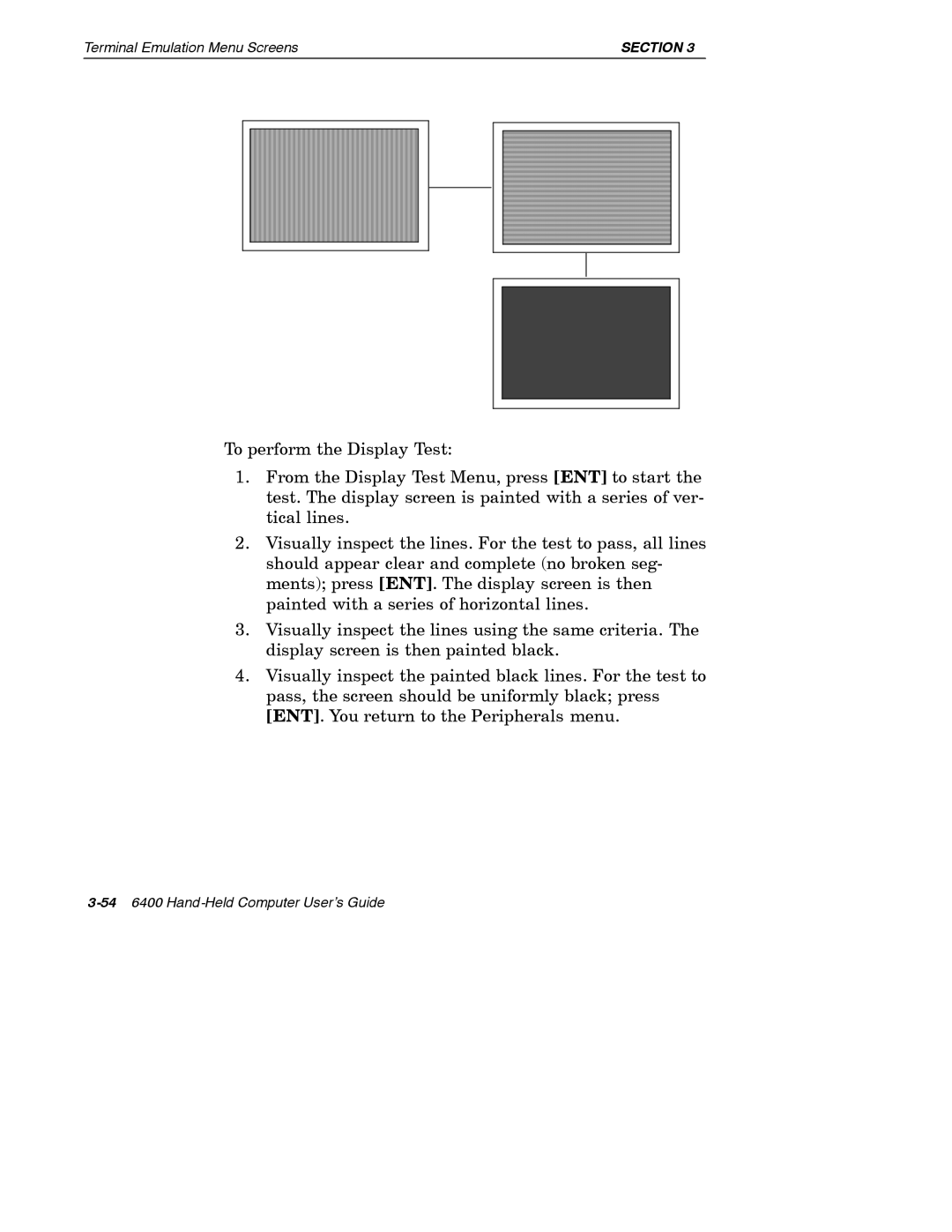Terminal Emulation Menu Screens |
| SECTION 3 | |||||||
|
|
|
|
|
|
|
|
|
|
|
|
|
|
|
|
|
|
|
|
|
|
|
|
|
|
|
|
|
|
|
|
|
|
|
|
|
|
|
|
|
|
|
|
|
|
|
|
|
|
|
|
|
|
|
|
|
|
|
|
|
|
|
|
|
|
|
|
|
|
|
|
|
|
|
|
|
|
|
|
|
|
|
|
|
|
|
|
|
|
To perform the Display Test:
1.From the Display Test Menu, press [ENT] to start the test. The display screen is painted with a series of ver- tical lines.
2.Visually inspect the lines. For the test to pass, all lines should appear clear and complete (no broken seg- ments); press [ENT]. The display screen is then painted with a series of horizontal lines.
3.Visually inspect the lines using the same criteria. The display screen is then painted black.
4.Visually inspect the painted black lines. For the test to pass, the screen should be uniformly black; press [ENT]. You return to the Peripherals menu.