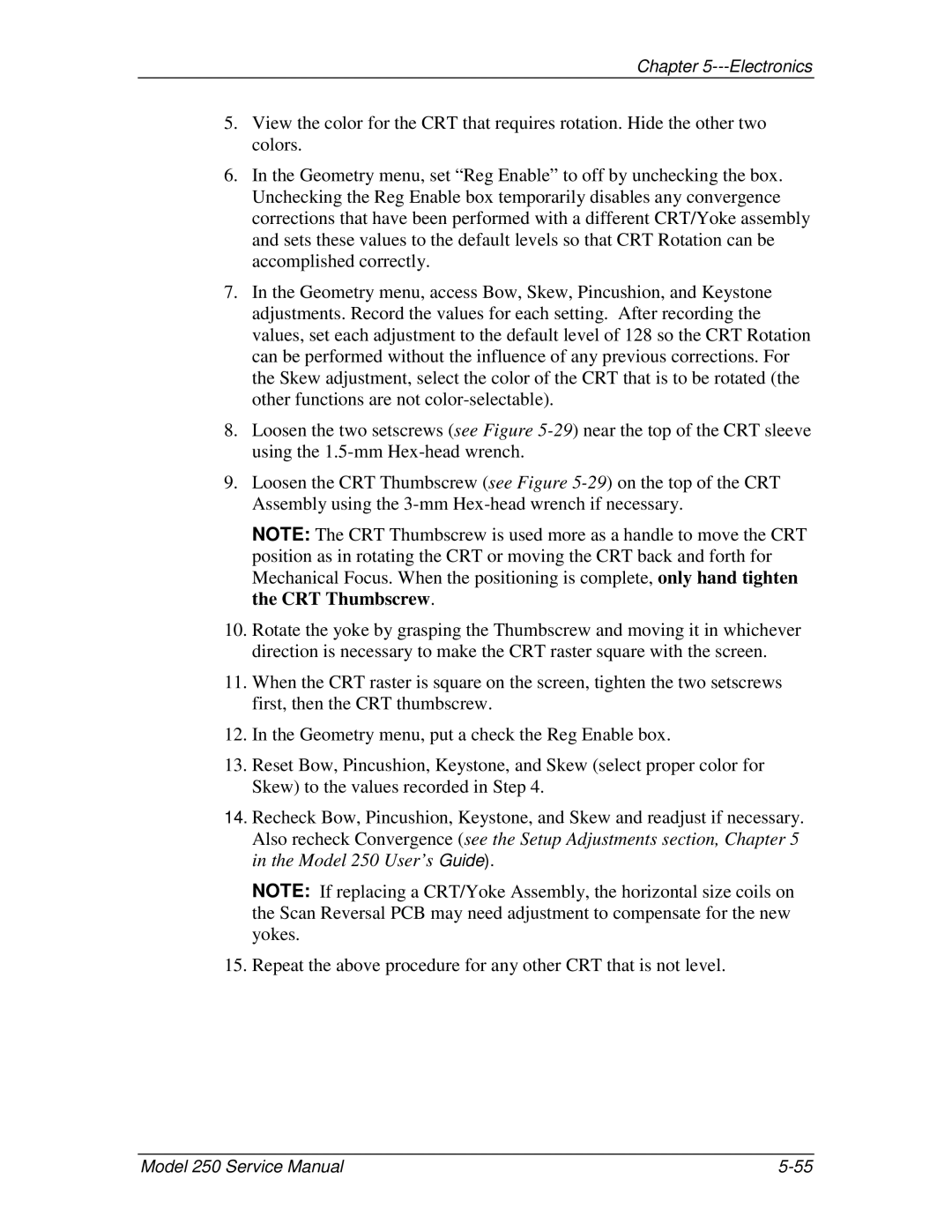Chapter 5---Electronics
5.View the color for the CRT that requires rotation. Hide the other two colors.
6.In the Geometry menu, set “Reg Enable” to off by unchecking the box. Unchecking the Reg Enable box temporarily disables any convergence corrections that have been performed with a different CRT/Yoke assembly and sets these values to the default levels so that CRT Rotation can be accomplished correctly.
7.In the Geometry menu, access Bow, Skew, Pincushion, and Keystone adjustments. Record the values for each setting. After recording the values, set each adjustment to the default level of 128 so the CRT Rotation can be performed without the influence of any previous corrections. For the Skew adjustment, select the color of the CRT that is to be rotated (the other functions are not
8.Loosen the two setscrews (see Figure
9.Loosen the CRT Thumbscrew (see Figure
NOTE: The CRT Thumbscrew is used more as a handle to move the CRT position as in rotating the CRT or moving the CRT back and forth for Mechanical Focus. When the positioning is complete, only hand tighten the CRT Thumbscrew.
10.Rotate the yoke by grasping the Thumbscrew and moving it in whichever direction is necessary to make the CRT raster square with the screen.
11.When the CRT raster is square on the screen, tighten the two setscrews first, then the CRT thumbscrew.
12.In the Geometry menu, put a check the Reg Enable box.
13.Reset Bow, Pincushion, Keystone, and Skew (select proper color for Skew) to the values recorded in Step 4.
14.Recheck Bow, Pincushion, Keystone, and Skew and readjust if necessary. Also recheck Convergence (see the Setup Adjustments section, Chapter 5 in the Model 250 User’s Guide).
NOTE: If replacing a CRT/Yoke Assembly, the horizontal size coils on the Scan Reversal PCB may need adjustment to compensate for the new yokes.
15.Repeat the above procedure for any other CRT that is not level.
Model 250 Service Manual |