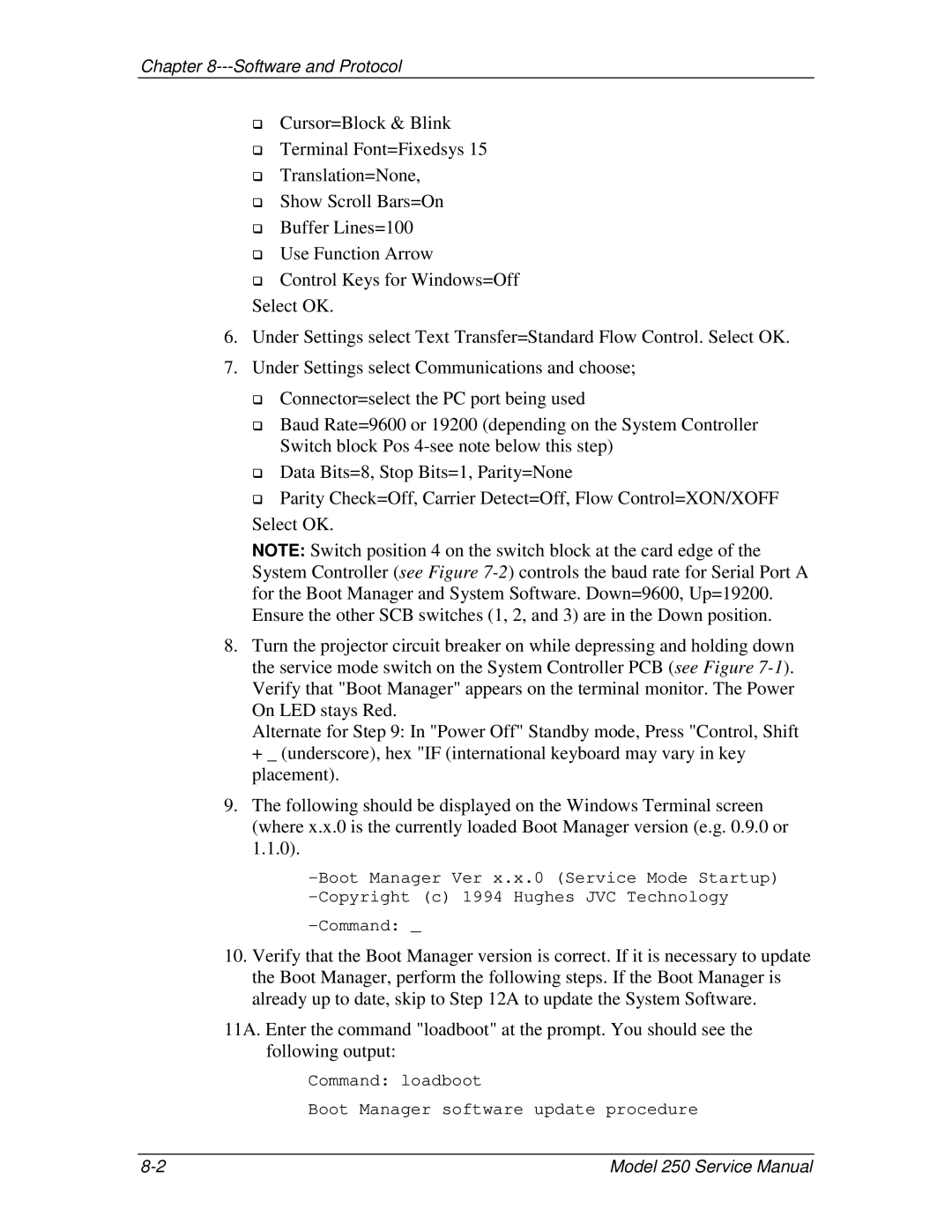Chapter
!Cursor=Block & Blink
!Terminal Font=Fixedsys 15
!Translation=None,
!Show Scroll Bars=On
!Buffer Lines=100
!Use Function Arrow
!Control Keys for Windows=Off Select OK.
6.Under Settings select Text Transfer=Standard Flow Control. Select OK.
7.Under Settings select Communications and choose;
!Connector=select the PC port being used
!Baud Rate=9600 or 19200 (depending on the System Controller Switch block Pos
!Data Bits=8, Stop Bits=1, Parity=None
!Parity Check=Off, Carrier Detect=Off, Flow Control=XON/XOFF Select OK.
NOTE: Switch position 4 on the switch block at the card edge of the System Controller (see Figure
8.Turn the projector circuit breaker on while depressing and holding down the service mode switch on the System Controller PCB (see Figure
Alternate for Step 9: In "Power Off" Standby mode, Press "Control, Shift + _ (underscore), hex "IF (international keyboard may vary in key placement).
9.The following should be displayed on the Windows Terminal screen (where x.x.0 is the currently loaded Boot Manager version (e.g. 0.9.0 or 1.1.0).
–Command: _
10.Verify that the Boot Manager version is correct. If it is necessary to update the Boot Manager, perform the following steps. If the Boot Manager is already up to date, skip to Step 12A to update the System Software.
11A. Enter the command "loadboot" at the prompt. You should see the following output:
Command: loadboot
Boot Manager software update procedure
Model 250 Service Manual |