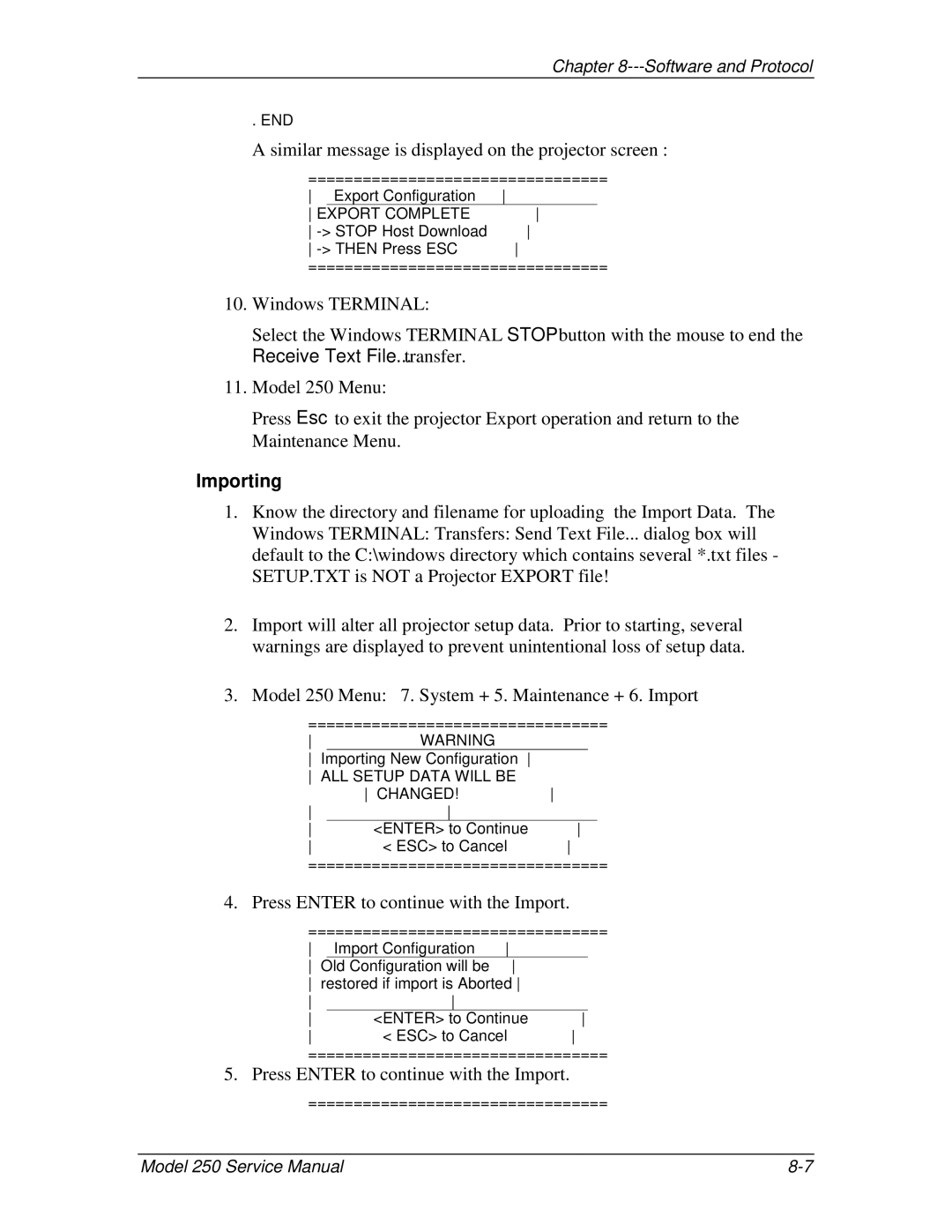Chapter 8---Software and Protocol
. END
A similar message is displayed on the projector screen :
=================================
| Export Configuration | |||
EXPORT COMPLETE | ||||
| STOP | Host Download | ||
THEN | Press ESC | |||
=================================
10.Windows TERMINAL:
Select the Windows TERMINAL STOP button with the mouse to end the Receive Text File... transfer.
11.Model 250 Menu:
Press Esc to exit the projector Export operation and return to the Maintenance Menu.
Importing
1.Know the directory and filename for uploading the Import Data. The Windows TERMINAL: Transfers: Send Text File... dialog box will default to the C:\windows directory which contains several *.txt files - SETUP.TXT is NOT a Projector EXPORT file!
2.Import will alter all projector setup data. Prior to starting, several warnings are displayed to prevent unintentional loss of setup data.
3.Model 250 Menu: 7. System + 5. Maintenance + 6. Import
=================================
WARNING |
|
| ||
Importing New Configuration | ||||
ALL SETUP DATA | WILL BE |
| ||
| CHANGED! |
|
| |
|
|
| ||
<ENTER> to | Continue | |||
< ESC> to | Cancel | |||
=================================
4. Press ENTER to continue with the Import.
================================= |
| |||
Import Configuration |
| |||
Old Configuration will be | ||||
restored if | import is Aborted | |||
|
|
| ||
<ENTER> | to Continue | |||
< ESC> | to Cancel | |||
=================================
5. Press ENTER to continue with the Import.
=================================
Model 250 Service Manual |