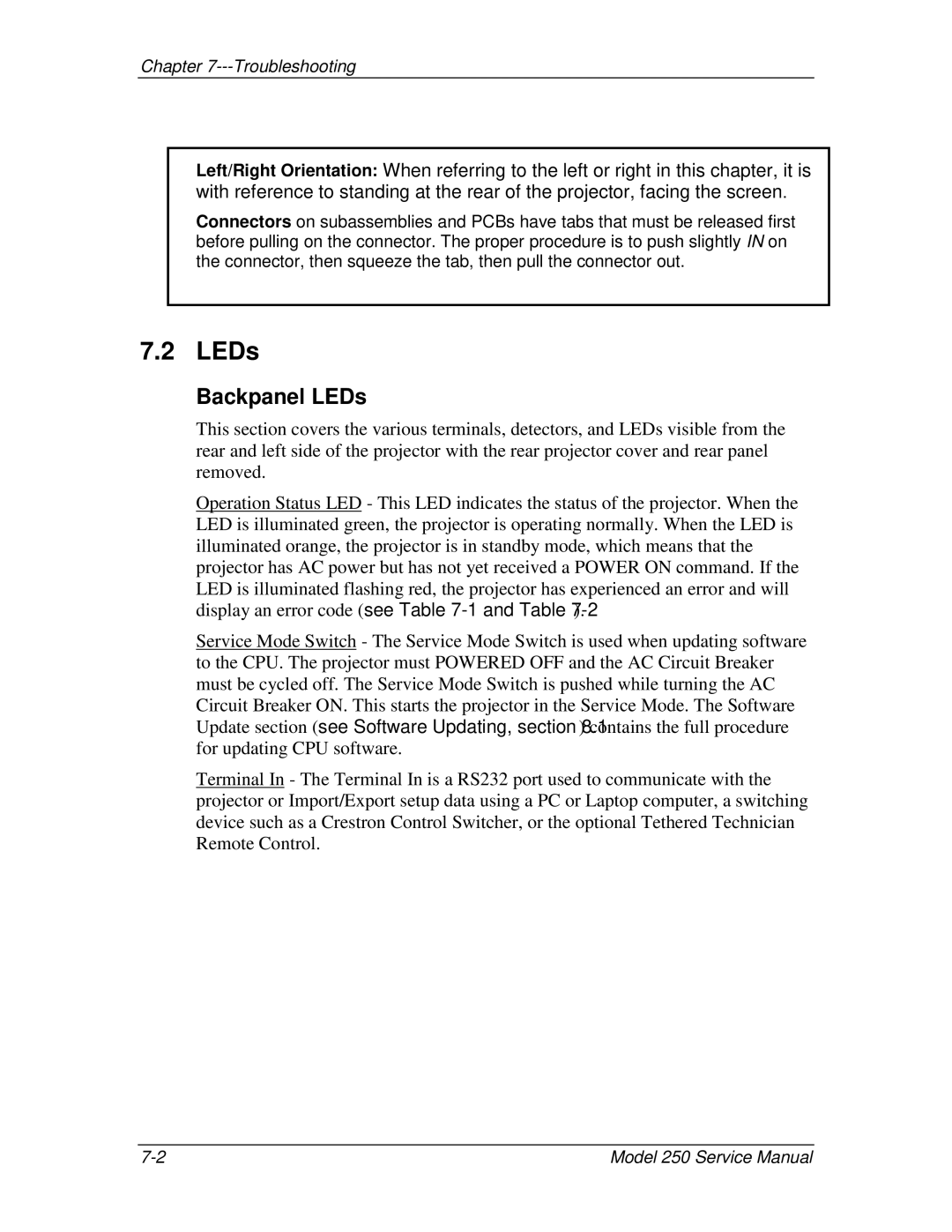Chapter
Left/Right Orientation: When referring to the left or right in this chapter, it is with reference to standing at the rear of the projector, facing the screen.
Connectors on subassemblies and PCBs have tabs that must be released first before pulling on the connector. The proper procedure is to push slightly IN on the connector, then squeeze the tab, then pull the connector out.
7.2 LEDs
Backpanel LEDs
This section covers the various terminals, detectors, and LEDs visible from the rear and left side of the projector with the rear projector cover and rear panel removed.
Operation Status LED - This LED indicates the status of the projector. When the LED is illuminated green, the projector is operating normally. When the LED is illuminated orange, the projector is in standby mode, which means that the projector has AC power but has not yet received a POWER ON command. If the LED is illuminated flashing red, the projector has experienced an error and will display an error code (see Table
Service Mode Switch - The Service Mode Switch is used when updating software to the CPU. The projector must POWERED OFF and the AC Circuit Breaker must be cycled off. The Service Mode Switch is pushed while turning the AC Circuit Breaker ON. This starts the projector in the Service Mode. The Software Update section (see Software Updating, section 8.1) contains the full procedure for updating CPU software.
Terminal In - The Terminal In is a RS232 port used to communicate with the projector or Import/Export setup data using a PC or Laptop computer, a switching device such as a Crestron Control Switcher, or the optional Tethered Technician Remote Control.
Model 250 Service Manual |