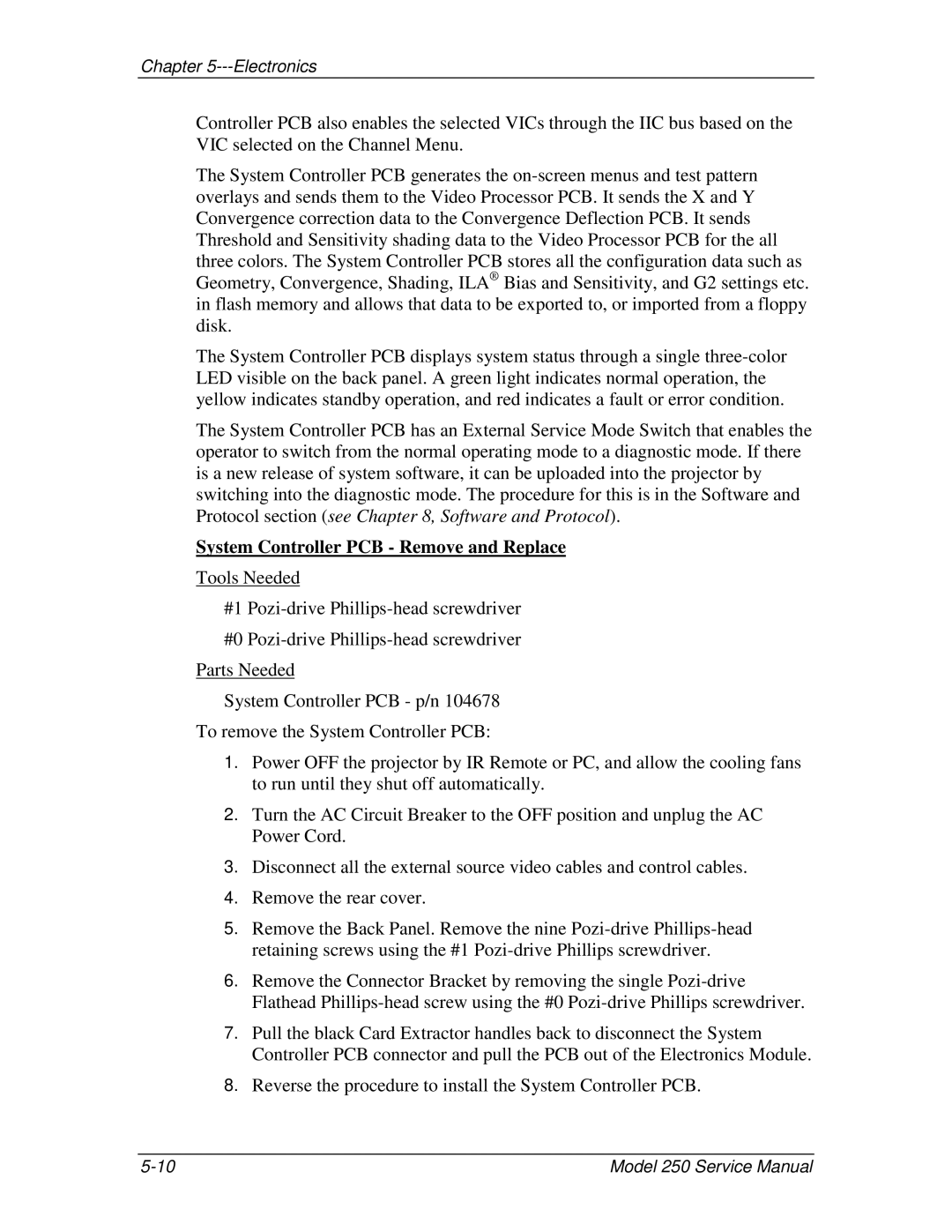Chapter 5---Electronics
Controller PCB also enables the selected VICs through the IIC bus based on the VIC selected on the Channel Menu.
The System Controller PCB generates the
The System Controller PCB displays system status through a single
The System Controller PCB has an External Service Mode Switch that enables the operator to switch from the normal operating mode to a diagnostic mode. If there is a new release of system software, it can be uploaded into the projector by switching into the diagnostic mode. The procedure for this is in the Software and Protocol section (see Chapter 8, Software and Protocol).
System Controller PCB - Remove and Replace
Tools Needed
#1
#0
Parts Needed
System Controller PCB - p/n 104678
To remove the System Controller PCB:
1.Power OFF the projector by IR Remote or PC, and allow the cooling fans to run until they shut off automatically.
2.Turn the AC Circuit Breaker to the OFF position and unplug the AC Power Cord.
3.Disconnect all the external source video cables and control cables.
4.Remove the rear cover.
5.Remove the Back Panel. Remove the nine
6.Remove the Connector Bracket by removing the single
7.Pull the black Card Extractor handles back to disconnect the System Controller PCB connector and pull the PCB out of the Electronics Module.
8.Reverse the procedure to install the System Controller PCB.
Model 250 Service Manual |