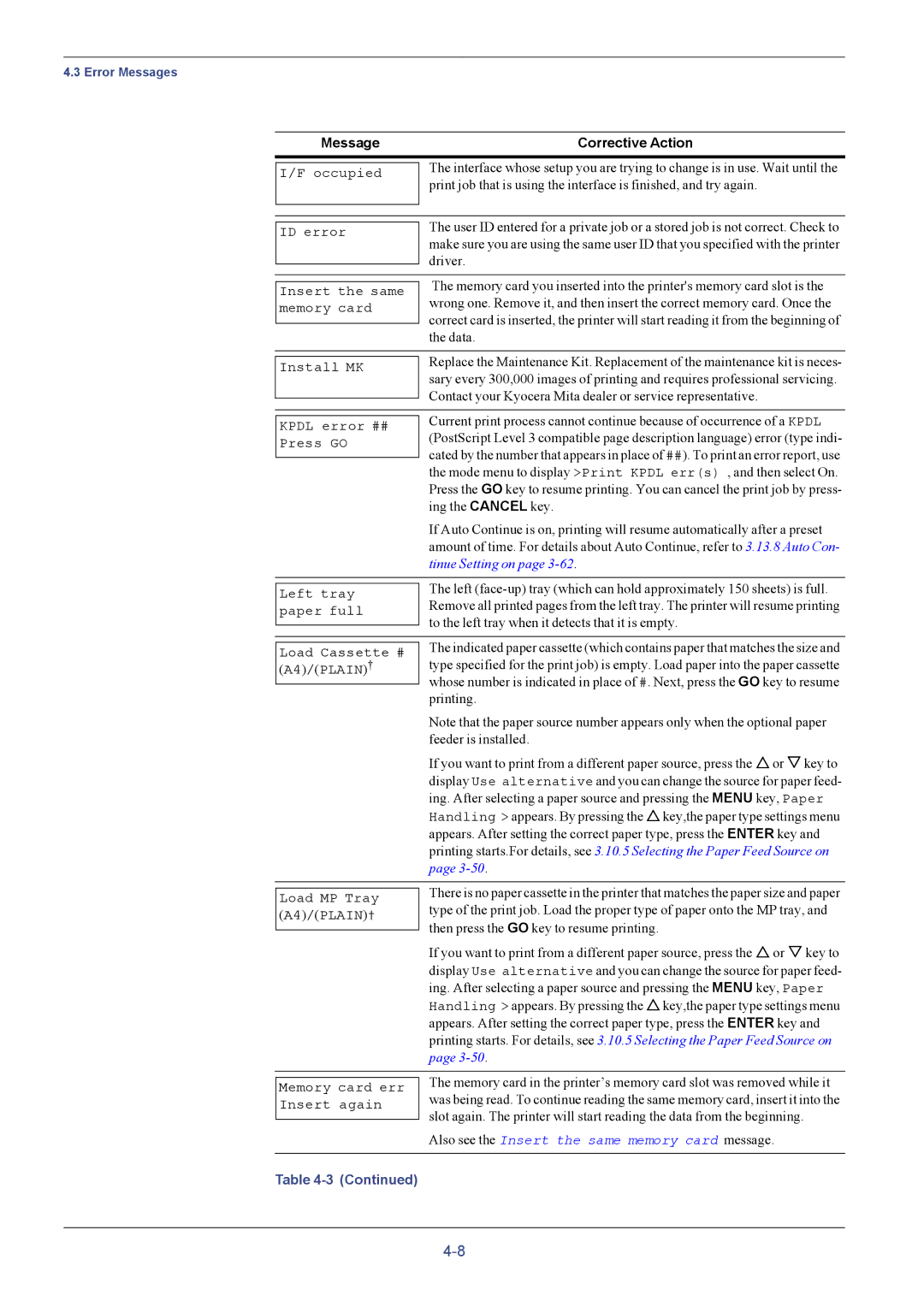4.3 Error Messages
Message | Corrective Action |
I/F occupied
The interface whose setup you are trying to change is in use. Wait until the print job that is using the interface is finished, and try again.
ID error
The user ID entered for a private job or a stored job is not correct. Check to make sure you are using the same user ID that you specified with the printer driver.
Insert the same memory card
The memory card you inserted into the printer's memory card slot is the wrong one. Remove it, and then insert the correct memory card. Once the correct card is inserted, the printer will start reading it from the beginning of the data.
Install MK
Replace the Maintenance Kit. Replacement of the maintenance kit is neces- sary every 300,000 images of printing and requires professional servicing. Contact your Kyocera Mita dealer or service representative.
| Current print process cannot continue because of occurrence of a KPDL | |
KPDL error ## | ||
(PostScript Level 3 compatible page description language) error (type indi- | ||
Press GO | ||
cated by the number that appears in place of ##). To print an error report, use | ||
| ||
| ||
| the mode menu to display >Print KPDL err(s) , and then select On. | |
| Press the GO key to resume printing. You can cancel the print job by press- | |
| ing the CANCEL key. | |
| If Auto Continue is on, printing will resume automatically after a preset | |
| amount of time. For details about Auto Continue, refer to 3.13.8 Auto Con- | |
| tinue Setting on page | |
|
| |
| The left | |
Left tray | ||
Remove all printed pages from the left tray. The printer will resume printing | ||
paper full | ||
to the left tray when it detects that it is empty. | ||
| ||
|
| The indicated paper cassette (which contains paper that matches the size and | |
Load Cassette # | ||
† | type specified for the print job) is empty. Load paper into the paper cassette | |
(A4)/(PLAIN) | whose number is indicated in place of #. Next, press the GO key to resume | |
| ||
| printing. | |
| Note that the paper source number appears only when the optional paper | |
| feeder is installed. | |
| If you want to print from a different paper source, press the Uor Vkey to | |
| display Use alternative and you can change the source for paper feed- | |
| ing. After selecting a paper source and pressing the MENU key, Paper | |
| Handling > appears. By pressing the Ukey,the paper type settings menu | |
| appears. After setting the correct paper type, press the ENTER key and | |
| printing starts.For details, see 3.10.5 Selecting the Paper Feed Source on | |
| page | |
|
| |
| There is no paper cassette in the printer that matches the paper size and paper | |
Load MP Tray | ||
type of the print job. Load the proper type of paper onto the MP tray, and | ||
(A4)/(PLAIN)† | ||
then press the GO key to resume printing. | ||
| ||
| ||
| If you want to print from a different paper source, press the Uor Vkey to | |
| display Use alternative and you can change the source for paper feed- | |
| ing. After selecting a paper source and pressing the MENU key, Paper | |
| Handling > appears. By pressing the Ukey,the paper type settings menu | |
| appears. After setting the correct paper type, press the ENTER key and | |
| printing starts. For details, see 3.10.5 Selecting the Paper Feed Source on | |
| page | |
|
| |
| The memory card in the printer’s memory card slot was removed while it | |
Memory card err | ||
was being read. To continue reading the same memory card, insert it into the | ||
Insert again | ||
slot again. The printer will start reading the data from the beginning. | ||
| ||
| ||
| Also see the Insert the same memory card message. | |
|
| |
Table |
|