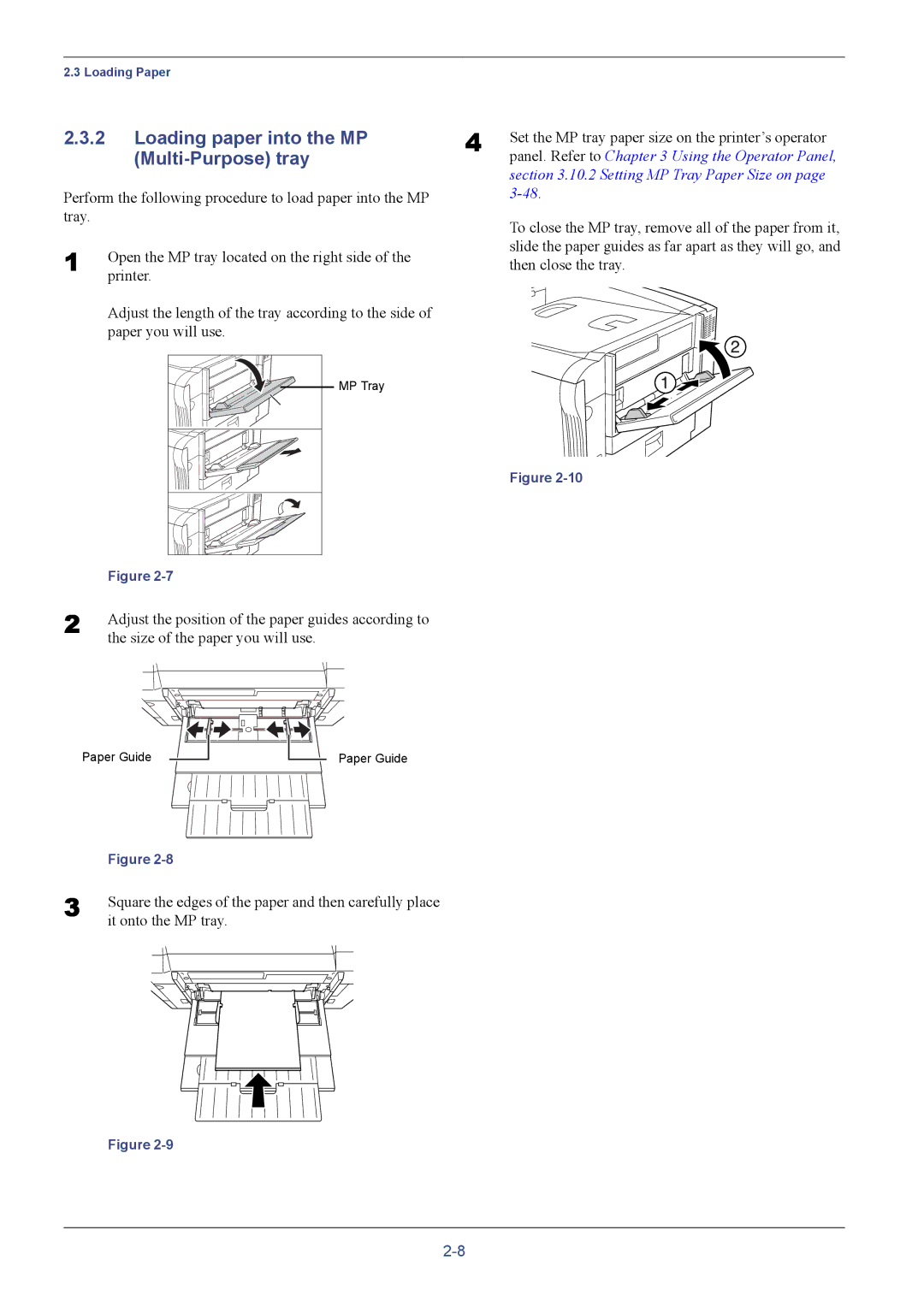2.3 Loading Paper
2.3.2Loading paper into the MP (Multi-Purpose) tray
Perform the following procedure to load paper into the MP tray.
1 | Open the MP tray located on the right side of the |
| printer. |
Adjust the length of the tray according to the side of paper you will use.
MP Tray
4 Set the MP tray paper size on the printer’s operator
panel. Refer to Chapter 3 Using the Operator Panel, section 3.10.2 Setting MP Tray Paper Size on page
To close the MP tray, remove all of the paper from it, slide the paper guides as far apart as they will go, and then close the tray.
Figure
| Figure |
2 | Adjust the position of the paper guides according to |
| the size of the paper you will use. |
Paper Guide
Paper Guide
| Figure | ||||||||||||||
3 | Square the edges of the paper and then carefully place | ||||||||||||||
| it onto the MP tray. | ||||||||||||||
|
|
|
|
|
|
|
|
|
|
|
|
|
|
|
|
|
|
|
|
|
|
|
|
|
|
|
|
|
|
|
|
|
|
|
|
|
|
|
|
|
|
|
|
|
|
|
|
|
|
|
|
|
|
|
|
|
|
|
|
|
|
|
|
|
|
|
|
|
|
|
|
|
|
|
|
|
|
|
|
|
|
|
|
|
|
|
|
|
|
|
|
|
|
|
|
Figure