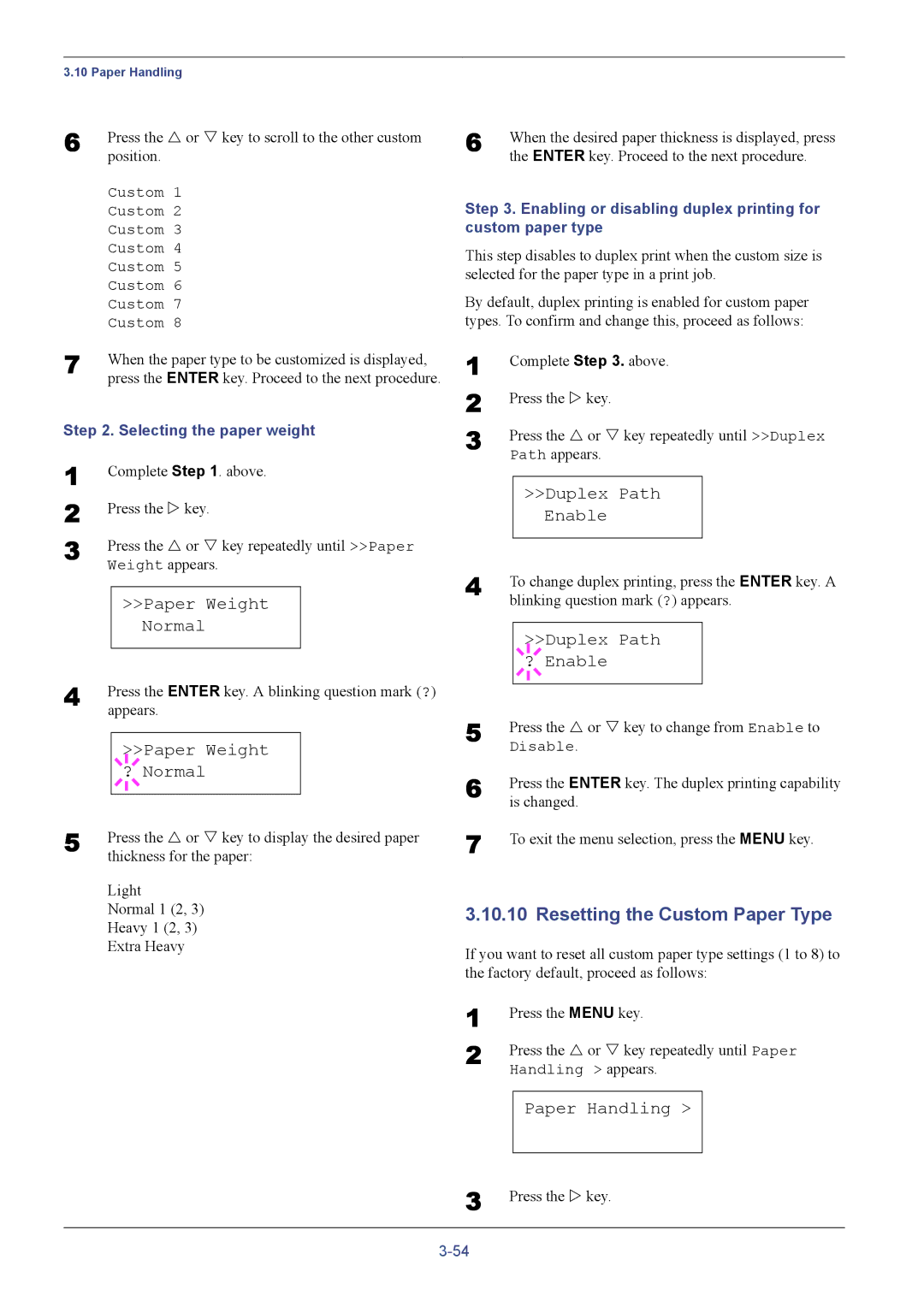3.10 Paper Handling
6 | Press the U or V key to scroll to the other custom | ||||
| position. | ||||
| Custom 1 | ||||
| Custom 2 | ||||
| Custom 3 | ||||
| Custom 4 | ||||
| Custom 5 | ||||
| Custom 6 | ||||
| Custom 7 | ||||
| Custom 8 | ||||
7 | When the paper type to be customized is displayed, | ||||
| press the ENTER key. Proceed to the next procedure. | ||||
Step 2. Selecting the paper weight | |||||
1 | Complete Step 1. above. | ||||
2 | Press the Z key. | ||||
3 | Press the U or V key repeatedly until >>Paper | ||||
| Weight appears. | ||||
|
|
|
|
|
|
|
| >>Paper Weight |
| ||
|
|
|
| Normal |
|
4 |
|
|
|
|
|
Press the ENTER key. A blinking question mark (?) | |||||
| appears. | ||||
|
|
|
|
| |
|
|
|
| >>Paper Weight |
|
|
|
|
| ||
|
| ? Normal |
| ||
5 |
|
|
|
|
|
|
|
|
|
| |
Press the U or V key to display the desired paper | |||||
| thickness for the paper: | ||||
Light
Normal 1 (2, 3)
Heavy 1 (2, 3)
Extra Heavy
6 | When the desired paper thickness is displayed, press |
| the ENTER key. Proceed to the next procedure. |
Step 3. Enabling or disabling duplex printing for custom paper type
This step disables to duplex print when the custom size is selected for the paper type in a print job.
By default, duplex printing is enabled for custom paper types. To confirm and change this, proceed as follows:
1 | Complete Step 3. above. | ||||
2 | Press the Z key. | ||||
3 | Press the U or V key repeatedly until >>Duplex | ||||
| Path appears. | ||||
|
|
|
|
|
|
|
| >>Duplex Path |
| ||
|
|
|
| Enable |
|
4 |
|
|
|
|
|
To change duplex printing, press the ENTER key. A | |||||
| blinking question mark (?) appears. | ||||
|
|
|
|
| |
|
|
|
| >>Duplex Path |
|
|
|
|
| ||
|
| ? Enable |
| ||
5 |
|
|
|
|
|
|
|
|
|
| |
Press the U or V key to change from Enable to | |||||
| Disable. | ||||
6 | Press the ENTER key. The duplex printing capability | ||||
| is changed. | ||||
7 | To exit the menu selection, press the MENU key. | ||||
3.10.10 Resetting the Custom Paper Type
If you want to reset all custom paper type settings (1 to 8) to the factory default, proceed as follows:
1 | Press the MENU key. |
2 | Press the U or V key repeatedly until Paper |
| Handling > appears. |
Paper Handling >
3 Press the Z key.