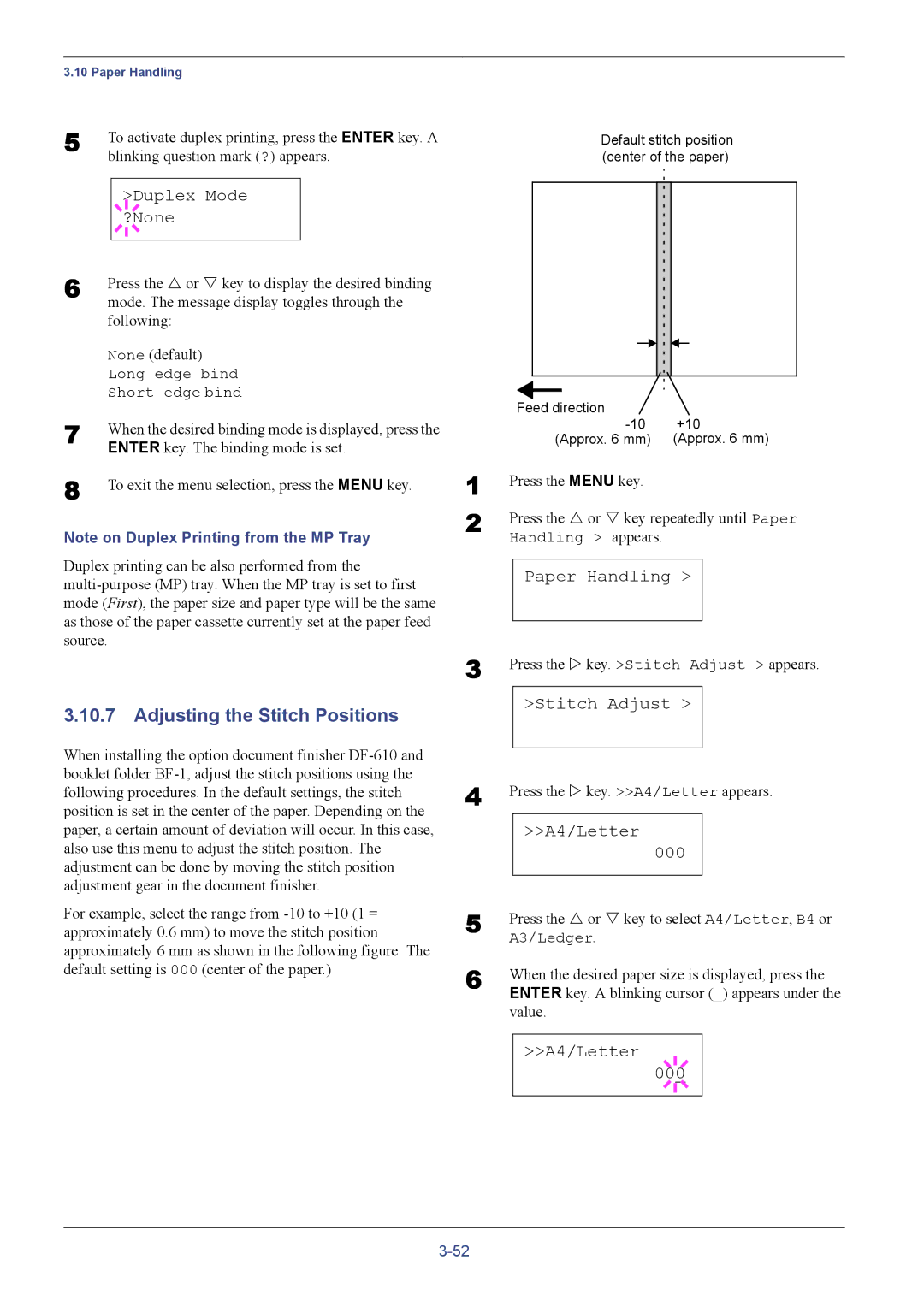3.10 Paper Handling
5 | To activate duplex printing, press the ENTER key. A | ||||
| blinking question mark (?) appears. | ||||
|
|
|
|
|
|
|
|
|
| >Duplex Mode |
|
|
|
|
| ||
6 |
|
|
| ?None |
|
|
|
|
|
| |
|
|
|
|
| |
Press the U or V key to display the desired binding | |||||
| mode. The message display toggles through the | ||||
| following: | ||||
| None (default) | ||||
| Long edge bind | ||||
| Short edge bind | ||||
7 | When the desired binding mode is displayed, press the | ||||
| ENTER key. The binding mode is set. | ||||
8 | To exit the menu selection, press the MENU key. | ||||
Note on Duplex Printing from the MP Tray
Duplex printing can be also performed from the
3.10.7Adjusting the Stitch Positions
When installing the option document finisher
For example, select the range from
Default stitch position (center of the paper)
| Feed direction |
|
| +10 | |
| (Approx. 6 mm) | (Approx. 6 mm) |
1 | Press the MENU key. |
|
2 | Press the U or V key repeatedly until Paper | |
| Handling > appears. |
|
Paper Handling >
3 | Press the Z key. >Stitch Adjust > appears. | ||||
|
| >Stitch Adjust > |
| ||
4 |
|
|
|
|
|
Press the Z key. >>A4/Letter appears. | |||||
|
| >>A4/Letter |
| ||
|
| 000 |
| ||
5 |
|
|
|
|
|
Press the U or V key to select A4/Letter, B4 or | |||||
| A3/Ledger. | ||||
6 | When the desired paper size is displayed, press the | ||||
| ENTER key. A blinking cursor (_) appears under the | ||||
| value. | ||||
|
|
|
|
| |
|
| >>A4/Letter |
|
|
|
|
|
|
| ||
|
| 00 |
| 0 |
|
|
|
|
|
|
|
|
|
|
|
|
|