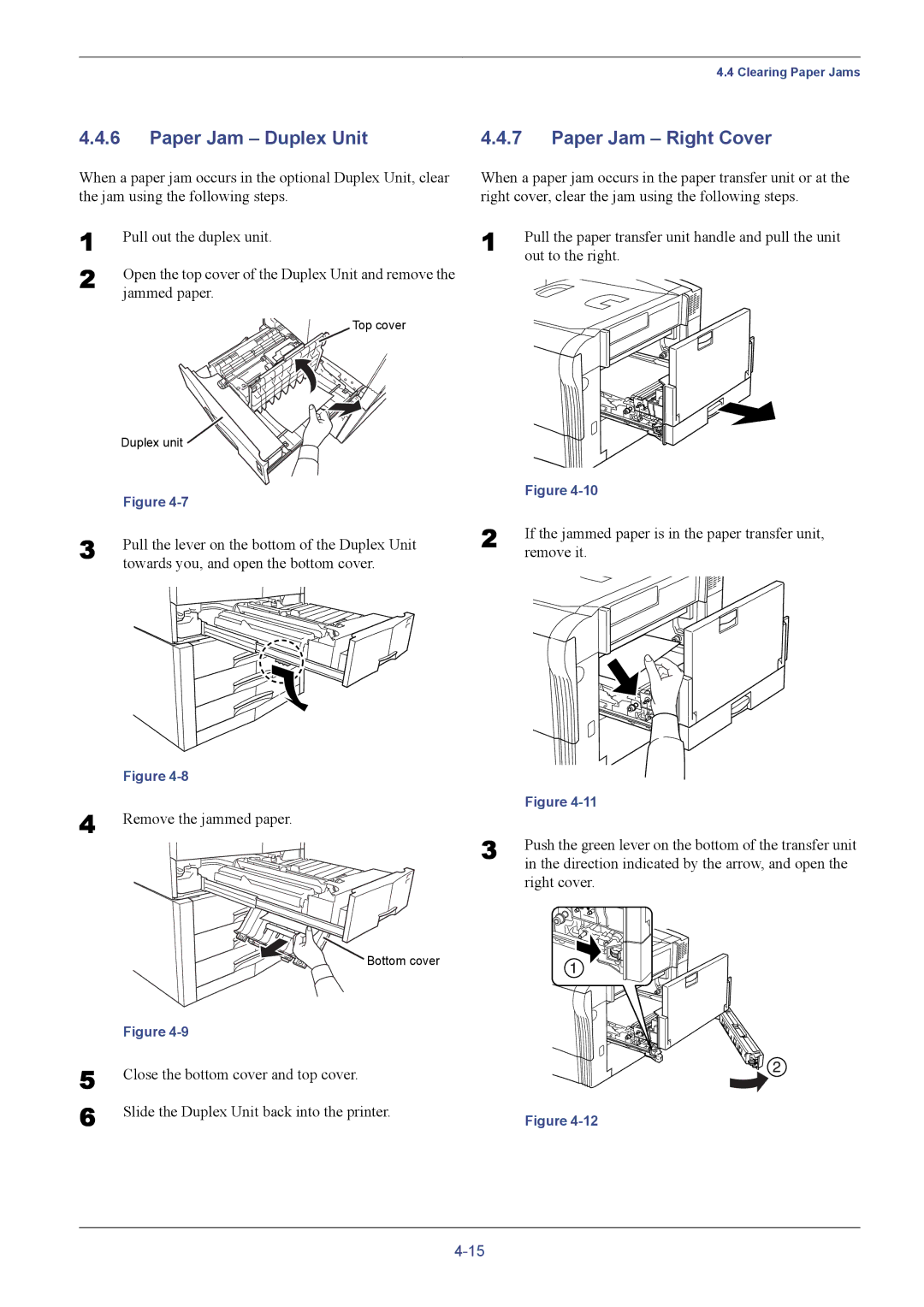4.4 Clearing Paper Jams
4.4.6Paper Jam – Duplex Unit
When a paper jam occurs in the optional Duplex Unit, clear the jam using the following steps.
1
2 Open the top cover of the Duplex Unit and remove the jammed paper.
Top cover
Duplex unit ![]()
4.4.7Paper Jam – Right Cover
When a paper jam occurs in the paper transfer unit or at the right cover, clear the jam using the following steps.
1 | Pull the paper transfer unit handle and pull the unit |
| out to the right. |
| Figure |
3 | Pull the lever on the bottom of the Duplex Unit |
| towards you, and open the bottom cover. |
| Figure |
4 | Remove the jammed paper. |
| Bottom cover |
| Figure |
5 | Close the bottom cover and top cover. |
6 | Slide the Duplex Unit back into the printer. |
| Figure |
2 | If the jammed paper is in the paper transfer unit, |
| remove it. |
| Figure |
3 | Push the green lever on the bottom of the transfer unit |
| in the direction indicated by the arrow, and open the |
right cover.
Figure