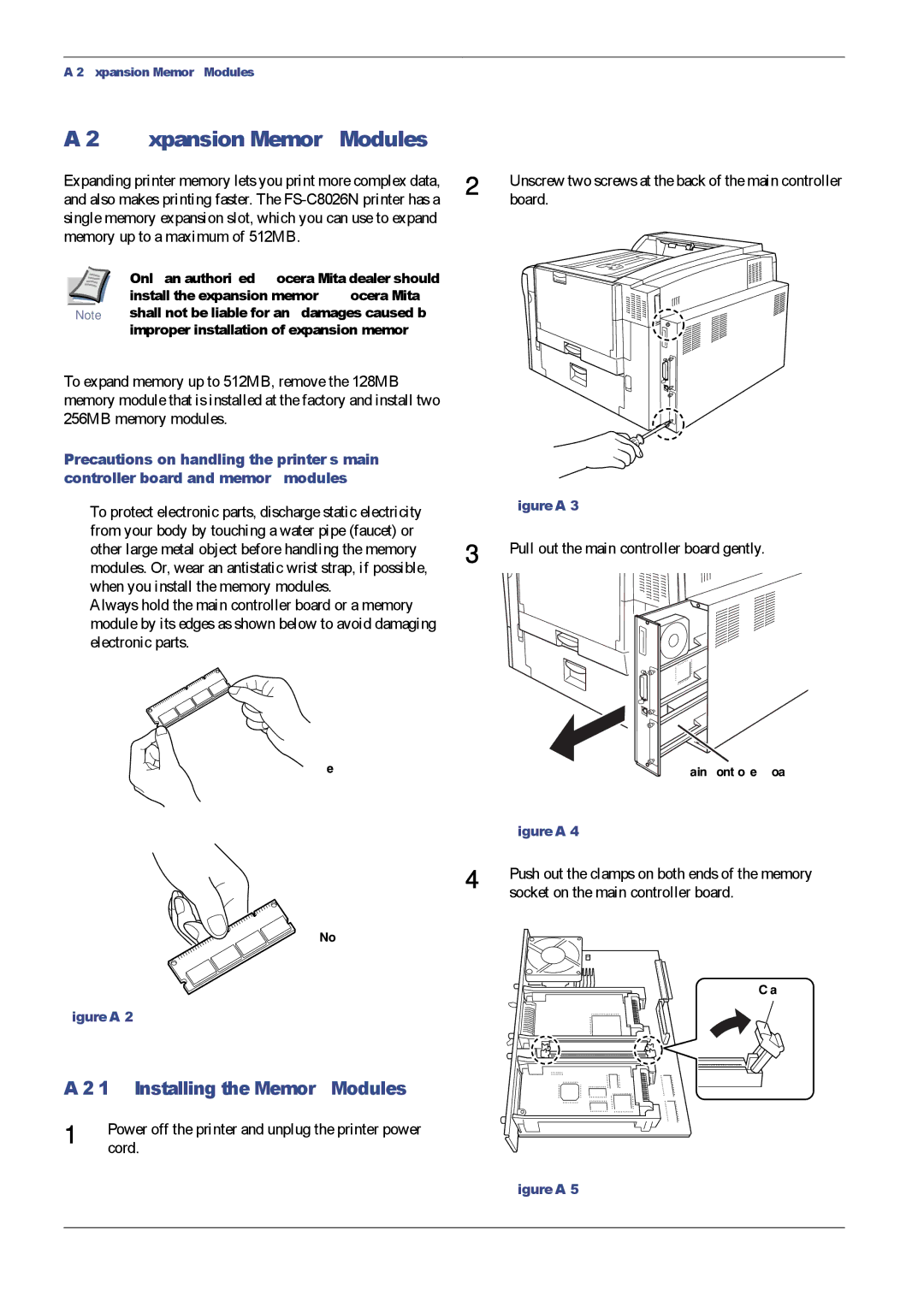A.2 Expansion Memory Modules
A.2 Expansion Memory Modules
Expanding printer memory lets you print more complex data, | 2 | |
and also makes printing faster. The |
| |
single memory expansion slot, which you can use to expand |
| |
memory up to a maximum of 512MB. |
| |
| Only an authorized Kyocera Mita dealer should |
|
| install the expansion memory. Kyocera Mita |
|
Note | shall not be liable for any damages caused by |
|
| improper installation of expansion memory. |
|
To expand memory up to 512MB, remove the 128MB memory module that is installed at the factory and install two 256MB memory modules.
Precautions on handling the printer's main controller board and memory modules
•To protect electronic parts, discharge static electricity
from your body by touching a water pipe (faucet) or
other large metal object before handling the memory 3 modules. Or, wear an antistatic wrist strap, if possible,
when you install the memory modules.
•Always hold the main controller board or a memory module by its edges as shown below to avoid damaging electronic parts.
Yes
Unscrew two screws at the back of the main controller board.
Figure A-3
Pull out the main controller board gently.
Main controller board
| Figure |
4 | Push out the clamps on both ends of the memory |
| socket on the main controller board. |
No
Clamps
Figure A-2
A.2.1 Installing the Memory Modules
1 | Power off the printer and unplug the printer power |
| cord. |