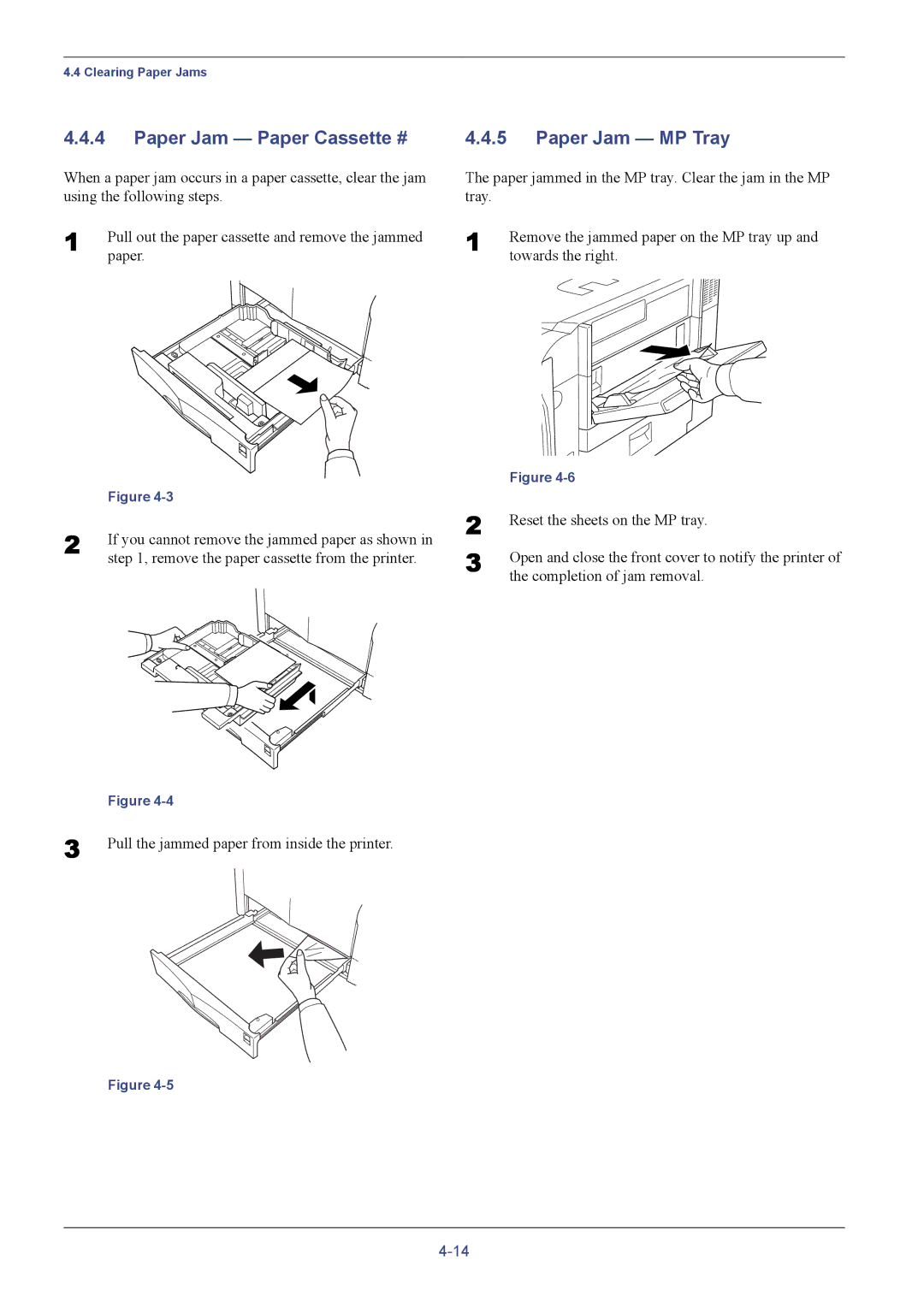4.4 Clearing Paper Jams
4.4.4Paper Jam — Paper Cassette #
When a paper jam occurs in a paper cassette, clear the jam using the following steps.
1 | Pull out the paper cassette and remove the jammed |
| paper. |
| Figure |
2 | If you cannot remove the jammed paper as shown in |
| step 1, remove the paper cassette from the printer. |
| Figure |
3 | Pull the jammed paper from inside the printer. |
Figure
4.4.5Paper Jam — MP Tray
The paper jammed in the MP tray. Clear the jam in the MP tray.
1 | Remove the jammed paper on the MP tray up and |
| towards the right. |
| Figure |
2 | Reset the sheets on the MP tray. |
3 | Open and close the front cover to notify the printer of |
| the completion of jam removal. |