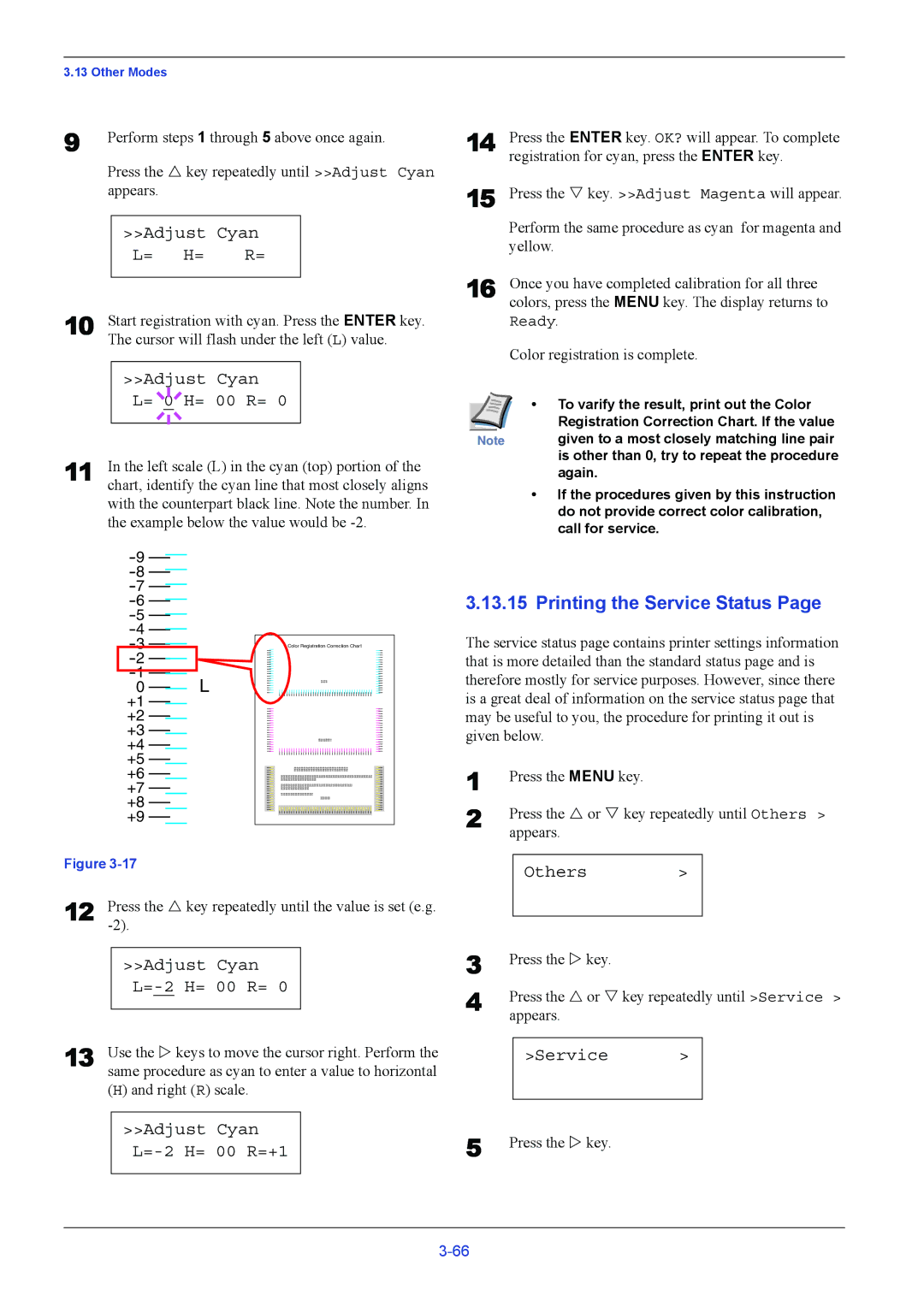3.13 Other Modes
9 | Perform steps 1 through 5 above once again. |
Press the U key repeatedly until >>Adjust Cyan appears.
|
| >>Adjust Cyan |
| |
|
| L= H= | R= |
|
10 |
|
|
| |
Start registration with cyan. Press the ENTER key. | ||||
| The cursor will flash under the left (L) value. | |||
>>Adjust Cyan |
L= 0 H= 00 R= 0 |
11 | In the left scale (L) in the cyan (top) portion of the |
| chart, identify the cyan line that most closely aligns |
with the counterpart black line. Note the number. In the example below the value would be
14 | Press the ENTER key. OK? will appear. To complete |
| registration for cyan, press the ENTER key. |
15 | Press the V key. >>Adjust Magenta will appear. |
| Perform the same procedure as cyan for magenta and |
| yellow. |
16 | Once you have completed calibration for all three |
| colors, press the MENU key. The display returns to |
| Ready. |
| Color registration is complete. |
| • To varify the result, print out the Color |
| Registration Correction Chart. If the value |
Note | given to a most closely matching line pair |
| is other than 0, try to repeat the procedure |
| again. |
• If the procedures given by this instruction |
do not provide correct color calibration, |
call for service. |
0L
+1 ![]()
+2 ![]()
+3 ![]()
+4 ![]()
+5 ![]()
+6
+7
+8
+9
Color Registration Correction Chart
3.13.15 Printing the Service Status Page |
The service status page contains printer settings information that is more detailed than the standard status page and is therefore mostly for service purposes. However, since there is a great deal of information on the service status page that may be useful to you, the procedure for printing it out is given below.
1 | Press the MENU key. |
2 | Press the U or V key repeatedly until Others > |
| appears. |
Figure
12 | Press the U key repeatedly until the value is set (e.g. | ||
|
| ||
|
|
|
|
|
| >>Adjust Cyan |
|
|
|
|
|
13 |
|
|
|
Use the Z keys to move the cursor right. Perform the | |||
| same procedure as cyan to enter a value to horizontal | ||
(H) and right (R) scale.
Others | > |
3
4 Press the U or V key repeatedly until >Service > appears.
>Service >
>>Adjust Cyan
L=-2 H= 00 R=+1
5 Press the Z key.