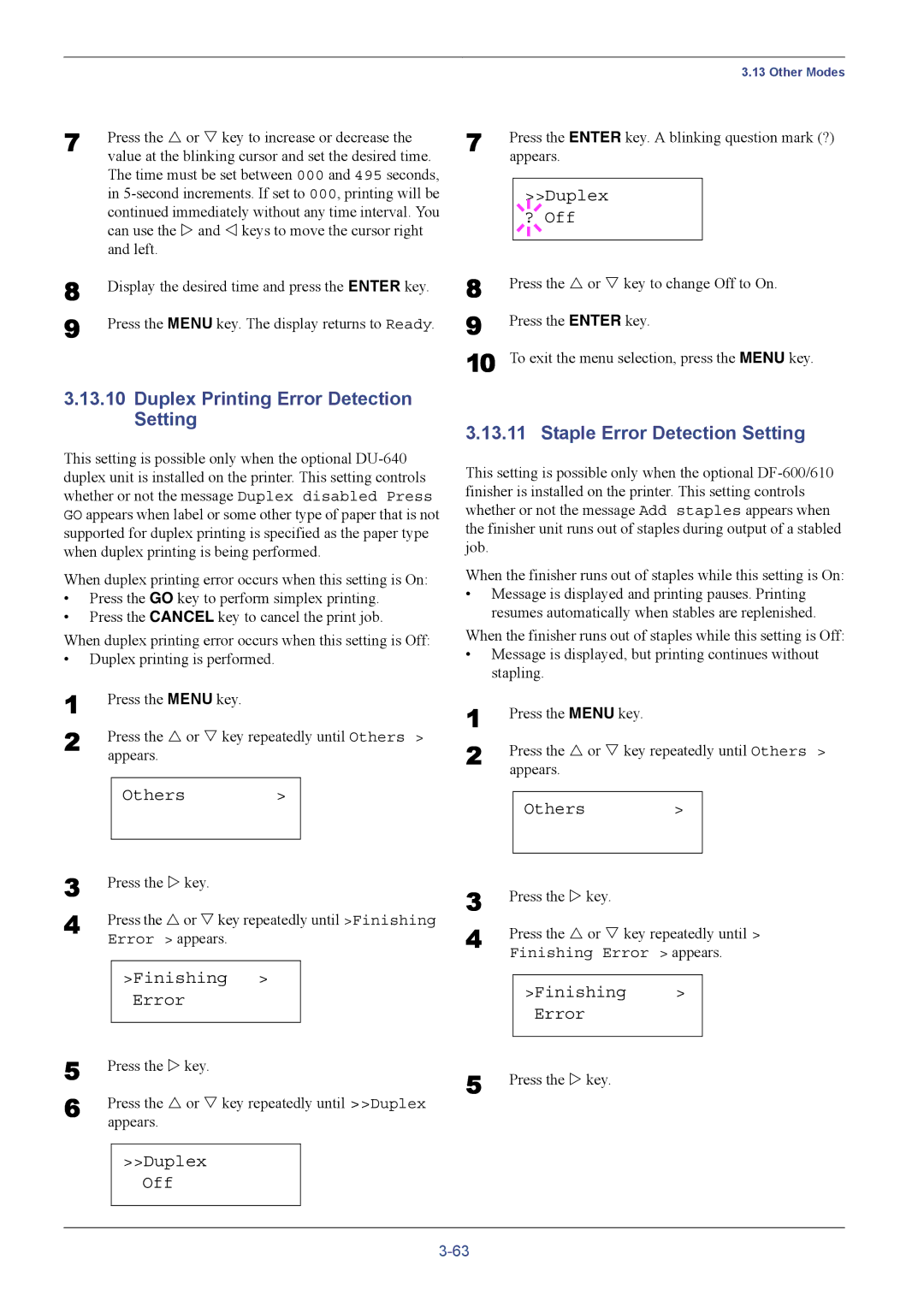7 | Press the U or V key to increase or decrease the |
| value at the blinking cursor and set the desired time. |
| The time must be set between 000 and 495 seconds, |
| in |
| continued immediately without any time interval. You |
| can use the Z and Y keys to move the cursor right |
| and left. |
8 | Display the desired time and press the ENTER key. |
9 | Press the MENU key. The display returns to Ready. |
3.13.10Duplex Printing Error Detection Setting
This setting is possible only when the optional
When duplex printing error occurs when this setting is On:
•Press the GO key to perform simplex printing.
•Press the CANCEL key to cancel the print job.
When duplex printing error occurs when this setting is Off:
•Duplex printing is performed.
1 | Press the MENU key. |
|
| |
2 | Press the U or V key repeatedly until Others > | |||
| appears. |
|
| |
|
|
|
|
|
|
| Others | > |
|
|
|
|
|
|
3 | Press the Z key. | ||
4 | Press the U or V key repeatedly until >Finishing | ||
| Error > appears. | ||
|
|
|
|
|
| >Finishing > |
|
|
| Error |
|
5 |
|
|
|
Press the Z key. | |||
6 | Press the U or V key repeatedly until >>Duplex | ||
| appears. | ||
|
|
| |
|
| >>Duplex |
|
|
| Off |
|
|
|
|
|
|
|
|
|
| 3.13 Other Modes |
7 | Press the ENTER key. A blinking question mark (?) | ||||
| appears. | ||||
|
|
|
|
|
|
|
|
|
| >>Duplex |
|
|
|
|
| ||
|
| ? Off |
| ||
8 |
|
|
|
|
|
|
|
|
|
| |
Press the U or V key to change Off to On. | |||||
9 | Press the ENTER key. | ||||
10 | To exit the menu selection, press the MENU key. | ||||
3.13.11 Staple Error Detection Setting
This setting is possible only when the optional
When the finisher runs out of staples while this setting is On:
•Message is displayed and printing pauses. Printing resumes automatically when stables are replenished.
When the finisher runs out of staples while this setting is Off:
•Message is displayed, but printing continues without stapling.
1
2 Press the U or V key repeatedly until Others > appears.
>
3
4 Press the U or V key repeatedly until > Finishing Error > appears.
| >Finishing | > |
| Error |
|
|
|
|
5 Press the Z key. |
| |