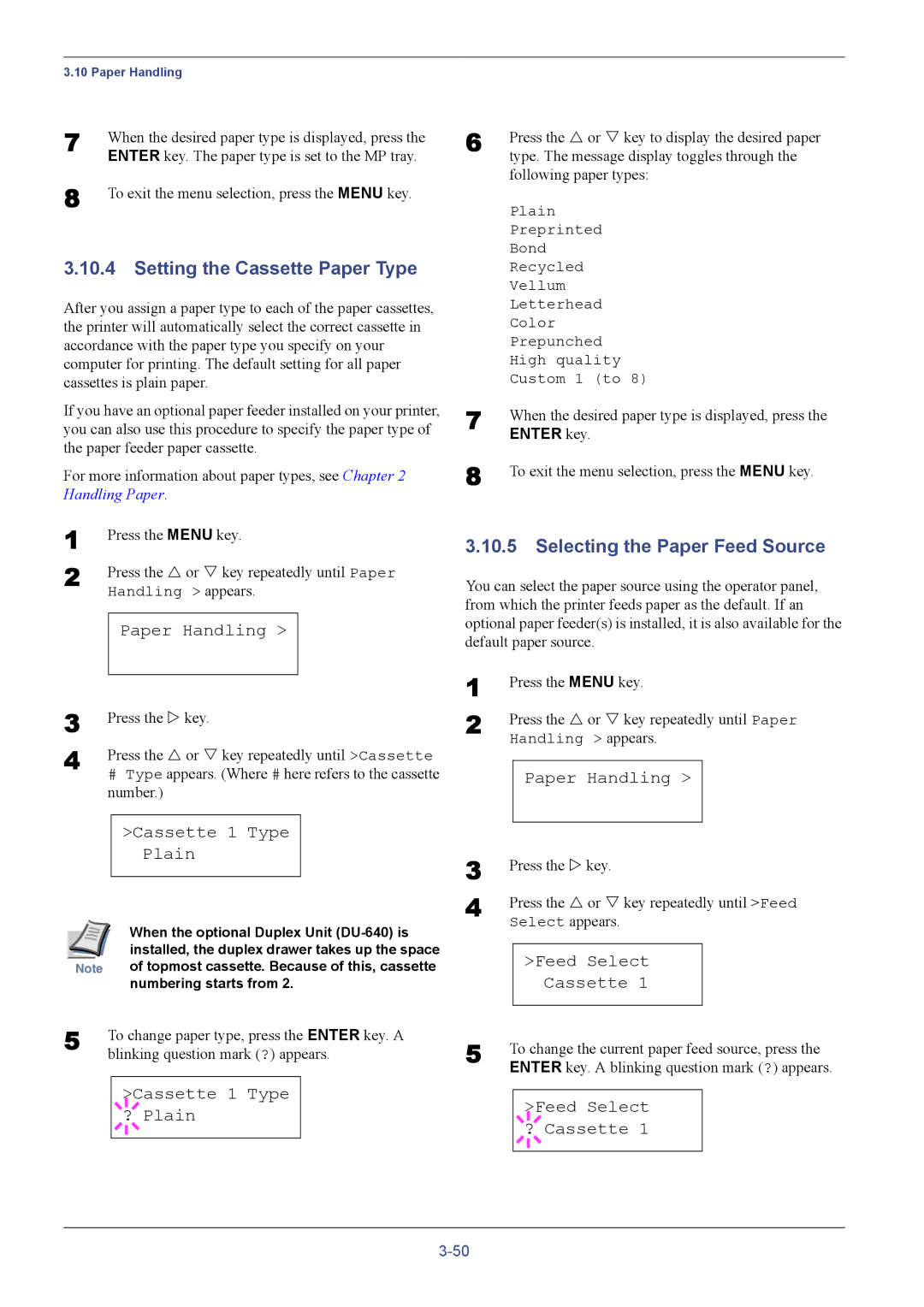3.10 Paper Handling
7 | When the desired paper type is displayed, press the |
| ENTER key. The paper type is set to the MP tray. |
8 | To exit the menu selection, press the MENU key. |
3.10.4Setting the Cassette Paper Type
After you assign a paper type to each of the paper cassettes, the printer will automatically select the correct cassette in accordance with the paper type you specify on your computer for printing. The default setting for all paper cassettes is plain paper.
If you have an optional paper feeder installed on your printer, you can also use this procedure to specify the paper type of the paper feeder paper cassette.
For more information about paper types, see Chapter 2 Handling Paper.
1 | Press the MENU key. |
2 | Press the U or V key repeatedly until Paper |
| Handling > appears. |
Paper Handling >
3 | Press the Z key. | ||
4 | Press the U or V key repeatedly until >Cassette | ||
| # Type appears. (Where # here refers to the cassette | ||
| number.) | ||
|
|
|
|
|
| >Cassette 1 Type |
|
|
| Plain |
|
|
|
|
|
| When the optional Duplex Unit |
| installed, the duplex drawer takes up the space |
Note | of topmost cassette. Because of this, cassette |
| numbering starts from 2. |
5 | To change paper type, press the ENTER key. A |
| blinking question mark (?) appears. |
>Cassette 1 Type
? Plain
6 | Press the U or V key to display the desired paper |
| type. The message display toggles through the |
| following paper types: |
| Plain |
| Preprinted |
| Bond |
| Recycled |
| Vellum |
| Letterhead |
| Color |
| Prepunched |
| High quality |
| Custom 1 (to 8) |
7 | When the desired paper type is displayed, press the |
| ENTER key. |
8 | To exit the menu selection, press the MENU key. |
3.10.5 Selecting the Paper Feed Source
You can select the paper source using the operator panel, from which the printer feeds paper as the default. If an optional paper feeder(s) is installed, it is also available for the default paper source.
1 | Press the MENU key. | ||||
2 | Press the U or V key repeatedly until Paper | ||||
| Handling > appears. | ||||
|
|
|
|
|
|
|
| Paper Handling > |
| ||
3 |
|
|
|
|
|
Press the Z key. | |||||
4 | Press the U or V key repeatedly until >Feed | ||||
| Select appears. | ||||
|
|
|
|
| |
|
| >Feed Select |
| ||
|
|
|
| Cassette 1 |
|
5 |
|
|
|
|
|
To change the current paper feed source, press the | |||||
| ENTER key. A blinking question mark (?) appears. | ||||
|
|
|
|
| |
|
|
|
| >Feed Select |
|
|
|
|
| ||
|
| ? Cassette 1 |
| ||
|
|
|
|
|
|
|
|
|
|
|
|